It used to be that you could pay for a retail version of Windows 11 and expect it to be ad-free, but those days are apparently finito. The latest update to Windows 11 (KB5036980) comes out this week and includes ads for apps in the "recommended" section of the Start Menu, one of the most oft-used parts of the OS.
"The Recommended section of the Start menu will show some Microsoft Store apps," according to the release notes. "These apps come from a small set of curated developers."
The app suggestions are enabled by default, but you can restore your previously pristine Windows experience if you've installed the update, fortunately. To do so, go into Settings and select Personalization > Start and switch the "Show recommendations for tips, app promotions and more" toggle to "off."
The new "feature" arrives just weeks after it appeared as an Insider beta, showing how quickly Microsoft can implement things when it wants to. It certainly wasn't enough time to receive the kind of user feedback the Insider program is designed for.
The update is bound to rub customers the wrong way, considering that Windows 11 starts at $139 for the Home version. While removing it isn't a huge deal, it may also remind folks of the needless time they spent stripping bloatware from OEM Windows installations. Microsoft previously tested ads in the Windows 11 File Explorer, but ended the experiment shortly afterward.
This article originally appeared on Engadget at https://www.engadget.com/windows-11-now-comes-with-its-own-adware-124531977.html?src=rss https://www.engadget.com/windows-11-now-comes-with-its-own-adware-124531977.html?src=rssZaloguj się, aby dodać komentarz
Inne posty w tej grupie

YouTube TV subscribers won't have to worry about missing key college football games and other Fox content after the two sides struck a deal yesterday. "We’re happy to share that we’ve reached an ag

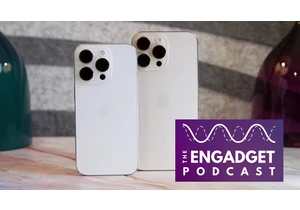
Now that Apple has scheduled its iPhone 17 event for September 9th, it's time to dive into ev

Windows offers several built-in ways to take screenshots. Sure, you can just hit the Prt Scrn button on your keyboard to capture your entire screen, but if you want to screenshot a portion of your
