It seems as though the more powerful computers get, the more noticeable it is once they start to buckle under the pressure of multi-tabbed web sessions, unchecked digital hoarding, many-windowed multitasking, and more.
If your Windows 11 PC is taking longer than expected to perform tasks, there are several ways to speed it up—some obvious and others not so.
First, the obvious ways
If you haven’t tried them yet, start with these common ways to speed up your PC. If you don’t see too much improvement or if you want to squeeze some more performance out of your rig, then read on.
Restart your device. This is a simple way to close resource-gumming processes and improve overall performance.
Check for updates. Outdated drivers and operating system software can cause performance issues, so enter “Windows Update” in the task bar’s search function to see if there are updates available for your machine.
Scan for viruses and other undesirables. Use Windows’ built-in security software or other apps if you’ve purchased them. Run a scan to check for viruses, adware, spyware, or other nefarious interlopers. Type “Virus & threat protection” into the Windows search bar to get there.
Okay, those are the obvious troubleshooting tips—now onto the good stuff.
Uninstall programs you don’t need
This is a borderline-obvious tip, but with ginormous hard drives nowadays, it can be easy to install stuff and then forget that it’s there.
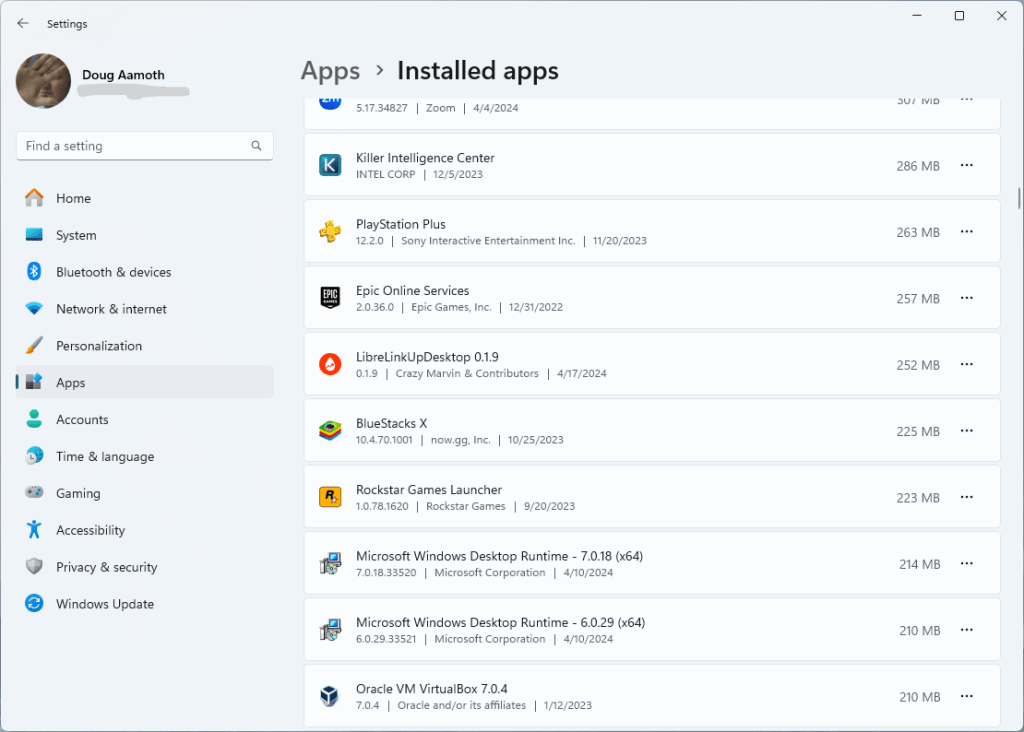
It’s a good idea to remove any unused or unnecessary software from time to time. Search “Add or remove programs” in the task bar, and uninstall programs you no longer need. This frees up storage space and reduces background processes. Win-win.
Disable startup programs
This is arguably the most effective way to speed up your machine. Some programs think they’re so important that they automatically launch during startup, which slows down boot times and slurps up valuable computing resources unnecessarily.
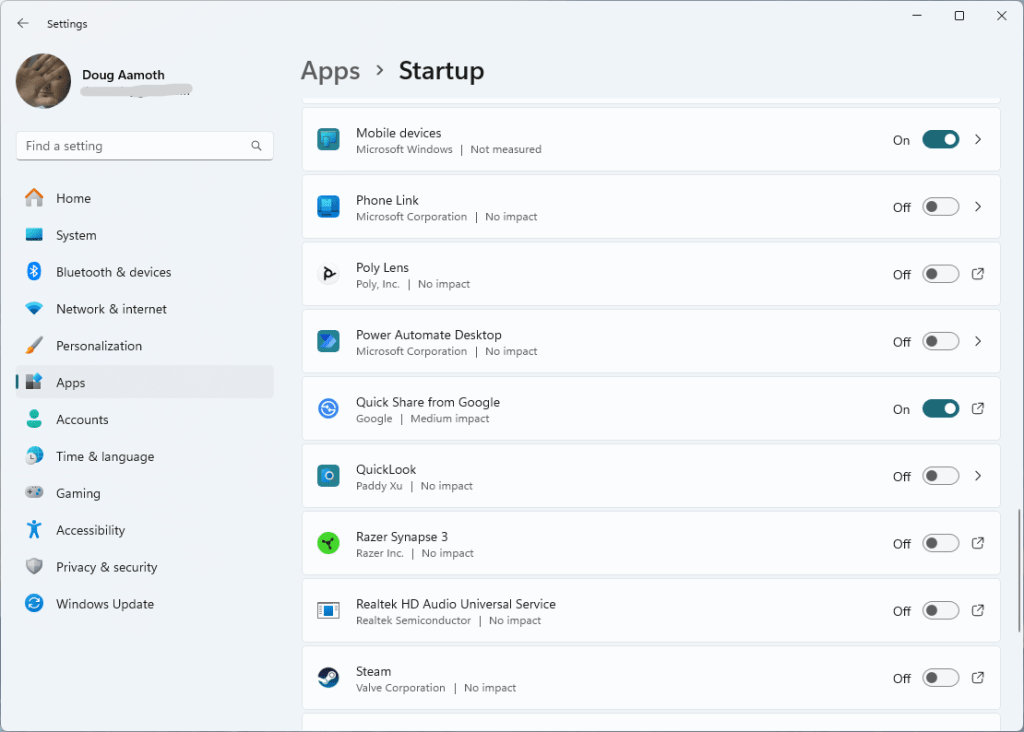
To manage startup programs, type “Startup apps” in the search bar. That’ll open a space with a bunch of sliders next to auto-starting programs. Turn off any that don’t look necessary—which should be most of them.
Disable search indexing
If you don’t often search for files using Windows Explorer, then turning off search indexing can improve performance.
Search for “Indexing Options” and from the modal that pops up, select Modify. Then uncheck any checked boxes in the “Change selected locations” section of the next section that opens up. Click okay, and you’re set.
Run a quick health check
Windows 11 can perform certain maintenance tasks automatically. Check out the state of your PC by searching for “Device performance & health” in the task bar.
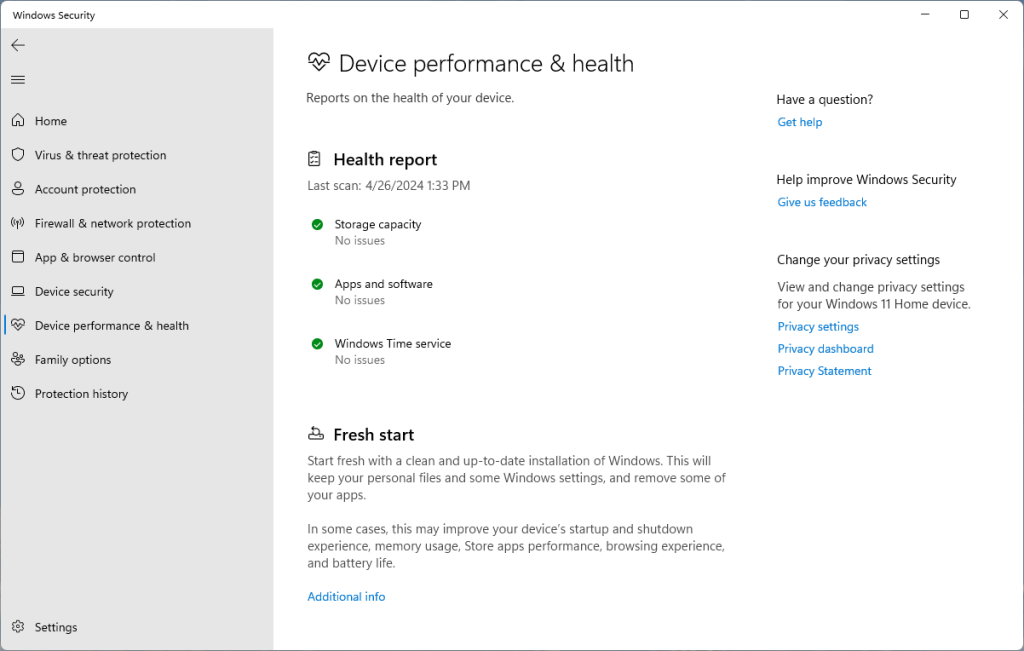
If you’ve got a health report with three green checks, great. If not, follow the prompts to fix any issues you have.
Tone down the visual effects
Now, this is a last resort since it’ll uglify your user experience in the name of performance. But if you’re looking to wring every last ounce of performance out of your PC, type “Adjust the appearance and performance of Windows” into the search bar.
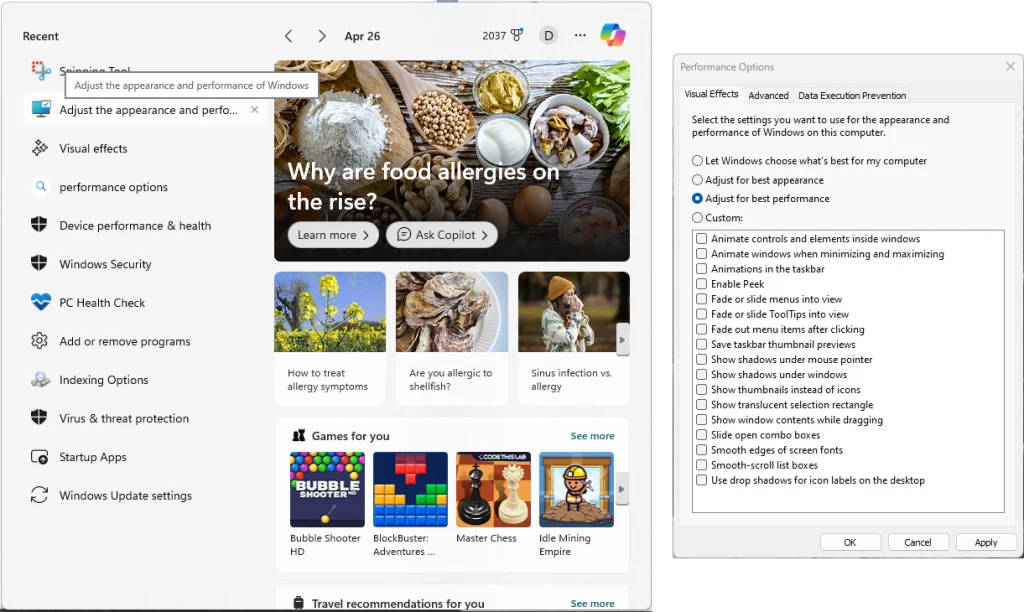
By default, “Adjust for best appearance” should be active. From here, you can roll the dice and select “Let Windows choose what’s best for my computer” or go nuclear with the “Adjust for best performance” option, which turns off just about all the visual bells and whistles Windows has to offer—but speeds things up considerably as the trade-off.
Zaloguj się, aby dodać komentarz
Inne posty w tej grupie
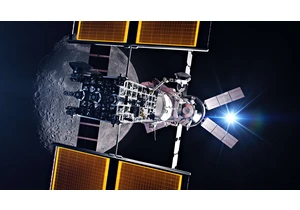
NASA has set its
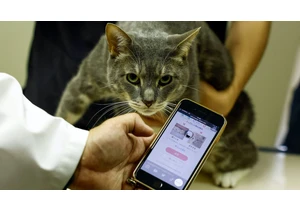
Mayumi Kitakata frets about the health and well-being of Chi, her stoic housemate who enjoys treats, indulges a bit too much in the catnip, and about 14 is getting on in years for a feline.
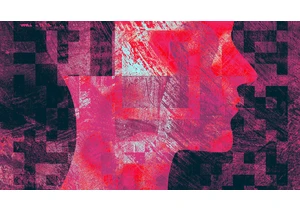
Most of the tools we talk about tend to be things that make our own lives a little bit easier—often in some small but significant way.
Today’s tool takes a twist. It’s a free, o

Pop star Ariana Grande is joining Weverse, a superfan platform owned by

Last October, X began experimenting with various tiers of

After the U.S. Justice Department and the Federal Trade Commission reached an agreement to open

Pope Francis challenged leaders of the world’s wealthy democracies Friday to keep human dignity foremost in dev
