When you delete a file from your computer, it’s not really gone. In fact, it can often be recovered with the right tools. That’s where Sdelete comes in.
Sdelete is short for Secure Delete and it permanently wipes files by overwriting them–sometimes multiple times, which makes recovery virtually impossible. This tool is part of the Sysinternals suite from Mark Russinovich, which now belongs to Microsoft. It works according to the Clearing and Sanitizing standard DOD 5220.22-M of the US Department of Defense.
This is how it works via the command line: The tool comes in a zip archive and offers the command sdelete after unpacking. For this command to work in the Windows command prompt in any directory, it must be located in a folder that is part of the Windows path variable Path.
The easiest way is to copy the contents of the archive to the folder C:\Windows. Now call up the command prompt by pressing the key combination Win-R and entering cmd. This action starts the command prompt, in which you enter the command sdelete to delete files or folders.
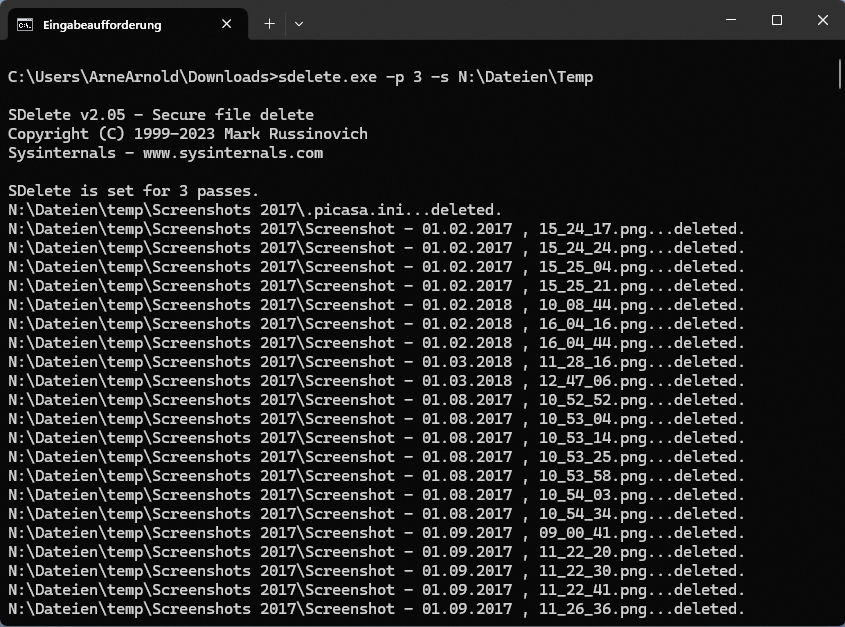
IDG
For example, if you want to delete the file “Document1.docx, enter the following:
sdelete -p 3 [path]\Document1.docx
Please replace [path] with the location of the file, including the drive letter, such as N:\files. The -p 3 indicates the number of overwrites. In this case, there are three. If you want to delete a folder, including all subfolders and files contained in it, such as the Temp folder, specify your parameters as follows:
sdelete -p 3 -s [path]\Temp
The -s parameter also deletes the subfolders. The -r parameter is also interesting: this removes the write protection attribute before deleting the file. Otherwise, there would be error messages for protected files.
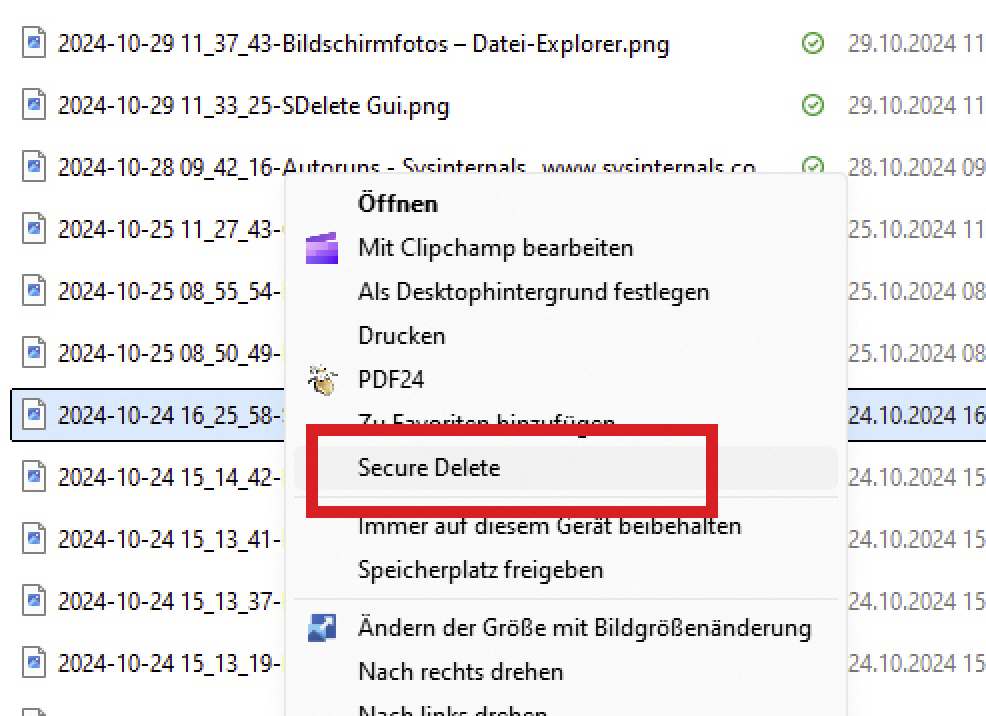
IDG
Sdelete can also overwrite the entire free space on a drive. The process securely deletes all remaining files. You can perform the deletion by using the parameter -z. If the free space on drive C: is to be overwritten, the command looks like this:
sdelete -z C:
Depending on the size of the drive, it may take some time for the command to complete.
Delete with user guidance: For those who find the command prompt too cumbersome, there is user guidance for the sdelete command. We call the tool Sdelete-Gui. When you start it for the first time, it asks you how often you want sdelete to overwrite a file and then suggests ten times. That’s a lot. Three times is also very reliable.
Click on Enable to set the desired number and close the window with the X in the top right-hand corner. You will now find the Secure delete command in the Windows Explorer context menu. Select the file or files you want to securely delete and right-click on them. In Windows 11, first select Show more options and then Secure delete.
Attention: Sdelete will immediately delete the data without prompting you. Please note that Sdelete deletes your data reliably. Once you use the command, there is no way to restore them. You should therefore use Sdelete with caution.
Zaloguj się, aby dodać komentarz
Inne posty w tej grupie
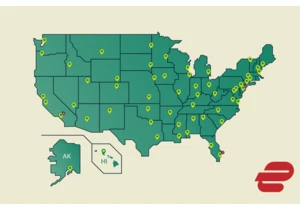
As demand for online privacy and security rises, ExpressVPN has taken

The JEDEC Solid State Technology Association has announced the LPDDR6
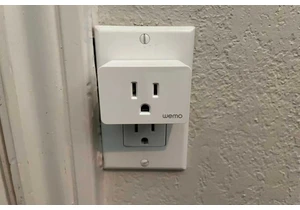
If you’re a smart home user with Wemo smart devices in your household

A portable monitor is becoming an increasingly useful accessory — and

Cloud storage is great and super handy, but sometimes you just gotta

Wait, wait! We might’ve found the best thing you can get this Prime D

Building a new PC from scratch can be super fun, especially if you sc
