Word already displays the number of words in a document in its status bar for all versions. This number appears at the bottom, second to the right after the number of pages in the document.
If you need more precise information though, such as the number of paragraphs or lines, you can click on the word count in the status bar. The “Word count” window then opens with further information.
However, if you frequently need to know how many characters a text has, you can also display this information permanently in the status bar. To do this, simply right-click anywhere on the status bar and select “Character Count (with spaces)”. A check-mark will be displayed next to the option in the menu and you will now see the character count displayed permanently on the status bar next to your word count.
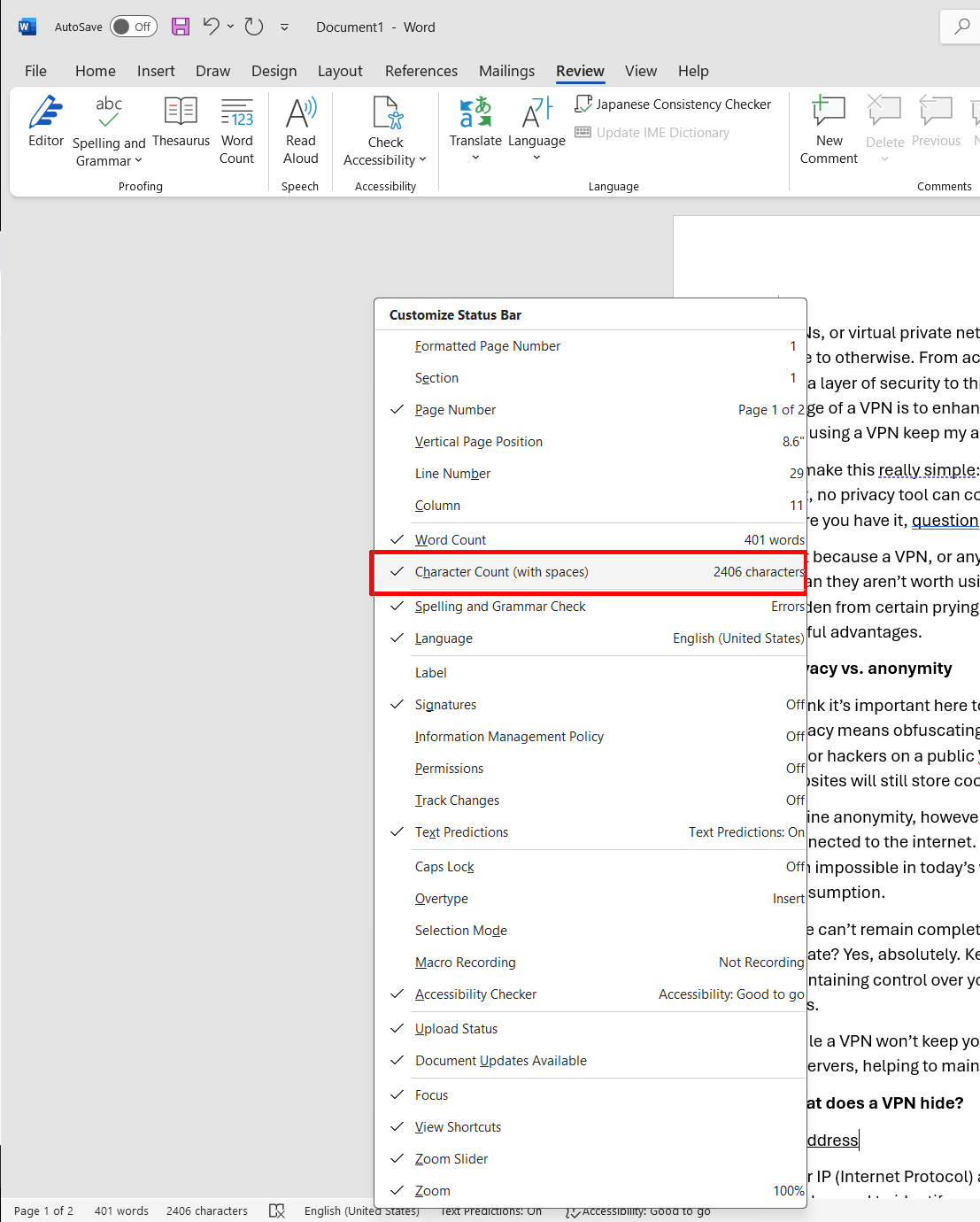
In Word, the status bar at the bottom can be customized. Instead of just displaying the number of words, you can also display the number of characters.
Sam Singleton
Zaloguj się, aby dodać komentarz
Inne posty w tej grupie
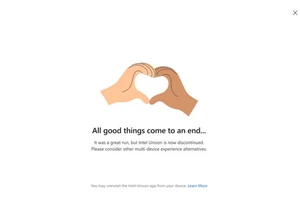
Intel’s ambitious plan to tie together your laptop and phone into a s

Achieving that perfectly manicured lawn is a whole lot less time-cons

Few maintenance tasks are as tedious and time-consuming as cleaning y

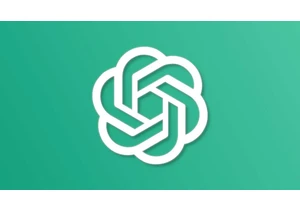
ChatGPT is rapidly changing the world. The process is already happeni

Tiny design, tiny price. Mini PCs are growing ever more popular for h

Nvidia has been a little circumspect when it comes to sending out rev
