Yep, the redesigned Netflix app has finally hit Apple TV devices, and I was eager for the change. Nothing could be worse than the previous version of the app, right? Silly me, wrong again.
Netflix announced its big app revamp back in May, and now that it’s finally landed in Apple TV 4K devices (it’s making the rounds on other platforms, too), the changes are just, like, what?
For example, the main menu items have all been moved from the left side of the screen to the top, because that’s clearly the best place for menus. Just don’t tell that to HBO Max, which (when it was still just “Max”) recently did the opposite, moving all its menu items from the top side of the screen to the left. Gotta keep you on your toes, right?
I’m also annoyed by what didn’t change—for example, there’s still no “More Like This” section for finding related shows or movies (as you can find on the iOS version of Netflix), and you still can’t filter by genre; instead, you must scroll down one curated row of titles (“Witty Sitcoms,” “TV Dramadies”) after another. (Here are some better ways to find awesome Netflix videos.)
But the most annoying change are the auto-playing previews. Scroll over a thumbnail for a movie or TV show, and a preview for the title will immediately start playing, complete with sound. Hate it.
The bad news is that there’s no way to change that behavior directly within the Netflix app for Apple TV, but there is a setting on the Netflix website that’ll take care of it.
- Go to Netflix on the web, click your profile icon in the top-right corner of the screen, then click Account.
- Scroll down and click Edit Settings, then click Playback Settings.
- Under the Autoplay controls section, uncheck the box that’s labeled “Autoplay preview while browsing on all devices.”
- Click Save.
Now, go back to Netflix on Apple TV and browse—the auto-playing previews should be gone.
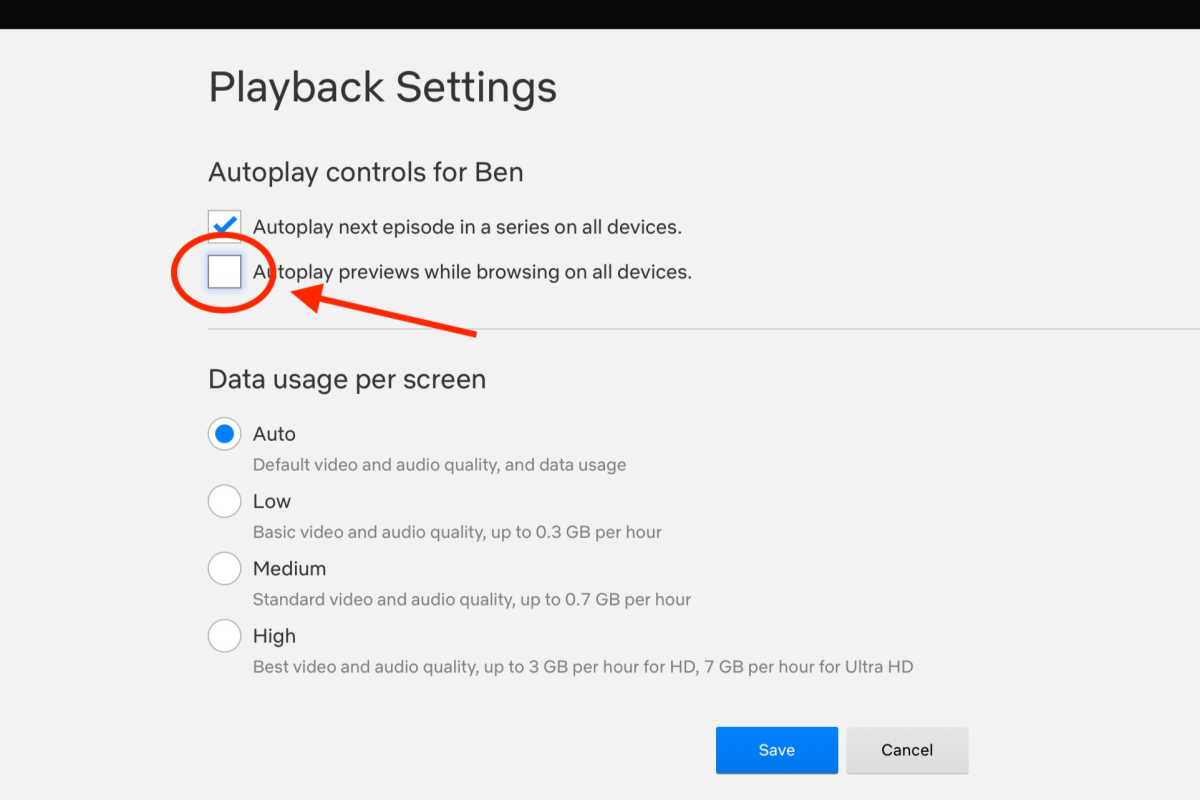
Change this one setting to banish auto-playing previews from the Netflix app.
Ben Patterson/Foundry
If they’re not, close the Netflix app (double-click the Apple TV button, then swipe up on the navigation pad) and re-open it.
Ah, sweet relief.
Zaloguj się, aby dodać komentarz
Inne posty w tej grupie

Windows PCs are incredibly powerful and flexible, and that’s true eve
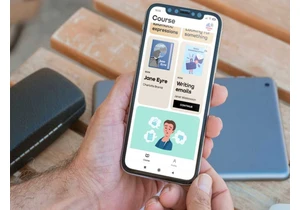

I recently described how a recent flurry of smart home failures made

Google Gemini continues to push the limits of what it knows about you

Nobody really expects Windows on Arm PCs to keep up with their cousin

In the age of uber-fast internet, spotty Wi-Fi connections can be sup

What’s the difference between a gaming laptop and a handheld gaming P
