You might have played around with God modes in PC games before, where you type in a code to get supernatural powers that defy the normal physics of the game or make you invincible. Surprise! Windows 10 and 11 has one of those too.
In Windows’ case, though, you don’t get supernatural powers. What you get is access to a whole heap of commands that you’d normally have to dig deep to find in menus, submenus, and tabs.
I use Windows God mode to find and manage Windows administrative tools quicker than I normally would be able to, to adjust and check things like my PC’s power plan, and to view my devices. Suffice it to say it saves me a bunch of time by cutting down the time I spend with useless faffing about.
In fact, I recommend Windows God mode as a quick way to access functions that you use a lot and wish you had shortcuts for on your desktop. Here’s how to switch it on!
What to do:
- Right click on your desktop and select New > Folder to create a new folder.
- Rename the folder: GodMode.{ED7BA470-8E54-465E-825C-99712043E01C}.
- This should turn your new folder into a desktop icon. If it doesn’t happen right away, give it a few minutes — it will.
- Double-click on the icon. You will now see a list of functions to choose from. Select the function you want to run by clicking on it at will.
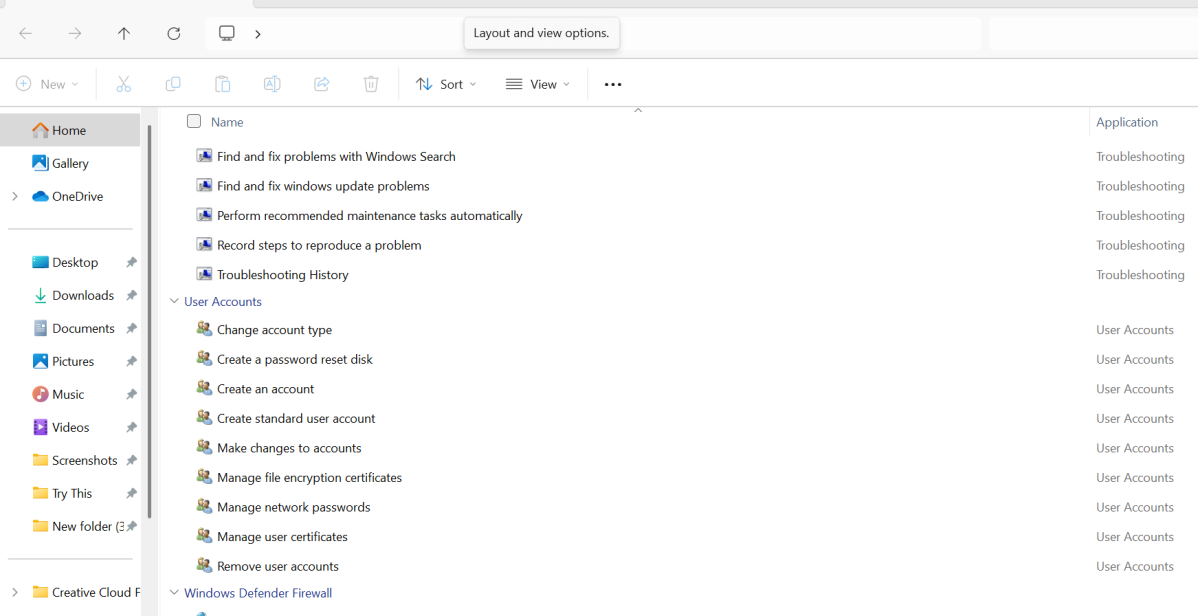
Dominic Bayley / Foundry
I hope that’s enabled you to run a roulette of commonly used functions quicker than you otherwise could. That’s a wrap for this Try This tip. If you’d like more tips and tricks like this one emailed to you directly twice a week, be sure to sign-up to our PCWorld Try This newsletter.
https://www.pcworld.com/article/2881333/i-cant-stop-using-windows-11s-hidden-god-mode.html
Zaloguj się, aby dodać komentarz
Inne posty w tej grupie

The beauty of a mini PC is that it’s small enough to take up very lit
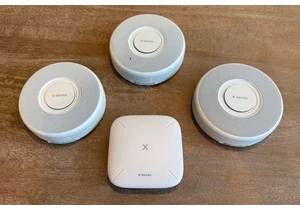

$500 is something of a sweet spot for budget laptops. There are plent

An apparent leak of the planned notebook CPU releases from AMD and In

Picking the right laptop can be difficult, especially since there are
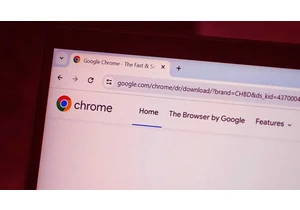
“If the product is free, you are the product.”
You can app

If you want to continue using Windows 10 safely after October 2025—an
