As soon as your Windows drive runs out of space, the operating system starts to delete files that are probably no longer needed from the recycle bin and your downloads folder. That said, if you want to optimize your storage before running out of free space, you can change the configuration so that older files and folders are automatically removed after a certain time.
Open “Settings” in the Windows 11 Start menu, select “System,” and click on “Storage” on the right-hand side. On the next page, make sure that “Storage Sense” is active, then click the box. Ensure that the switch for “Automatic user content cleanup” is set to “On,” and select the setting “Every month” in the drop-down menu for “Run Storage Sense.”
For the “Delete files from in my recycle bin if they have been there for over” and “Delete files in my ‘Downloads’ folder if they haven’t been opened for more than” options, select “30 days” in each case (or another length of time if you prefer). If you want to kick off a clean up immediately, click the “Run Storage Sense now” button towards the bottom of the options.
This article has been translated from German to English and originally appeared on pcwelt.de.
https://www.pcworld.com/article/2009385/windows-how-to-empty-the-recycle-bin-automatically.html
Autentifică-te pentru a adăuga comentarii
Alte posturi din acest grup

Feel like your power banks never last as long as you expected? The de
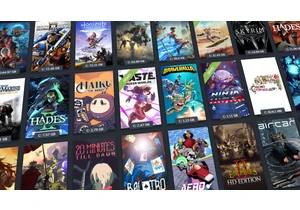
According to SteamDB, there were 18,838 new games released in 2024, a
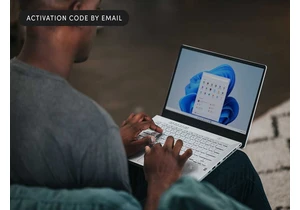


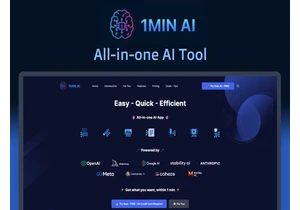
TL;DR: Save over 80% on 1min.AI, the all-in-one plat

If you’ve been looking for a good 2-in-1 laptop with a touchscreen bu
