If you come across data you want to add to an Excel spreadsheet, but copying and pasting it doesn’t work (or seems like too much work), you can also take a screenshot of the table. Then, you can use a little-known Excel import feature to migrate the data from your screenshot to your spreadsheet.
To ensure that the screenshot contains only the data table and not the entire screen, press the Win-Shift-S key combination to bring up the Windows Snipping Tool. Then use the mouse to draw a rectangle around the table area only. This saves the screenshot in your Windows clipboard.
Open Excel, select the “Data” tab, and navigate to From Picture > Picture From Clipboard. Excel then imports the screenshot’s information and displays the data on the right-hand side of your spreadsheet for checking and pasting.
If you want to import information from a saved screenshot, use From Picture > Picture From File instead.
[ Save $20 on Microsoft Office Home & Student in PCWorld’s Software Store ]
This article was translated from German to English and originally appeared on pcwelt.de.
https://www.pcworld.com/article/2059081/to-import-excel-tables-from-screenshots.html
Autentifică-te pentru a adăuga comentarii
Alte posturi din acest grup

Your monitor may have come with a cable—but if you want the absolute
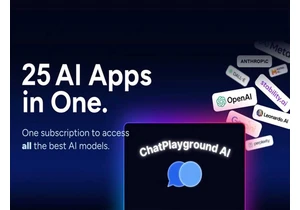
TL;DR: Grab lifetime access to a multi-model AI work

I tend to buy a lot of USB cables because they “somehow” go missing…

One of the best ways to free up space on a cluttered desk is to take

Last year, Framework expanded its options for fully modular and repai

OLED monitors aren’t exactly cheap, but Dell subsidiary Alienware def
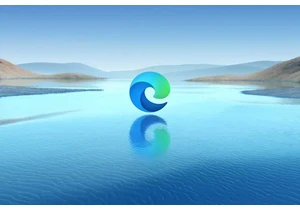
It was previously reported by Neowin that uBlock Origin was no longer
