Device drivers can cause headaches for anyone. A driver is a hardware program that ensures that cameras, printers, and other gadgets connected to our computers work without problems.
In the past, these often had to be installed manually from the floppy disks or CDs that came with a device, but nowadays they are often installed automatically over the internet.
In the best case, all driver updates should be automatic and you don’t have to do anything yourself. But if a device starts to malfunction, it may be a good idea to update the driver manually.
You can do this using a special program provided by the manufacturer of your hardware. What this looks like and how to do it varies from gadget to gadget – it’s best to consult the manual or help page for your specific hardware.
But today I learned that sometimes you can update device drivers via Windows! Here’s how to do it:
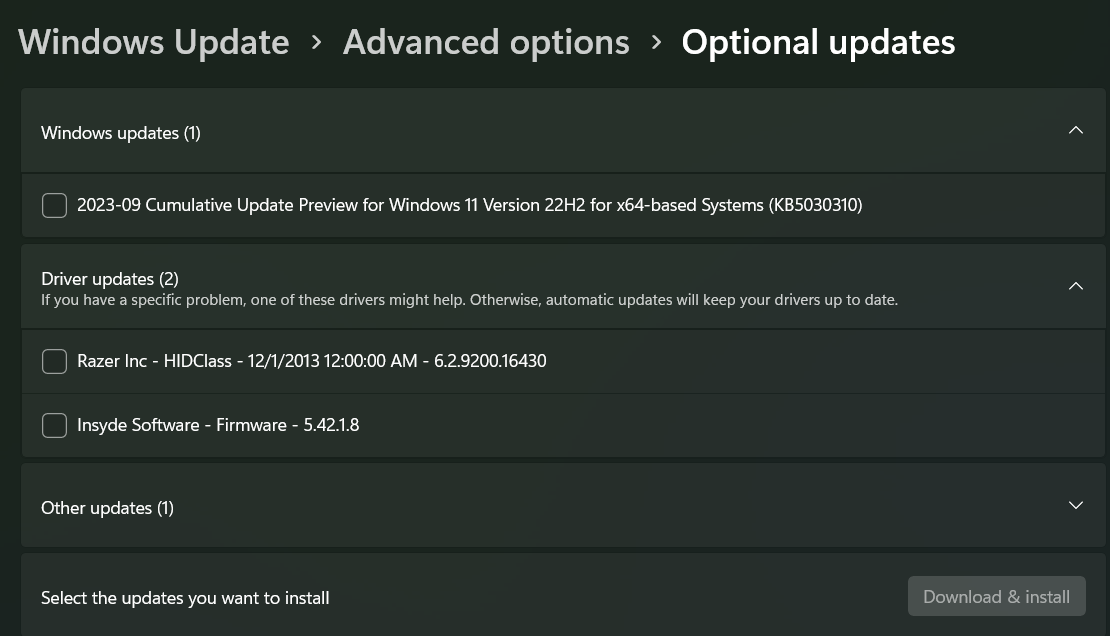
Brad Chacos/IDG
- Open the Windows settings menu (via the Start button and Settings or by using the Windows-key +I) and press Windows Update.
- Select Advanced options > Optional updates. Click on the arrow to the right of Driver updates. There might be an update for a device connected to your computer!
Note that these optional driver updates are something you can ignore if everything is working as it should – but if there is a problem with any of your accessories, this might just help you out.
the best budget windows hello webcam
This article was translated from Swedish to English and originally appeared on pcforalla.se.
https://www.pcworld.com/article/2089550/how-to-easily-keep-drivers-updated-in-windows.html
Autentifică-te pentru a adăuga comentarii
Alte posturi din acest grup
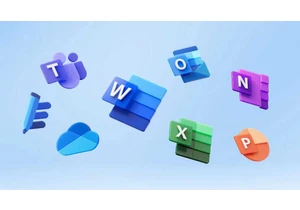
Say what you will about America’s tech titans cozying up to the curre

Sunseeker is following a new trend with its budget-priced model L3 ro

If you’ve been wondering when the “AI” branding spigot might be turne
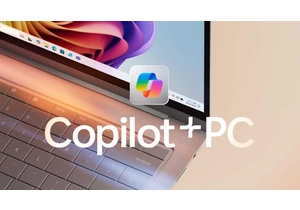
One of the strengths of local AI is its ability to filter out unwante

Microsoft 365 users will now have access to a few more Copilot AI fea

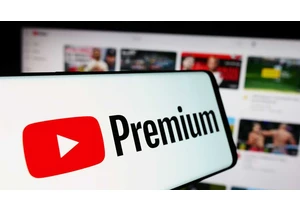
A few days ago, Microsoft released a new update for its Edge browser

