The speed and performance of your computer play a crucial role in a smooth and efficient gaming experience. By tweaking specific deeply hidden settings and tools, you can get the most out of your system and take your gaming experience to the next level. Here are settings that every PC gamer should tweak immediately.
Further reading: The best gaming laptops and gaming laptops under $1,000
Windows settings
Set the real mouse speed: As soon as you install Windows, the mouse speed is automatically artificially accelerated. You can change this by opening the mouse settings, navigating to the additional mouse settings, and selecting the pointer options. Remove the tick next to Enhance pointer precision to achieve consistent mouse movement.
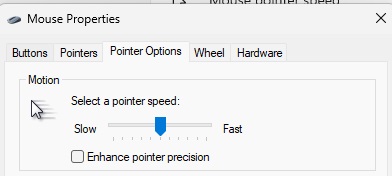
Foundry
Foundry
<div class="scrim" style="background-color: #fff" aria-hidden="true"></div>
</div></figure><p class="imageCredit">Foundry</p></div>The Enhance pointer precision feature adjusts the speed of the mouse movement based on your movement speed. This can cause the mouse pointer to become unpredictable and difficult to control. By disabling this option, you will get consistent mouse movement, regardless of your movement speed, resulting in more accurate and predictable control.
Further reading: Best PC gaming mice
This is particularly important for tasks that require a high level of accuracy, such as graphic design, image editing, or gaming. By disabling this feature, you can ensure that the mouse pointer lands exactly where you want it to without unexpected acceleration or deceleration.
Enable game mode: Make sure that Game Mode is enabled so that Windows can respond optimally to games. Game mode can be found under Settings > Gaming > Game mode.
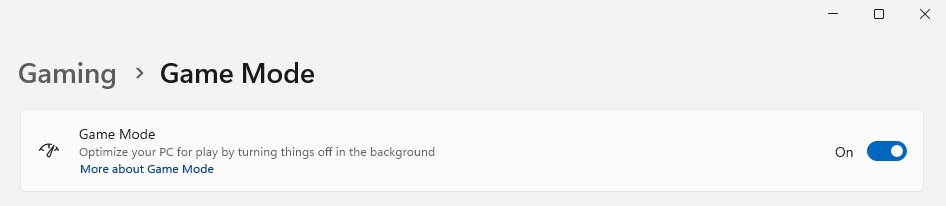
Foundry
<div class="lightbox-image-container foundry-lightbox"><div class="extendedBlock-wrapper block-coreImage undefined"><figure class="wp-block-image size-full enlarged-image"><img decoding="async" data-wp-bind--src="selectors.core.image.enlargedImgSrc" data-wp-style--object-fit="selectors.core.image.lightboxObjectFit" src="" alt="Windows Game Mode" class="wp-image-2283059" width="946" height="206" loading="lazy" /></figure><p class="imageCredit">Foundry</p></div> </div></figure><p class="imageCredit">Foundry</p></div>Windows game mode prioritizes your computer’s resources for games. It automatically recognizes when you start a game and allocates the necessary CPU and GPU resources to the game to ensure optimal performance. This reduces background processes that could affect game performance and makes games run more smoothly overall.
While gaming, it can be disruptive if other programs are updating, your antivirus is scanning, or other system activities are taking place in the background. Windows game mode automatically suppresses these background activities.
Adjust the energy settings: To activate High Performance mode, open the Power options under Control Panel > Hardware and Sound. There you can choose between different energy saving plans. To achieve optimum performance for your PC, you must activate Ultimate performance (High performance as an alternative). If you have a Ryzen processor, a mode called AMD Ryzen High Performance may also be available, which you should preferably use.
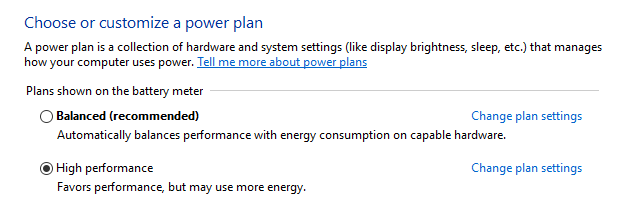
Microsoft
<div class="lightbox-image-container foundry-lightbox"><div class="extendedBlock-wrapper block-coreImage undefined"><figure class="wp-block-image size-full enlarged-image"><img decoding="async" data-wp-bind--src="selectors.core.image.enlargedImgSrc" data-wp-style--object-fit="selectors.core.image.lightboxObjectFit" src="" alt="High performance power option" class="wp-image-2283075" width="618" height="212" loading="lazy" /></figure><p class="imageCredit">Microsoft</p></div> </div></figure><p class="imageCredit">Microsoft</p></div>High performance mode is a must for gamers. Games benefit from faster data processing and improved graphics performance. By activating this mode, you can enjoy a higher frame rate (FPS) and an overall smoother gaming environment.
The mode optimizes the performance of your computer by ensuring that hardware such as the processor and graphics card can work at full capacity. Unlike other power options that aim to save energy, high performance mode prioritizes maximum performance. This is particularly important if you are performing computationally intensive tasks such as gaming, video editing, or programming.
Activating high performance mode minimizes delays and hangs. Your system responds faster to your commands and applications start more quickly. This is particularly beneficial if you are using several applications at the same time or if you rely on complex programs that require fast data processing.
Optimize refresh rate: Windows does not automatically select the maximum refresh rate of your monitor. This can be very frustrating if, for example, you have a 144Hz monitor that only runs at 60Hz. To adjust the refresh rate, you need to open the Advanced display settings under System > Display.
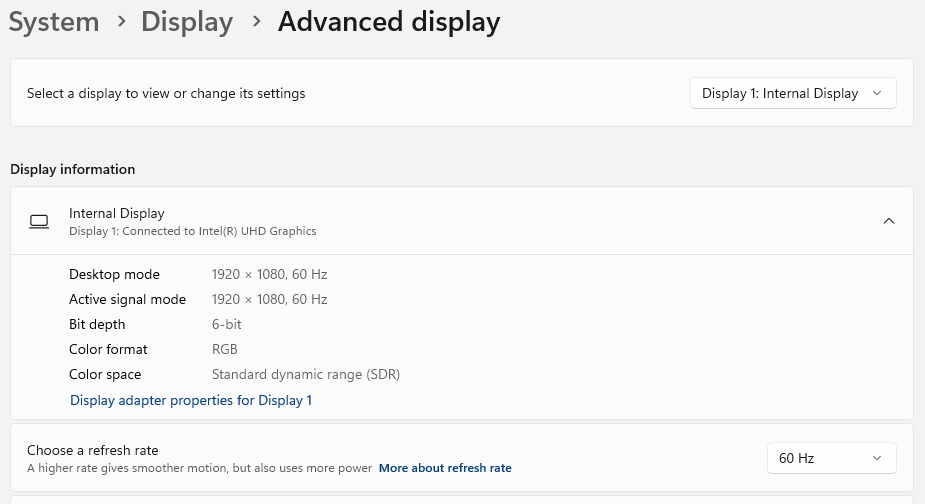
Autentifică-te pentru a adăuga comentarii
Alte posturi din acest grup


Microsoft has added an OCR function (Optical Character Recognition) t

If you’re reading this anywhere outside of China, you probably haven’

While AMD jacked up the price of its Threadripper Pro chips to equal

First there was Clippy. Now Microsoft Copilot has a face, with reacti


