Moving your files onto a new PC is just one part of the puzzle. Sure, you’ll need a backup program or a cloud sync tool like Microsoft OneDrive to move files onto a new PC, but you’ll also need to install all of your favorite programs–and file backup tools won’t help with that.
get windows 11 pro for cheap
Windows 11 Pro

Windows comes with a hidden tool known as Winget that allows you to install your favorite applications in a snap. Spend a minute or two figuring it out and you’ll be able to quickly get up and running on any new PC without all of the tedious web-searching, downloading, and installing applications. And, if you’d like to also move large game downloads over quickly so you don’t have to download terabytes of game data again, Steam offers an easy way to move your Steam install to a new PC. Here’s how to do it.
Install your favorite apps in one command (or a few clicks)
The secret weapon here is Winget, the Windows Package Manager. You can make a single command that installs your favorite applications and save that command somewhere. Copy-paste that command into the Command Prompt (or Windows Terminal) on a new PC and Windows will do all the work, downloading the programs from the web and installing them for you. It’s like Chocolatey or Ninite, which you may remember, but it’s built into Windows.
Not a fan of the command line? Try using WingetUI instead — this convenient program is the like having a better, more capable alternative to the Microsoft Store on a Windows 11 or Windows 10 PC.
But, after a little bit of setup, you’ll appreciate the command-line method. For example, let’s say I really want to Install Google Chrome, Microsoft PowerToys, Spotify, and VLC on each PC I use. I’d just use the following command:
winget install Google.Chrome Microsoft.PowerToys Spotify.Spotify VideoLAN.VLC
Copy-paste that command into Windows Terminal and away Windows will go, doing all the downloading and installation work for you. Windows will download the application installer from the program’s official website. You can add as many IDs as you want after the “install,” separating each with a space.
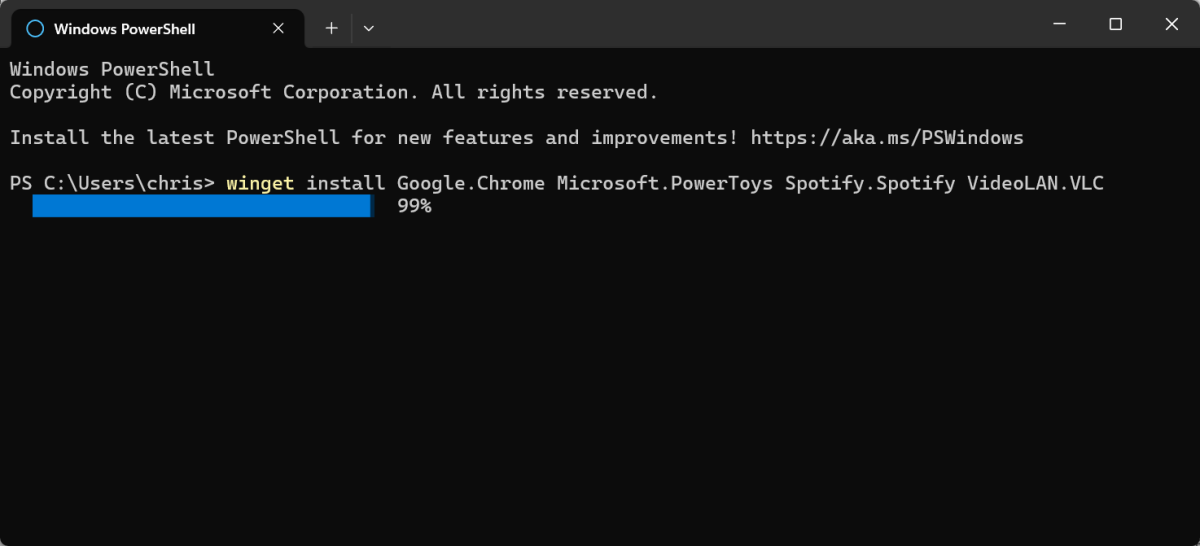
Chris Hoffman/IDG
Chris Hoffman/IDG
<div class="scrim" style="background-color: #fff" aria-hidden="true"></div>
</div></figure><p class="imageCredit">Chris Hoffman/IDG</p></div>So, how do you find them? Just open a Windows Terminal window and use this command:
winget search program
Replace “program” with the name of the program you want to search for. You’ll see search results, and the ID of the program you need will be displayed under the “ID” column. (The first time you use winget, you may have to type “y” to agree to the terms and continue.)
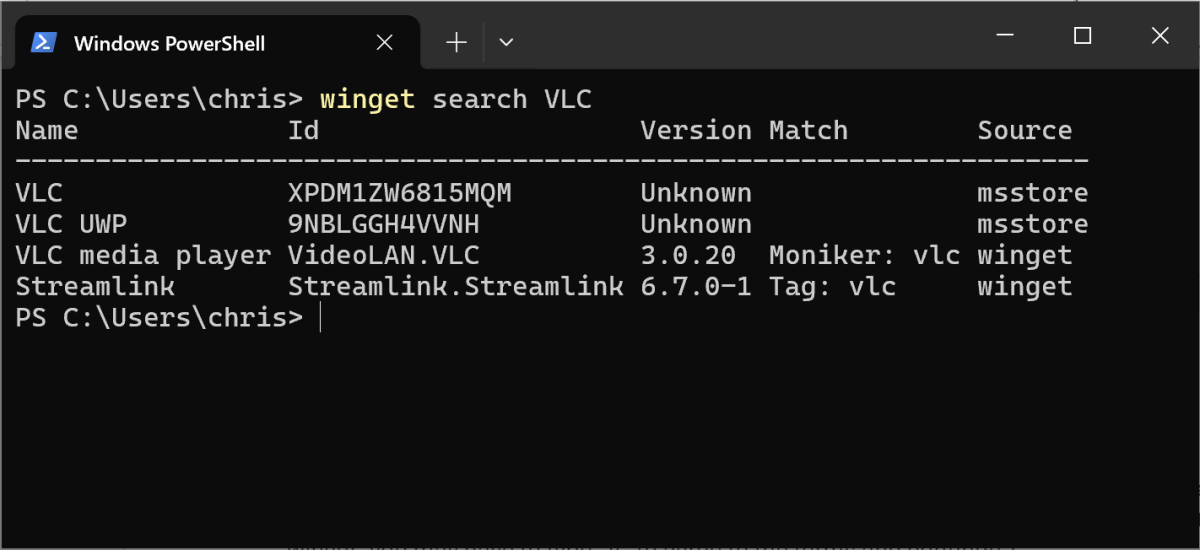
Chris Hoffman/IDG
<div class="lightbox-image-container foundry-lightbox"><div class="extendedBlock-wrapper block-coreImage undefined"><figure class="wp-block-image size-large enlarged-image"><img decoding="async" data-wp-bind--src="selectors.core.image.enlargedImgSrc" data-wp-style--object-fit="selectors.core.image.lightboxObjectFit" src="" alt="winget" class="wp-image-2282628" width="1200" height="550" loading="lazy" /></figure><p class="imageCredit">Chris Hoffman/IDG</p></div> </div></figure><p class="imageCredit">Chris Hoffman/IDG</p></div>You may not touch the command line much, but this is just a one-time setup process that should take a few minutes — and then you’ll have a one-step installation command for your new PCs.
Don’t want to bother? Again, I really like WingetUI — you can search for applications and put together program lists in just a few clicks in a graphical interface.
Of course, you could always just download your favorite program’s installers in EXE or MSI form, save them to a USB drive (or perhaps even your OneDrive cloud storage, if they’re small), and install them that way. But you’d have to do a lot of clicking, and the programs would have to do a lot of updating after that.
Copy your Steam folder to a new PC
<div class="wp-block-product-widget-block product-widget">
<div class="product-widget__block-title-wrapper">
<h4 class="product-widget__block-title" id="the-best-portable-ssd-for-most-people">
the best portable ssd for most people </h4>
</div>
<div class="product-widget__content-wrapper">
<div class="product-widget__title-wrapper">
<h3 class="product-widget__title" id="crucial-x9-pro">Crucial X9 Pro</h3>
</div>
<div class="product-widget__image-outer-wrapper">
<div class="product-widget__image-wrapper">
<img decoding="async" width="1600" height="900" class="product-widget__image" src="https://b2c-contenthub.com/wp-content/uploads/2023/08/Crucial_x9-Pro_DSC8491.jpg?quality=50&strip=all" loading="lazy" alt="Crucial X9 Pro" srcset="https://b2c-contenthub.com/wp-content/uploads/2023/08/Crucial_x9-Pro_DSC8491.jpg?quality=50&strip=all 1600w, https://b2c-contenthub.com/wp-content/uploads/2023/08/Crucial_x9-Pro_DSC8491.jpg?resize=300%2C168&quality=50&strip=all 300w, https://b2c-contenthub.com/wp-content/uploads/2023/08/Crucial_x9-Pro_DSC8491.jpg?resize=768%2C432&quAutentifică-te pentru a adăuga comentarii
Alte posturi din acest grup




Microsoft has added an OCR function (Optical Character Recognition) t

If you’re reading this anywhere outside of China, you probably haven’


