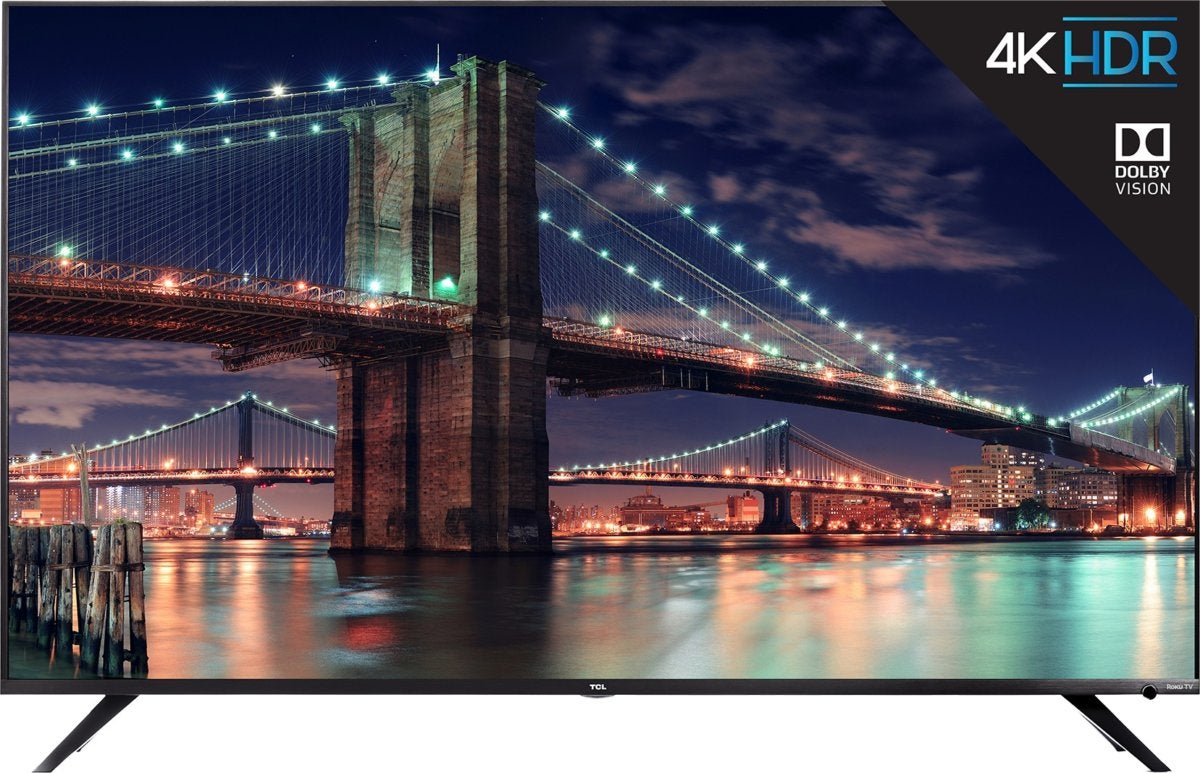You’re not the first person who’s wondered what it would be like to have a giant desktop monitor. Think of all the multi-tasking and immersive gaming you could manage if you had a 50- or 60-inch monitor instead of a standard 24-inch monitor! But you’ve probably noticed that as monitors get bigger, they also tend to get prohibitively expensive.
Can you use a TV as a monitor?
You’ve probably already got a big screen in your house, though—a TV. At the end of the day, isn’t an HDTV just a giant, living-room-oriented computer monitor?
Not exactly. While you can use a TV as a computer monitor in most cases, that doesn’t mean it’s the best option. In fact, it’s likely less attractive, convenient, and usable than you think (not to mention, probably not that cheap). There’s a reason dirt-cheap 32-inch HDTVs aren’t flying off the shelves to be used as budget-friendly jumbo screens.
You definitely can use an HDTV as your PC’s display, though, and your television can also work in a pinch if you suddenly need a second screen. Here’s everything you need to know about how to set up a TV as a computer monitor—and why you might not want to.
How to use a TV as a monitor
You can use a TV as a monitor, but it could take a little finagling. You may need a special cable, depending on your PC’s outputs and your HDTV’s inputs, and you’ll need to check a couple of settings, but you shouldn’t have too much trouble hooking most modern PCs up to most modern HDTVs.
Modern HDTVs have HDMI outputs. Some older HDTVs have DVI inputs, and some even have VGA inputs specifically designated for “PC use.” If your graphics card has an HDMI output, you’re good to go: Just use an HDMI cable to connect your PC to your HDMI.

All modern graphics cards (like this Sapphire Pulse Radeon RX 6600 XT) include at least one HDMI port (second from left, between several DisplayPorts).
All modern graphics cards (like this Sapphire Pulse Radeon RX 6600 XT) include at least one HDMI port (second from left, between several DisplayPorts).
Brad Chacos/IDG
All modern graphics cards (like this Sapphire Pulse Radeon RX 6600 XT) include at least one HDMI port (second from left, between several DisplayPorts).
Brad Chacos/IDG
<div class="scrim" style="background-color: #fff" aria-hidden="true"></div>
</div></figure><p class="imageCredit">Brad Chacos/IDG</p></div>If you’re using an older graphics card or motherboard that only has a DVI output, you can snag a cheap DVI-to-HDMI cable and plug it into your HDTV’s HDMI output. Amazon sells a six ft. AmazonBasics version for just $9. Although some older HDTVs and some older computers only have VGA inputs/outputs, they aren’t not an ideal choice. VGA’s an analog signal that will give you a far fuzzier, lower-resolution image than you’ll get with an HDMI or DVI cord.
If you want to use your HDTV as a second or third monitor, you may need to use a different port, such as your graphics card’s DisplayPort output. In this case, you’ll need to use a different cable (DisplayPort-to-HDMI). The main advantage to using the DisplayPort output instead of DVI or VGA is that HDMI and DisplayPort carry both video and audio signals. A DVI-to-HDMI cable can transmit both video and audio if your graphics card supports HDMI audio via DVI—unlikely if it doesn’t have any HDMI ports—while VGA only transmits video. If you use DVI or VGA, you will most likely need to connect your PC’s audio up to the HDTV separately, or use external speakers or a headset.
Bottom line? Try to stick to HDMI if or DisplayPort-to-HDMI connections if it’s possible. It’s the easiest solution.
Getting your PC ready
You’ll also need to determine whether your graphics card (or your PC’s integrated graphics) is capable of outputting at the resolution of your HDTV. To do this, you will first need to find the resolution of your HDTV by consulting the manufacturer’s manual. Some HDTVs have non-standard resolutions; it’s not a given that your HDTV will be supported. Most stick to standard 720p, 1080p, or 4K resolutions however. Next, find the maximum resolution your graphics card/integrated graphics supports.
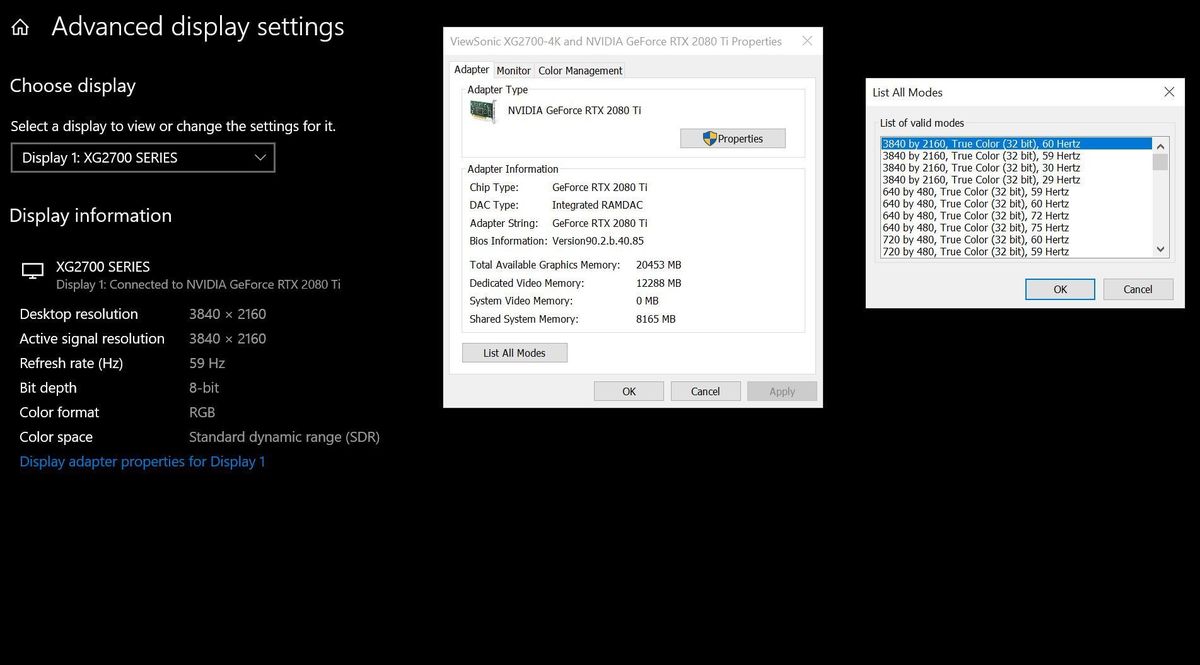
<div class="lightbox-image-container foundry-lightbox"><div class="extendedBlock-wrapper block-coreImage undefined"><figure class="wp-block-image large enlarged-image"><a class="zoom" href="https://images.idgesg.net/images/article/2020/02/display-adapter-properties-100829051-orig.jpg" rel="nofollow"><img decoding="async" data-wp-bind--src="selectors.core.image.enlargedImgSrc" data-wp-style--object-fit="selectors.core.image.lightboxObjectFit" src="" alt="display adapter properties" loading="lazy" /></a></figure></div> </div></figure></div>Open the Windows Start menu and head to Settings > System > Display > Advanced display settings > Display adapter properties for Display 1. In the window that pops up, click List All Modes. Find the resolution that matches your HDTV’s resolution and select it.
If you’re using the HDTV to supplement a standard computer screen, simply follow our guide on how to set up two monitors to tell Windows how to manage both displays.
Will it look good? Maybe. It depends on how you’re using your HDTV.
HDTV features to keep in mind
If you’re turning your HDTV into a PC-backed multimedia powerhouse, and you plan on using it primarily as a television and streaming hub—e.g. a screen you’ll continue to view from several feet away—it will probably look fine. But if you’re trying to stick a 60-inch HDTV on a desk, you’re more likely to end up with headaches and eye strain.
There are a few different factors to keep in mind if you want to use an HDTV as a computer monitor.
Pixel density
Pixel density, or the number of pixels packed into one square inch of screen (measured in pixels per inch or ppi), is the most important factor to consider. A 15.6-inch laptop screen with a 1920 x 1080 resolution has a pixel density of 141.21ppi, while a 32-inch HDTV screen with the same resolution has a significantly lower pixel density of 68.84ppi. The lower the pixel density, the less clear and detailed the image becomes.
But the importance of pixel density decreases with viewing distance. The further you sit from a screen, the lower the pixel density need to be for you to have a comfortable viewing experience. You won’t have any problems looking at a 15.6-inch/141.21ppi screen from two feet away, but you will find it much harder to view a 32-inch/68.84ppi screen from the same distance. This is why a “Retina” screen on the iPhone has a pixel density of 326ppi, but a “Retina” screen on the Macbook Pro has a pixel density of just 226ppi.
Autentifică-te pentru a adăuga comentarii
Alte posturi din acest grup




Microsoft has added an OCR function (Optical Character Recognition) t

If you’re reading this anywhere outside of China, you probably haven’