After installing Windows 11, you should check some settings and adapt them to your requirements — or to recommendations from experts to improve the security of the operating system. In this article, we show you the most important adjustments that maximise security and improve the operating system with just a few clicks.
get windows 11 pro for cheap
Windows 11 Pro

This article is based on Windows 11 version 23H2. Most of the settings can also be implemented in Windows 10 and older Windows 11 versions and work in the same way in Windows 11 version 24H2.
Customize Explorer – show file extensions and drives
Windows has been hiding known file extensions for years by default. This is initially annoying because it means that the correct file name is not displayed in full. There is also the security risk. For example, the file “important-document.doc.exe” is displayed as “important-document.doc”, in this case because Windows simply hides the file extension “exe”.
This turns an executable file, such as malware/ransomware, into an unsuspicious Word document at first glance. You can quickly work around the problem by activating View > Show > File name extensions in Explorer.
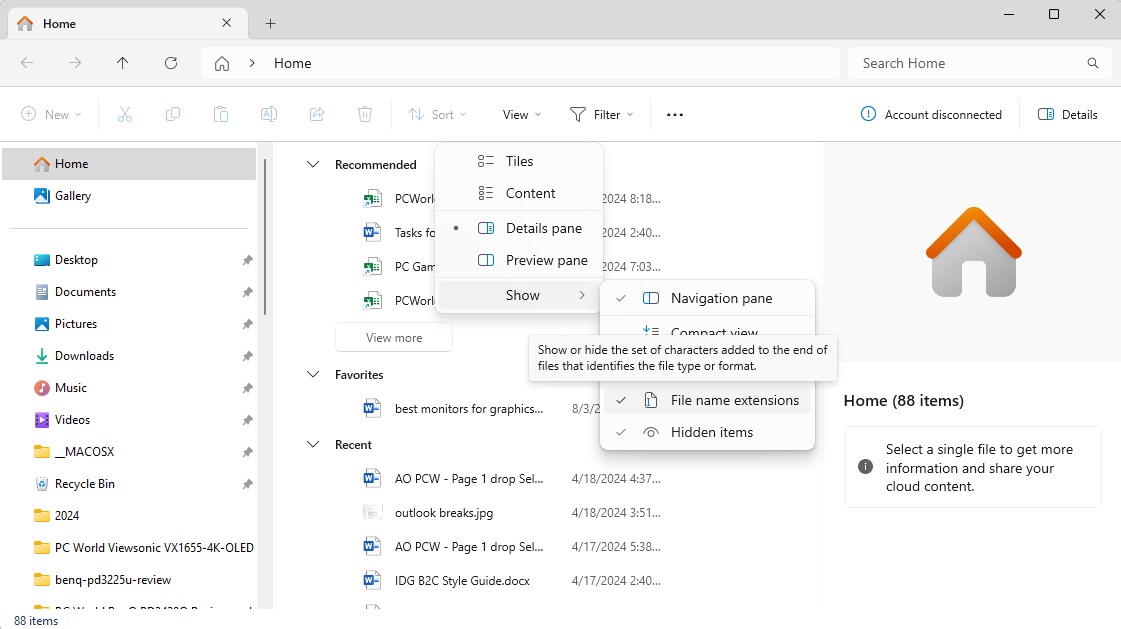
Foundry
Foundry
<div class="scrim" style="background-color: #fff" aria-hidden="true"></div>
</div></figure><p class="imageCredit">Foundry</p></div>You can also find the setting in other Windows versions in the Folder Options > View under “Hide extensions for known file types.” In this case, you must deactivate the option.
In the folder options, you can also select the option “This PC” within the “General” tab under “Open File Explorer for.” In this case, Explorer starts with the view of the drives, not with the rarely desired “Start view.” You can also open the Start view with a single click on “Start” in the top left-hand corner.
Further reading: Windows includes built-in ransomware protections. Here’s how to turn it on
Customize Windows update: Get updates faster
After updating to Windows 11 or installing the operating system, you should first go to “Windows Update” in the settings. You should first make sure that the message “You are up to date” appears in the upper area. However, click on “Check for updates” and make sure that all updates are installed. Windows also updates the malware protection definition files in this way.
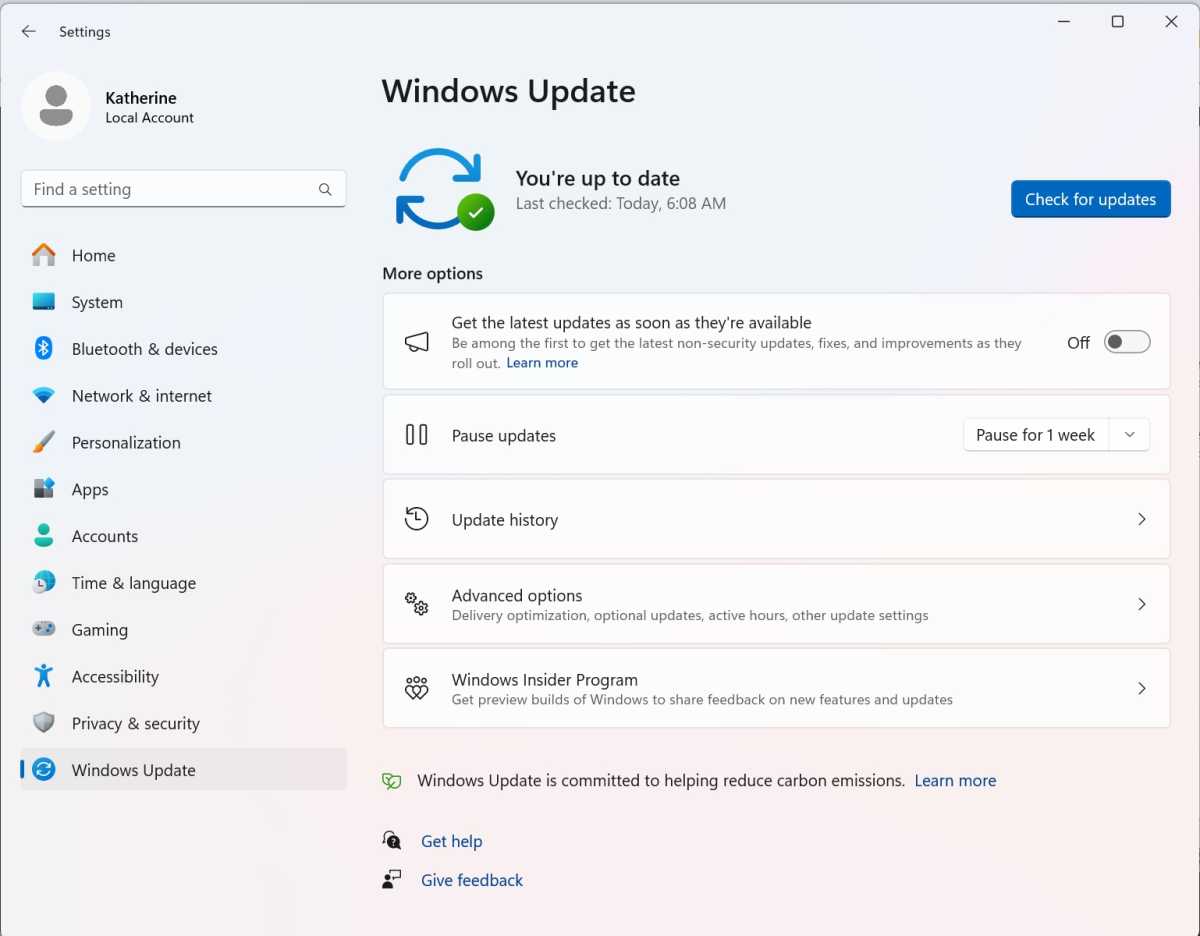
Foundry
<div class="lightbox-image-container foundry-lightbox"><div class="extendedBlock-wrapper block-coreImage undefined"><figure class="wp-block-image size-large enlarged-image"><img decoding="async" data-wp-bind--src="selectors.core.image.enlargedImgSrc" data-wp-style--object-fit="selectors.core.image.lightboxObjectFit" src="" alt="Windows update" class="wp-image-2310014" width="1200" height="936" loading="lazy" /></figure><p class="imageCredit">Foundry</p></div> </div></figure><p class="imageCredit">Foundry</p></div>It can also be useful to activate the option “Get the latest updates as soon as they are available.” This ensures that your Windows system receives updates faster than other users. Microsoft distributes many updates in waves. If you activate this option, you can get ahead of the waves.
In addition, click on “Advanced options” and activate “Receive updates for other Microsoft products.” This will ensure that the other products on your PC are always up to date.
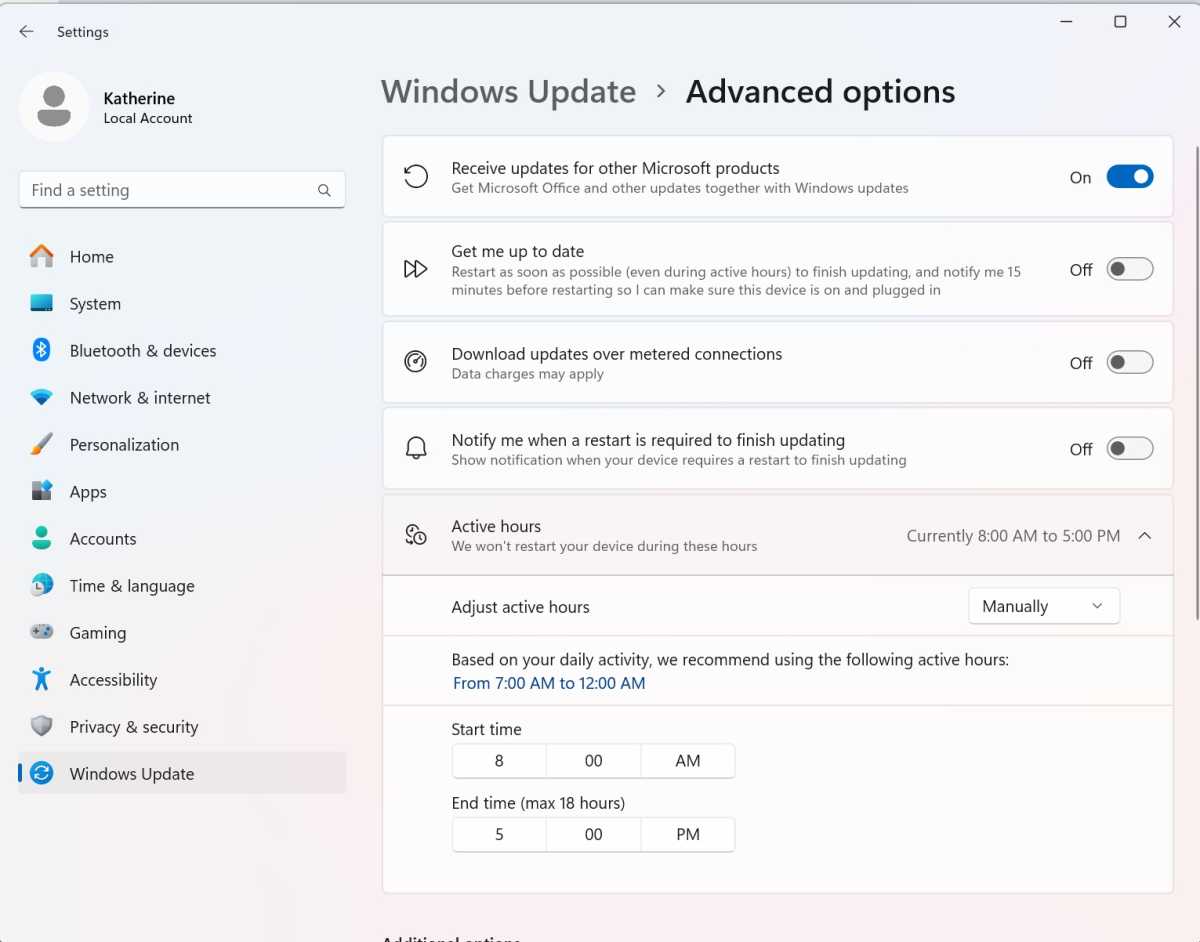
Autentifică-te pentru a adăuga comentarii
Alte posturi din acest grup

$400 is the lowest I’ve ever seen for a new OLED gaming monitor… but
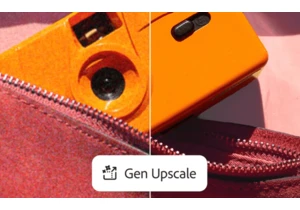
Adobe has finally delivered on one of the most requested features in

Logitech’s MX Master mouse series is probably the most well-regarded
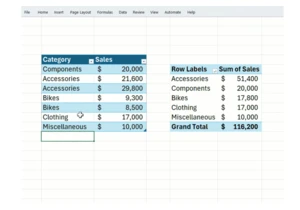
Data wonks, rejoice! Pivot tables now automatically refresh themselve
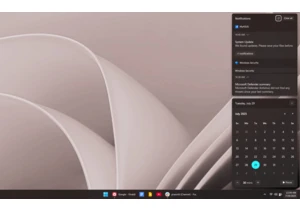
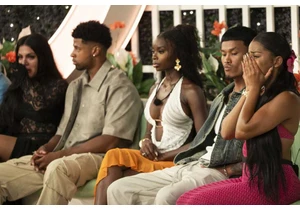
It’s official: Peacock’s with-ads plan is now the priciest of its big

Multi-screen laptops are a thing, and have been a thing for a while.
