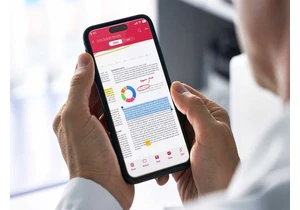Sometimes you suddenly encounter unexpected problems when using Microsoft Edge: annoying cookie settings, prevented downloads, and much more. But those problems can usually be solved quickly by simply resetting Edge, the default browser for Windows 10 and Windows 11.
get windows 11 pro for cheap
Windows 11 Pro

This is how it works: In the Edge user interface, click on the three dots at the top right and then on Settings. The “Reset settings” option will then appear in the task bar on the left.
Click on it. In the next step, click on the small arrow to the right of the option and then confirm with “Reset.” If you restart Microsoft Edge now, everything will usually work again, though you’ll need to reapply any custom Edge settings you prefer.
Further reading: 5 ways Microsoft Edge is better than Chrome
This article was translated from German to English and originally appeared on pcwelt.de.
Autentifică-te pentru a adăuga comentarii
Alte posturi din acest grup

If there’s one thing you absolutely need every day, it’s a fast charg
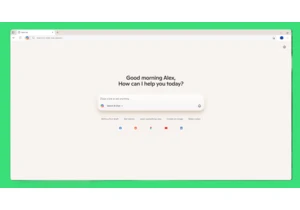
Beginning today, Microsoft is debuting Copilot Mode for Edge, an expe


Sam Altman, the face of ChatGPT, recently made an excellent argument

In 1924, an innocuous American house might’ve hidden a speakeasy, sli
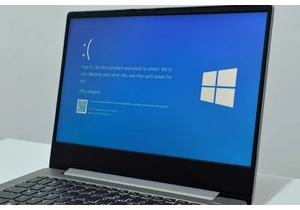
Microsoft has tacitly confirmed that the mandatory Windows 11 24H2 up