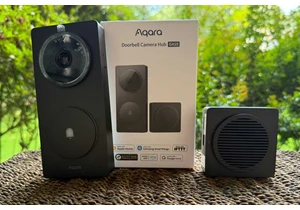Windows Defender is a capable antivirus solution built into Windows itself. Unless you’ve installed a different antivirus program on your Windows 11 or Windows 10 PC, your PC is using it right now. The good news is that Microsoft’s Defender antivirus is designed to “just work” without a lot of tweaking and it has sensible defaults. But there are still a variety of settings you may want to change in your PC’s built-in antivirus program.
Here’s one setting you no longer need to change: Windows Defender now blocks “potentially unwanted apps” (PUAs) out of the box. Spyware, adware, and other junk you probably don’t want installed is blocked automatically — you no longer have to flip a switch to activate that additional protection.
Protect your files with controlled folder access
Windows Defender antivirus has an especially useful feature named “controlled folder access” that’s turned off by default. It provides extra protection against ransomware and other malicious software, preventing dangerous software from messing with files in sensitive folders like your Documents folder.
You can activate controlled folder access for extra protection for your files — although you should still have backups of your important files. Backups are always essential.
Be aware that, if you do activate controlled folder access, it may block applications you trust from accessing your files. You’ll then need to go into the Windows Security window and add those applications to the allowed-apps list.
That’s why it’s disabled by default — you’ll likely have to do some fiddling with it. It could be especially inconvenient for gamers, as PC games often want access to your Documents folder so they can save your game files there. But, if you want some extra security for your files, it could be worth it.
To activate controlled folder access, open the “Windows Security” application from your Start menu, select “Virus & threat protection,” and then choose “Manage ransomware protection.” You can then turn on “Controlled folder access” from here. The links here will let you see a history of blocked applications, choose which folders are protected, and control which apps are allowed through the controlled folder access protection.
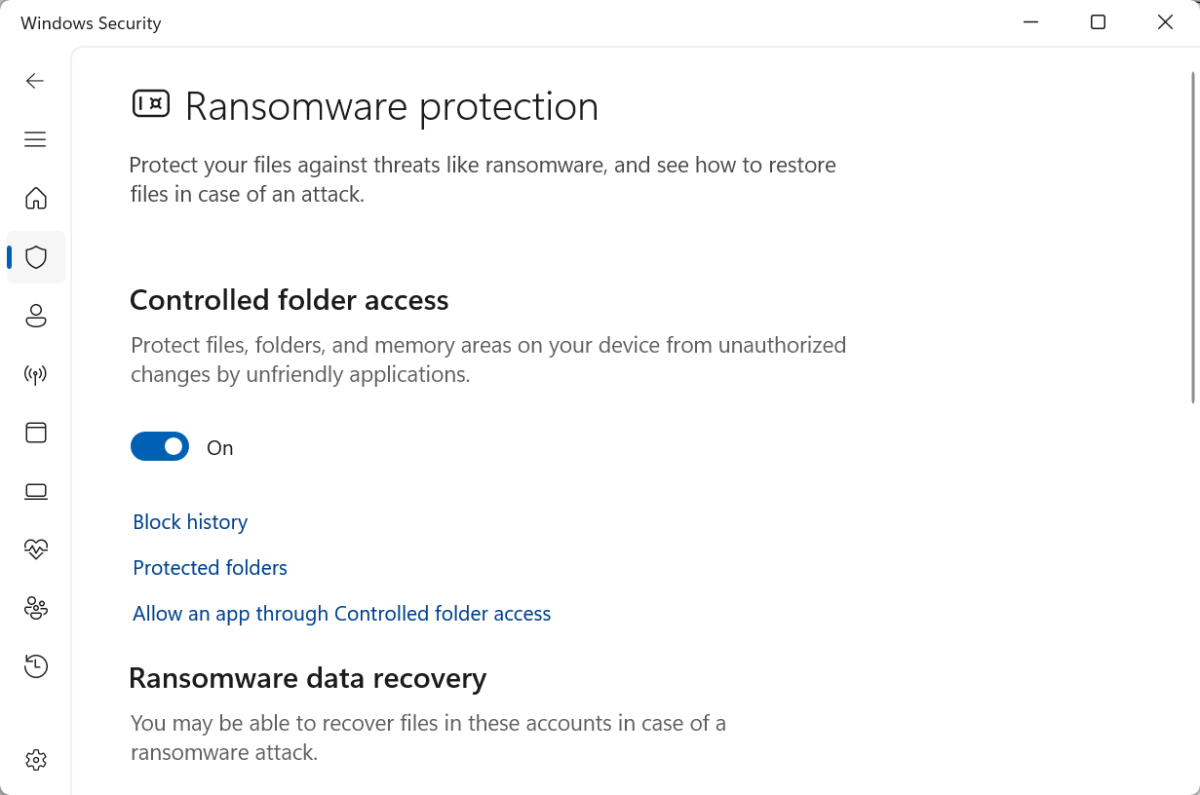
IDG / Chris Hoffman
IDG / Chris Hoffman
<div class="scrim" style="background-color: #fff" aria-hidden="true"></div>
</div></figure><p class="imageCredit">IDG / Chris Hoffman</p></div>Turn off unnecessary notifications
While Microsoft Defender normally gets out of your way and does its job quietly, there’s one unnecessary thing it bothers you about. Defender tries to perform a full system scan in the background once a day — when you’re not using your computer. After a successful scan, it will send you notification a telling you “No new threats were found.”
Clearly, Microsoft wants you to know Defender is doing something. But do you really need to be interrupted by a popup telling you everything is fine? I don’t think so.
To get rid of these unnecessary notifications, open the “Windows Security” application from your Start menu and click the gear-shaped “Settings” option at the bottom-left corner of the window.
Click the “Manage notifications” link here to see notification options. Uncheck only “Recent activity and scan results.” If you leave the other options enabled, Windows will tell you when it finds a threat — but it won’t tell you if it scans and finds no threats.
You can turn off other types of Defender notifications here, too — but the other ones are more useful.
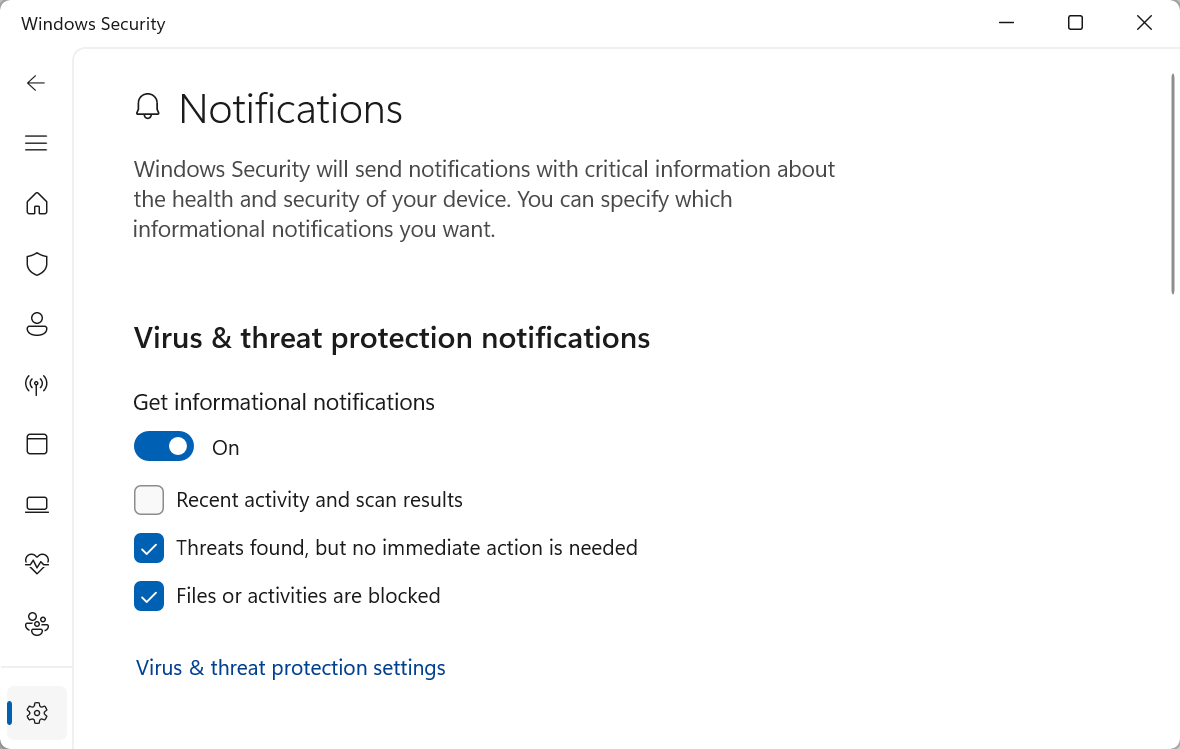
IDG / Chris Hoffman
<div class="lightbox-image-container foundry-lightbox"><div class="extendedBlock-wrapper block-coreImage undefined"><figure class="wp-block-image size-full enlarged-image"><img decoding="async" data-wp-bind--src="selectors.core.image.enlargedImgSrc" data-wp-style--object-fit="selectors.core.image.lightboxObjectFit" src="" alt="Two notifications" class="wp-image-2358967" width="1024" height="650" loading="lazy" /></figure><p class="imageCredit">IDG / Chris Hoffman</p></div> </div></figure><p class="imageCredit">IDG / Chris Hoffman</p></div>Ditch the system tray icon — especially the second one
The Windows Defender antivirus comes with a blue, shield-shaped system tray icon to let you know it’s running. That’s fine, but it’s extra clutter you don’t really need if you don’t want it.
Worse yet, if you subscribe to Microsoft 365, you may end up with two blue shield-shaped icons in your system tray. You’ll get one for Windows Security, which is built into Windows itself, and one for Microsoft Defender, which is part of Microsoft 365.
Technically speaking, Microsoft Defender is a little different and has some extra features like identity theft monitoring as part of your subscription. Why they have almost exactly the same name and icon is a mystery that only Microsoft knows.
Anyway, Microsoft doesn’t offer an obvious way to turn these icons off. But you can do it by disabling startup applications.
You can do this right from the Task Manager: First, open the Task Manager by right-clicking an empty spot on your taskbar and selecting “Task Manager” — or by pressing Ctrl+Shift+Esc. Then, select “Startup apps” (on Windows 11) or the “Startup” tab (Windows 10.)
To disable the Windows Security system tray icon, right-click the “SecurityHealthSystray.exe” application and select “Disable.” To disable the Microsoft Defender icon included with Microsoft 365, right-click the “Microsoft Defender” application and select “Disable.”
(You can also head to Settings > Apps > Startup to find a Startup-app-management tool built into the Settings app. You can use whichever tool you prefer — the one in the Settings app or the one in the Task Manager.)
The next time you sign out of your computer and sign back in — or restart it — the shield-shaped Defender icons will vanish from your system tray.
Even after you do this, Windows Defender is still running in the background. It will block malware and send notifications when it does. You can access its features from the Windows Defender app — just launch “Windows Defender” from the Start menu. It just won’t appear in your PC’s system tray.
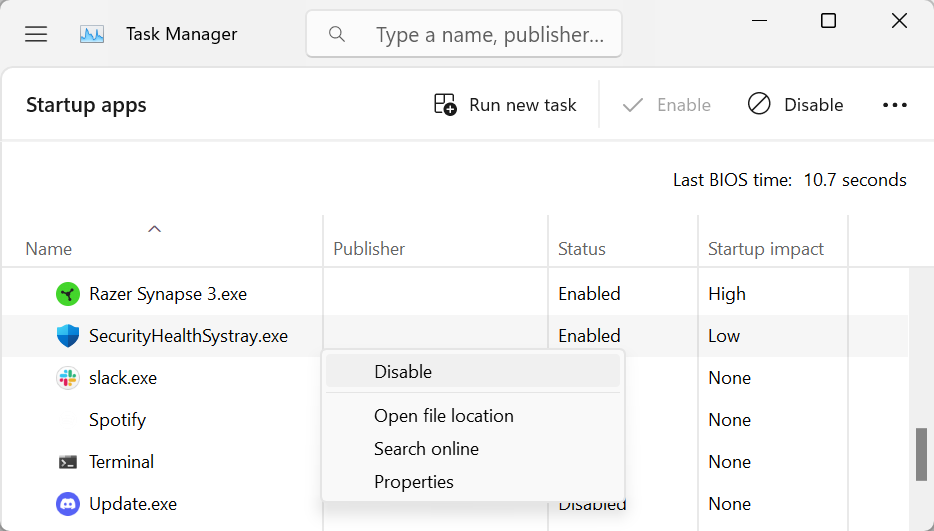
Autentifică-te pentru a adăuga comentarii
Alte posturi din acest grup
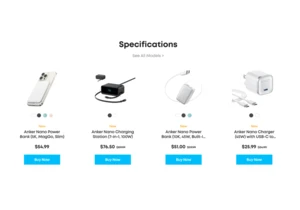
Anker remains one of our preferred sources of power banks, USB-C hubs
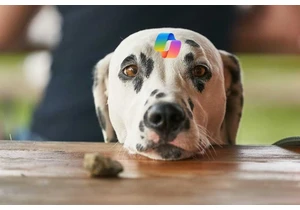
Stop us if you’ve heard this before: Microsoft encourages you not to
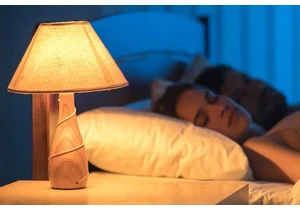
Who needs a smart home hub you can snag cheap Wi-Fi smart bulbs that
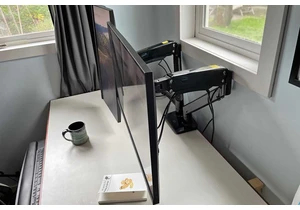


If there’s one thing you absolutely need every day, it’s a fast charg