Here we will go through how Excel is structured, where you will find important and smart functions, and various peculiarities you should know. In short, we’ll show you how to make the program work for you, so to speak, to ensure a smooth user experience.
An introduction to Excel’s interface
To work effectively in any program, you need to have an idea of what functions are available and where to find them. Excel is a sophisticated program with hundreds or even thousands of functions. But of course they are not all in a row; by learning the structure, you can find more functions when you need them.
Like Word, Excel uses a layout where many, if not most, functions are located in the so-called Ribbon: the toolbar at the top of the program window, divided into tabs such as Home, Insert, and Data.
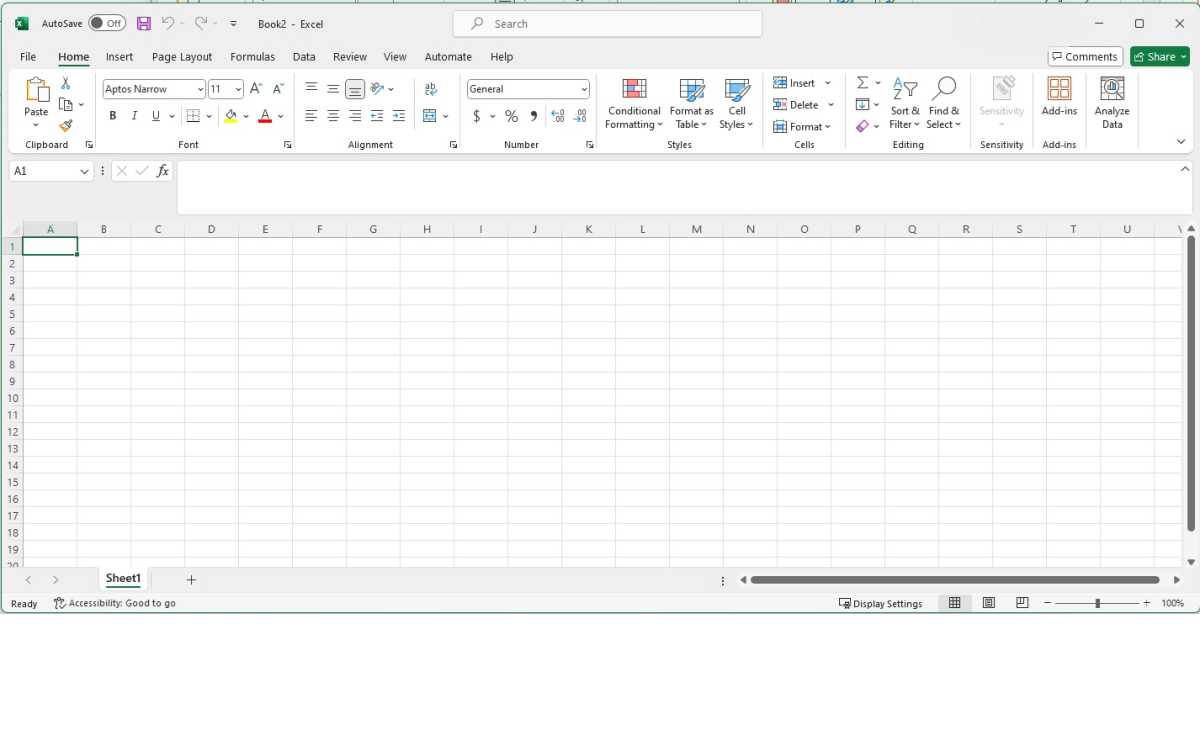
Foundry
Foundry
<div class="scrim" style="background-color: #fff" aria-hidden="true"></div>
</div></figure><p class="imageCredit">Foundry</p></div>Unlike Word, you don’t necessarily have to rummage around in these tabs, and many users have barely looked in tabs other than Start and Insert. However, there’s a lot to pick up if you start exploring them.
- Home: Basic formatting and shortcuts to commonly used functions like AutoSum and Filter.
- Insert: When you want a chart, table, image, or text box.
- Page Layout: Only if you are going to print.
- Formulas: One of Excel’s most important features is all the built-in mathematical formulas, and this tab helps you find formulas based on areas such as finance, text, and math.
- Data: Mainly for connecting to external data sources such as databases, but also has some features useful to anyone.
- Review: Is someone other than you going to work in a document, or will you continue to use the same document for a long time? Then comments and tracking are very useful, and you can find them here.
- View: In addition to previewing for printing, you can lock the first row and/or column, which can be very useful in a large table. There are also settings here to display the open spreadsheet in multiple windows so you can look in several places at once.
What we think you’ll notice as you become more familiar with Excel, however, is that you’ll rarely need to leave the Home tab. Almost all the functions in the other tabs either have keyboard shortcuts or are formulas you can learn.
Rearrange the menus
Do you find the order of commands in the menus impractical, or are you missing some handy feature? Excel has great options for setting what to include and in what order.
Right-click in a blank space anywhere in the Ribbon and select Customize Ribbon, or select File > Options and click on Customize the ribbon.
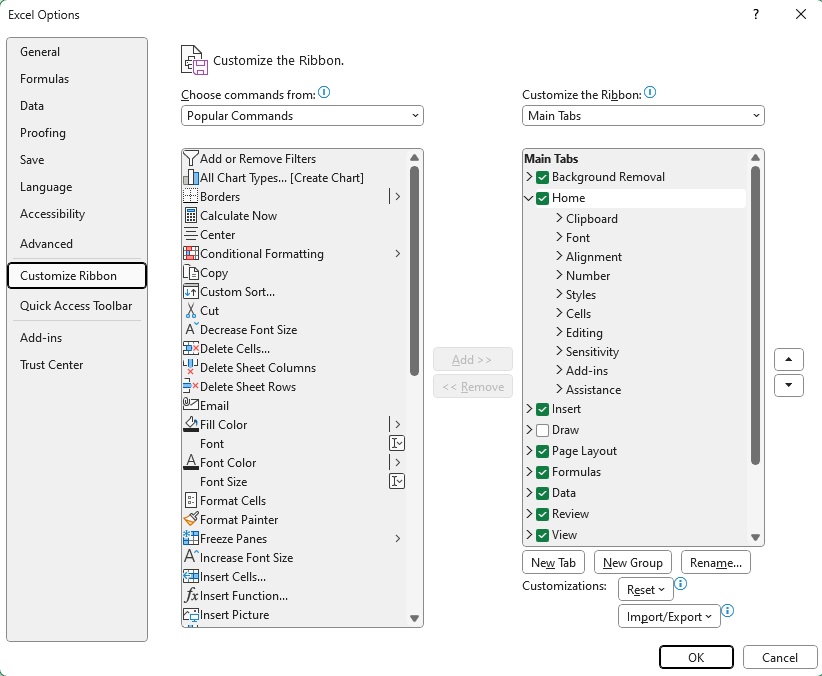
Foundry
<div class="lightbox-image-container foundry-lightbox"><div class="extendedBlock-wrapper block-coreImage undefined"><figure class="wp-block-image size-full enlarged-image"><img decoding="async" data-wp-bind--src="selectors.core.image.enlargedImgSrc" data-wp-style--object-fit="selectors.core.image.lightboxObjectFit" src="" alt="Excel ribbon customize" class="wp-image-2362769" width="822" height="676" loading="lazy" /></figure><p class="imageCredit">Foundry</p></div> </div></figure><p class="imageCredit">Foundry</p></div>On the right side of the dialogue box, you will find the existing content and layout of the Ribbon. There you can add new tabs and groups inside tabs, but also reorder what is already there. For example, say you are not using Styles-functions in the Home tab very often, but you do use the Editing functions like AutoSum and Sort and Filter. Then you can simply grab and drag Styles so it is last in the list under Home. Press OK and Excel will save the change.
In the list on the left you will normally find Popular Commands but if you’re looking to add handy features that are not there you can select Commands not in the Ribbon in the drop-down menu under Choose commands from.
Spreadsheet
The bulk of the work in Excel is done in the grid of cells in rows and columns that make up the spreadsheet itself. This is where you build tables, fill in formulas, and rearrange, sort, and make sense of data. Make friends with this grid — it makes everything easier.
The grid starts at the top left with row 1, column A. You don’t have to start there, you can put numbers and other things in any cells you like. New documents are created with a blank sheet called Sheet1 — you add new ones by pressing the plus button at the bottom left of the program window. Each sheet can handle a maximum of 1,048,576 rows and 16,384 columns. Each cell can contain a maximum of 32,767 characters and 253 line breaks. You always have plenty of room, to say the least.
Wherever you are in the grid, you can see row and column numbers, and these have several important functions.
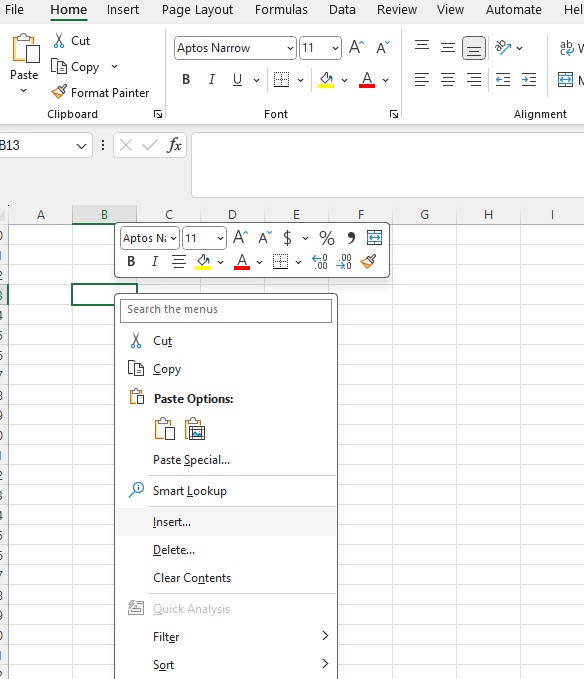
Foundry
<div class="lightbox-image-container foundry-lightbox"><div class="extendedBlock-wrapper block-coreImage undefined"><figure class="wp-block-image size-full enlarged-image"><img decoding="async" data-wp-bind--src="selectors.core.image.enlargedImgSrc" data-wp-style--object-fit="selectors.core.image.lightboxObjectFit" src="" alt="Excel context menu" class="wp-image-2362778" width="584" height="679" loading="lazy" /></figure><p class="imageCredit">Foundry</p></div> </div></figure><p class="imageCredit">Foundry</p></div>Right-click on one of these row or column numbers. For example, in the context menu that appears, you will find the functions Insert and Delete. Insert adds a new row or column above or to the left of what you clicked on, and moves all content one step down or to the right. Formulas that reference a particular cell are automatically changed when you do this — you don’t need to go in and change anything yourself.
If you have copied or cut one or more cells before right-clicking, Insert is replaced by Paste copied/cut cells. Depending on how you copied, this may move only some rows/columns or all of them.
Click on one of the numbers and the whole of that row or column will be selected. You can use this to copy all the content in it, for example, or to change the format of the content. A typical use is when you want to paste numbers, text, and dates into a column and don’t want Excel to format these differently but just as plain text.
How number formats work in Excel
A cell in Excel can contain different kinds of data, which in turn can be formatted in different ways. You can see what format a cell has by selecting it and looking in the Numbers section in the Home tab. It is important to understand the difference between what the content looks like and what it actually is.
Take dates, for example. When you enter a date in a blank cell that has the number format General, Excel recognizes it and automatically changes the number format to Date. Select the cell and click
Autentifică-te pentru a adăuga comentarii
Alte posturi din acest grup
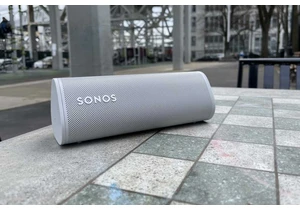
Interest in Sonos’s smallest portable speaker is heating up—literally
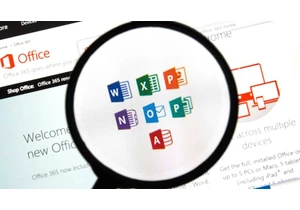
Free alternatives may exist for Microsoft Office components, but some
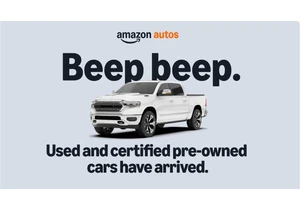
E-commerce giant Amazon is now expanding its automotive business to i
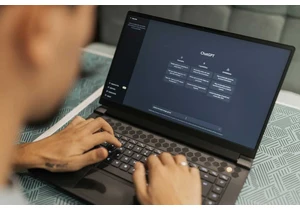

As expected, by 2028 your PC will be internally passing a terabyte’s
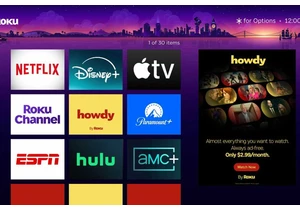
Want ad-free streaming without paying through the nose for Netflix or
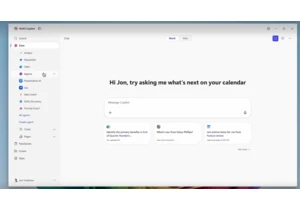
Microsoft is reportedly testing a new feature in the taskbar called “
