Gaming laptops are some of the most exquisite in their class, combining fast processors with speedy storage and ultra-powerful graphics chips for serious visual performance.
Even so, no gamer has ever said they don’t need even more performance, that they’re perfectly content with their frame rate and visuals. Nope. More is almost always better!
But what can you do? Upgrading a gaming laptop isn’t as straightforward as upgrading a gaming PC. Unless you’re gaming on a Framework Laptop, you can’t just slot a new graphics chip in there and call it a day. You have to be a little more creative.
Here are several features and settings you can tweak to make your gaming laptop run even faster and make your games look better.
See also: The best gaming laptops worth getting
Use dynamic upscaling
One of the biggest advances in PC gaming in recent years has been in dynamic upscaling, where AI is used to enhance picture quality without demanding more resources, thereby improving performance while making the game look better, too.
This feature is available via Nvidia’s DLSS (Deep Learning Super Sampling), AMD’s FSR (FidelityFX Super Resolution), and Intel’s XeSS (Xe Super Sampling), and you can use dynamic upscaling in a range of games across various hardware.
More on this: AMD FSR 3 vs. Nvidia DLSS 3, compared
Whatever upscaling solution you have available, consider using it. DLSS in particular makes games look almost indistinguishable from higher native resolutions, and all of them deliver a big uplift in frame rates.
Enable frame generation

AMD
AMD
<div class="scrim" style="background-color: #fff" aria-hidden="true"></div>
</div></figure><p class="imageCredit">AMD</p></div>The most advanced graphics performance boosting technology in 2024 is, without a doubt, frame generation. This is an AI-powered technique that takes two rendered frames and AI-generates an in-between frame, making a smooth transition and boosting frame rates.
Frame generation is available via AMD’s Fluid Motion Frames feature and Nvidia’s DLSS 3 Frame Generation feature.
There are some concerns with frame generation—it isn’t ideal for latency and the image quality isn’t always the best—but there’s no denying that frame generation can take a sedate frame rate and make it much, much higher with no real effort.
The list of supporting games for each technology is still in the low double digits, but it’s growing! The feature is well worth enabling if you need a frame rate boost and your hardware and game support it.
Enable ReBAR/SAM
This is a feature that everyone should have enabled—especially if you have an Intel graphics card, as it’s almost mandatory to make Intel’s latest GPUs competitive with AMD and Nvidia.
It’s generally called ReBAR (Resizeable BAR), but AMD calls theirs SAM (Smart Access Memory) even though it’s essentially the same thing. Either way, the technology allows your CPU to access much more of your GPU’s video memory at a time, making it much more efficient.
Further reading: What is Resizeable BAR and how does it work?
ReBAR/SAM doesn’t tend to boost performance dramatically, but for a simple toggle in your driver suite or BIOS, it’s a great feature that’ll net a few more frames per second for near-zero effort. It’s even possible to get with a BIOS update on particularly old gaming PCs.
You already have ReBAR support if you have an Nvidia or Intel GPU, but you’ll need both an AMD CPU and GPU to enable SAM. Enable whichever one you can for a notable performance bump in most games.
Enable Windows Game Mode
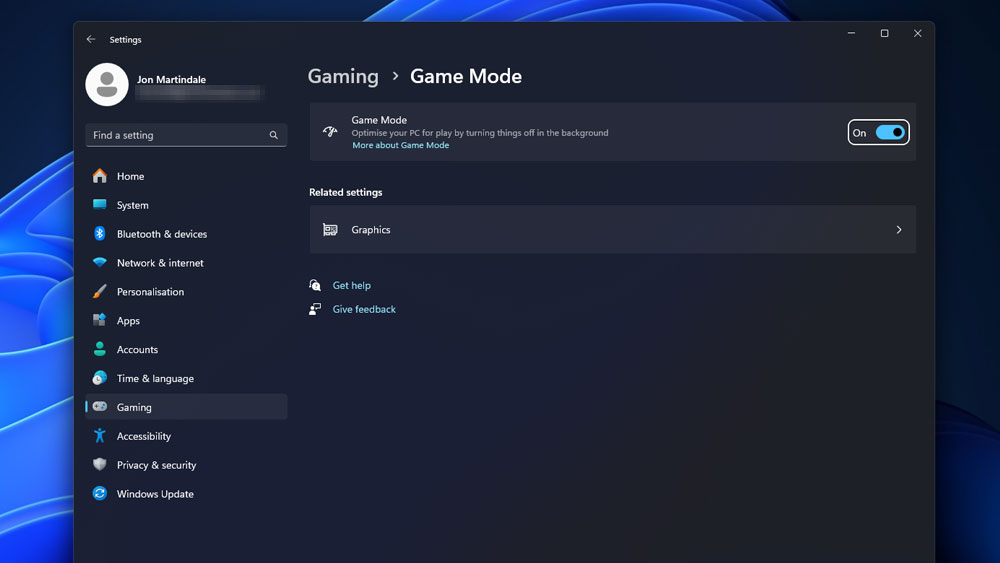
Jon Martindale / IDG
<div class="lightbox-image-container foundry-lightbox"><div class="extendedBlock-wrapper block-coreImage undefined"><figure class="wp-block-image size-full enlarged-image"><img decoding="async" data-wp-bind--src="selectors.core.image.enlargedImgSrc" data-wp-style--object-fit="selectors.core.image.lightboxObjectFit" src="" alt="Windows 11 Game Mode setting enabled" class="wp-image-2364100" width="1000" height="563" loading="lazy" /></figure><p class="imageCredit">Jon Martindale / IDG</p></div> </div></figure><p class="imageCredit">Jon Martindale / IDG</p></div>Windows Game Mode is a special PC state that tells Windows you’re gaming so it should de-prioritize background applications.
Game Mode won’t stop those background apps entirely, though, so you might actually get better results by manually closing any apps that are particularly resource intensive. However, Game Mode only takes a second to turn on and it’s way more convenient.
Navigate to Settings > Gaming, then toggle Game Mode to On.
Want to tweak Game Mode a little more to make it even better? Check out our guide on fine-tuning Windows Game Mode.
Enable XMP/EXPO
Most RAM is capable of running far faster than stock settings, so manufacturers include a factory overclock setting known as XMP (Extreme Memory Profile) or EXPO (Extended Profiles for Overclocking).
This setting can be enabled in the BIOS to give your memory a real boost, improving overall system performance.
Not all laptops support XMP/EXPO, however, so if you find that your BIOS has no option for enabling this, you may be out of luck. Check the manufacturer’s website as it’s possible a firmware update will give it to you, but there’s no guarantee.
See also: The best gaming laptops under $1,000
Plug in before playing
Gaming on a laptop is often a tale of two experiences: gaming while plugged in and gaming on battery.
When your laptop is plugged in, it can bypass the battery entirely and draw all the power it needs right from the mains power. That doesn’t mean it’s going to suddenly become more powerful than it was before, but it does mean performing at full potential.
In other words, there’s no compromise made to save power or optimize efficiency—it’s pure, as-good-as-it-gets gaming performance. If you’re going to be gaming in one spot for an extended period of time, make sure to plug the laptop in. The difference can be dramatic.
Set the right power plan
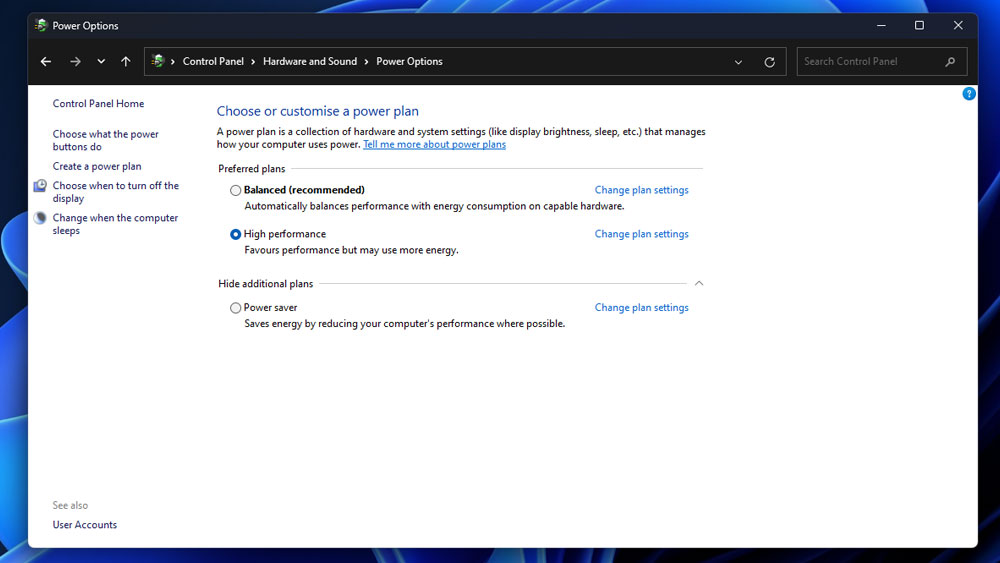
Autentifică-te pentru a adăuga comentarii
Alte posturi din acest grup
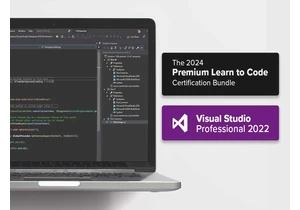
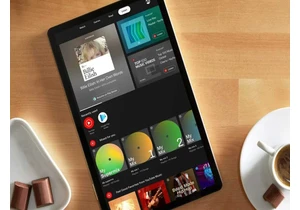
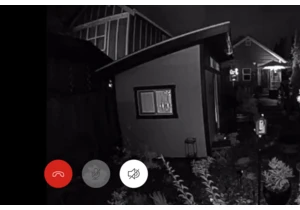
Contrary to popular belief, most property crimes—including burglaries



Being able to snag a 4K monitor for less than $200 might sound like a

If you’re looking for a solid daily driver laptop that won’t cost you
