What comes to mind when you think “powerful gaming setup”? Perhaps a monstrous PC tower in RGB-spiked glory. Or, if you’re like me, a top-of-the-line gaming laptop with absolute frame-crunching performance.
But when you confine such power into the tight constraints of a laptop, heat is always going to be an issue. With Nvidia’s GeForce RTX GPUs and Intel’s mobile chips shoe-horned into such diminutive enclosures, it’s no wonder they reach smelting-hot temperatures.
Is your gaming laptop running hotter than you’d like? This article covers several tips and tricks to help improve your temperatures, with advice ranging from beginner to expert in difficulty.
Modern laptops are designed for heat
Before we delve into the nitty-gritty of what can be done to mitigate heat, let’s establish some baseline expectations.
When it comes to the latest high-powered gaming laptops, the hottest component may surprise you. While the GPU gets most of the performance press, the CPU is actually what tends to run the hottest in most laptops.
For example, take the Intel Core i9-13900HX and Core i9-14900HX found in many class-leading units. It’s not uncommon to see these hit their 100C thermal limit and hover constantly in the 90C range. (AMD CPUs are at times more efficient, but even they still have to deal with high heat.)
These Intel chips, much like their desktop counterparts, are designed to run at high temperatures for maximum performance. These high-clocking 24-core mega beasts have little cooling headroom in small enclosures, so naturally they run hotter than comparable desktop units.

Thiago Trevisan/PCWorld
Thiago Trevisan/PCWorld
<div class="scrim" style="background-color: #fff" aria-hidden="true"></div>
</div></figure><p class="imageCredit">Thiago Trevisan/PCWorld</p></div>GPUs can also run toasty, of course, but they tend not to get as hot as CPUs. Powerful Nvidia GeForce RTX 4090 GPUs can hover anywhere in the 70C to mid-80C range, depending on the laptop cooling prowess.
Fortunately, many high-end gaming laptops are designed with vapor chambers, multiple fans, and a bevy of heatsinks. Exotic liquid metal and other thermal interfaces can also make a difference in temperatures.
Further reading: The best gaming laptops right now
Some high-end laptops, like the Maingear ML-17 or those from Eluktronics, even offer external liquid-cooled solutions to reduce temperatures in their units.
But despite high-end gaming laptops being designed to run hot, you might still find it uncomfortable. The keyboard might get too toasty to touch and the hot air might make your room feel like a sauna.
Keep reading for what you can do to cool down your gaming laptop and make it run at a more comfortable temperature.
Tip #1: Tweak your power and fan settings
The easiest first step is to work with the predefined cooling profiles that come with your gaming laptop. You can find these in software such as Alienware’s Adrenaline, Asus’s Armoury Crate, etc.
The two items that will most affect cooling are the power settings and the fan speed settings.

Thiago Trevisan/PCWorld
<div class="lightbox-image-container foundry-lightbox"><div class="extendedBlock-wrapper block-coreImage undefined"><figure class="wp-block-image size-large enlarged-image"><img decoding="async" data-wp-bind--src="selectors.core.image.enlargedImgSrc" data-wp-style--object-fit="selectors.core.image.lightboxObjectFit" src="" alt="Alienware m16 Gaming Laptop" class="wp-image-2348596" width="1200" height="800" loading="lazy" /></figure><p class="imageCredit">Thiago Trevisan/PCWorld</p></div> </div></figure><p class="imageCredit">Thiago Trevisan/PCWorld</p></div>If you max out your power settings, that’s going to necessitate higher fan speeds. High fan speeds will keep temperatures in check, but unfortunately that also typically means you’ll hear a cacophony of noise coming from your gaming laptop.
Reducing the power settings will help, but too much will hamper performance. A balanced setting, available on most laptops, can help keep things neutral with performance versus heat.
If you don’t wear headphones and find that your gaming laptop’s fans are too loud, you might want to lower the fan speed settings to a more tolerable level, even if it means accepting more heat.
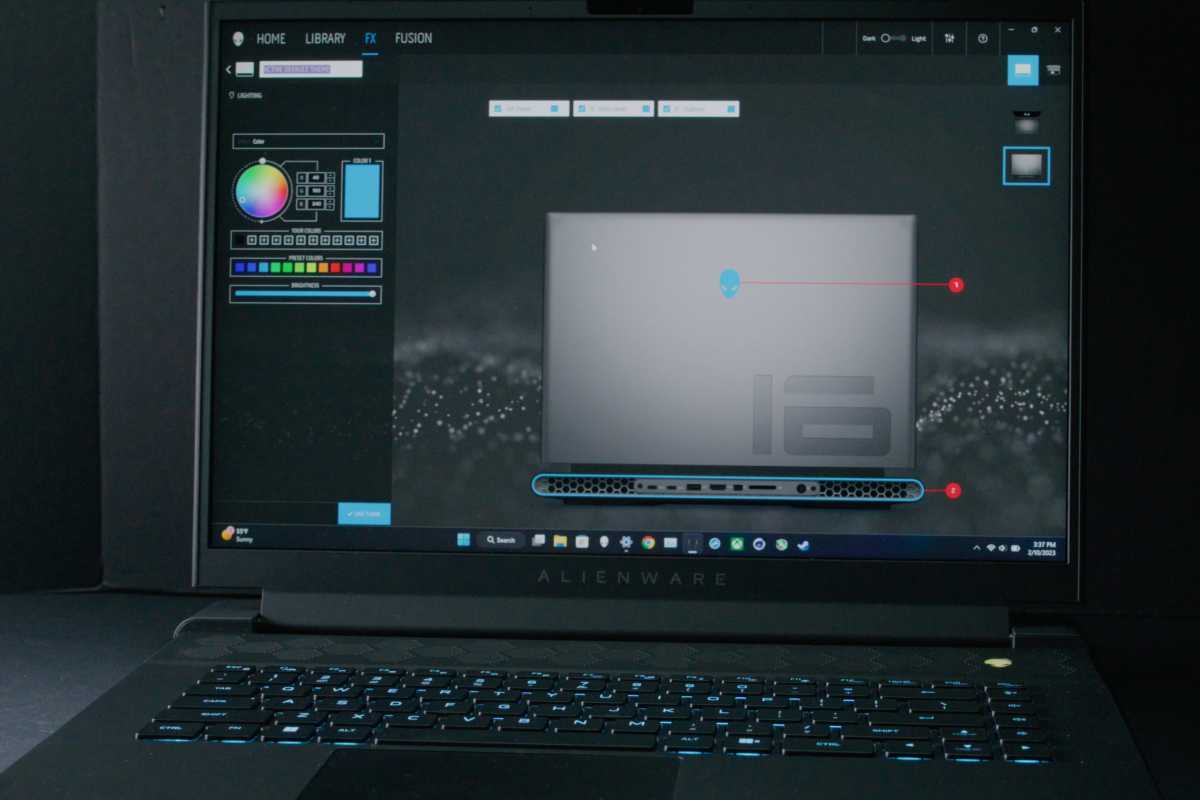
Thiago Trevisan/PCWorld
<div class="lightbox-image-container foundry-lightbox"><div class="extendedBlock-wrapper block-coreImage undefined"><figure class="wp-block-image size-large enlarged-image"><img decoding="async" data-wp-bind--src="selectors.core.image.enlargedImgSrc" data-wp-style--object-fit="selectors.core.image.lightboxObjectFit" src="" alt="Alienware Command Center (AWCC) on Alienware Laptop" class="wp-image-2350114" width="1200" height="800" loading="lazy" /></figure><p class="imageCredit">Thiago Trevisan/PCWorld</p></div> </div></figure><p class="imageCredit">Thiago Trevisan/PCWorld</p></div>Most power profile tweaks simply limit the amount of power the CPU or GPU can use, thus lowering temperatures. While this works in theory, you’ll need to combine this with our next tip to ensure you aren’t sacrificing too much performance.
Some newer generation gaming laptops have AI power profiles, which help to mitigate heat by smartly applying different scenarios.
WhisperMode, part of the Nvidia Max-Q technologies, uses AI to balance performance with heat and noise. Nvidia GeForce Experience can help optimize game settings and Dynamic Boost can further help with power optimizations to the main components.
Tip #2: Use DLSS or FSR (if you can)
If you’re finding it tough to hit that sweet spot between noise and performance through laptop settings alone, consider adjusting in-game settings for games that make your laptop run hot.
Autentifică-te pentru a adăuga comentarii
Alte posturi din acest grup

Remember back when Windows 11 first came out and Microsoft gave every


On Friday afternoon, Intel confirmed what everyone already knew: that

I recently moved to a much more rural area, so getting Starlink set u
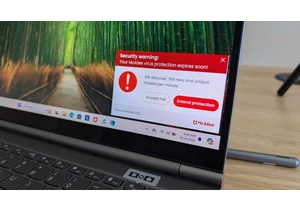
I review a lot of laptops and I’ve noticed many of them come with a “
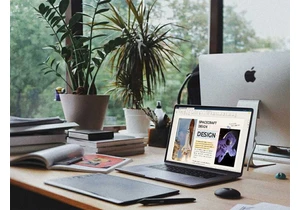
TL;DR: Replace your Adobe Acrobat monthly fee with a

