Most people who use the Home Edition of Windows 10 and 11 are unlikely to be aware that their computer also comes with a Microsoft encryption tool. On many computers, it’s even activated by default. But Microsoft’s “BitLocker” hard drive encryption has always been one of the functions defining the Pro version of the operating system.
Officially, this also applies to Windows 11; Microsoft even lists BitLocker device encryption first in its Home vs. Pro comparison. So what’s this all about?
If you type the term “BitLocker” into the search field in the Home version, the Start menu shows a hit with the corresponding app icon. However, the subtle difference to Windows Pro is that the Home version lacks the addition “manage” and BitLocker does not start.
It’s hard to imagine that the function could actually be available. But that’s actually the case, just under a different name.
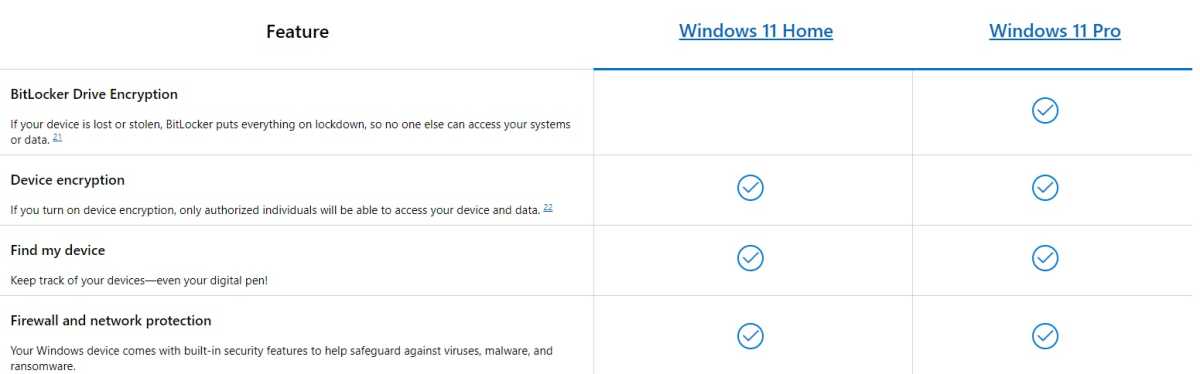
Microsoft always emphasizes that BitLocker is reserved for Windows Pro. However, the Home versions also offer data encryption, just with a slightly different name: “Device encryption.”
Microsoft always emphasizes that BitLocker is reserved for Windows Pro. However, the Home versions also offer data encryption, just with a slightly different name: “Device encryption.”
Foundry
Microsoft always emphasizes that BitLocker is reserved for Windows Pro. However, the Home versions also offer data encryption, just with a slightly different name: “Device encryption.”
Foundry
<div class="scrim" style="background-color: #fff" aria-hidden="true"></div>
</div></figure><p class="imageCredit">Foundry</p></div>Before we go into the tool called “Device Encryption” in the Home version, let us briefly explain why this function is extremely important. Unlike logging on to the PC, encryption effectively prevents any unauthorized access.
Without this protection, you could simply remove the drive and gain access to the stored data. If the data is encrypted, this is not possible. This function is therefore particularly important for laptops, as mobile computers are more easily stolen or accidentally left lying around somewhere.
Further reading: Master these Windows 11 features to supercharge your efficiency
System requirements for device encryption
To be able to use device encryption, four requirements must be met: Firstly, the PC must have a modern UEFI (instead of the previous BIOS) and secondly, an up-to-date TPM chip (Trusted Platform Module). Both of these have been standard for many years.
In addition, the device must support the “Modern Standby” (S0) power-saving mode. You can check whether your computer is able to do this as follows: Open the command prompt with administrator rights, type in the command
powercfg /aand press the Enter key. If the response “Standby (S0 low power state) … available on this system” appears, the third requirement is also met. If “Standby (S0 Low power idle) is not supported by the system firmware,” please check the manufacturer or device-specific UEFI menu to see whether it can be activated there.
<div class="wp-block-product-widget-block product-widget is-half-width is-float-right">
<div class="product-widget__block-title-wrapper">
<h4 class="product-widget__block-title" id="get-windows-11-pro-for-cheap-for-full-bitlocker-access">
get windows 11 pro for cheap for full bitlocker access </h4>
</div>
<div class="product-widget__content-wrapper">
<div class="product-widget__title-wrapper">
<h3 class="product-widget__title" id="windows-11-pro">Windows 11 Pro</h3>
</div>
<div class="product-widget__image-outer-wrapper">
<div class="product-widget__image-wrapper">
<img decoding="async" width="2368" height="1330" class="product-widget__image" src="https://b2c-contenthub.com/wp-content/uploads/2022/05/Windows-Insider-search-bar.png" loading="lazy" alt="Windows 11 Pro" srcset="https://b2c-contenthub.com/wp-content/uploads/2022/05/Windows-Insider-search-bar.png?quality=50&strip=all 2368w, https://b2c-contenthub.com/wp-content/uploads/2022/05/Windows-Insider-search-bar.png?resize=300%2C168&quality=50&strip=all 300w, https://b2c-contenthub.com/wp-content/uploads/2022/05/Windows-Insider-search-bar.png?resize=768%2C431&quality=50&strip=all 768w, https://b2c-contenthub.com/wp-content/uploads/2022/05/Windows-Insider-search-bar.png?resize=1200%2C674&quality=50&strip=all 1200w, https://b2c-contenthub.com/wp-content/uploads/2022/05/Windows-Insider-search-bar.png?resize=1536%2C863&quality=50&strip=all 1536w, https://b2c-contenthub.com/wp-content/uploads/2022/05/Windows-Insider-search-bar.png?resize=2048%2C1150&quality=50&strip=all 2048w, https://b2c-contenthub.com/wp-content/uploads/2022/05/Windows-Insider-search-bar.png?resize=1240%2C697&quality=50&strip=all 1240w, https://b2c-contenthub.com/wp-content/uploads/2022/05/Windows-Insider-search-bar.png?resize=150%2C84&quality=50&strip=all 150w" sizes="(max-width: 300px) 100vw, 300px" />
</div>
</div>
<div class="product-widget__information">
<div class="product-widget__information--rrp-wrapper">
<span class="product-widget__information--rrp-label">
</span>
<span class="product-widget__information--rrp-value">
</span>
</div>
<div class="product-widget__pricing-details ">
<span class="product-widget__pricing-details--label">
Best Prices Today:
</span>
<span class="product-widget__pricing-details--links-wrapper">
<a class="product-widget__pricing-details--link" href="https://software.pcwelt.de/offer/windows_11_home/43835" target="_blank" data-vars-product-name="Windows 11 Pro" data-vars-product-id="1807627" data-vars-category="Windows" data-vars-manufacturer-id="10994" data-vars-manufacturer="Microsoft" data-vars-vendor="PC-WELT Software-Shop - Windows 11 Pro,PC-WELT Software-Shop - Windows 11 Home" data-vars-po="" data-product="1807627" data-vars-link-position-id="005" data-vars-link-position="Product Sidebar" data-vars-outbound-link="https://software.pcwelt.de/offer/windows_11_home/43835">49,99 € at PC-WELT Software-Shop – Windows 11 Home</a> <span class="amp-bar"> | </span>
<a class="product-widget__pricing-details--link" href="https://software.pcwelt.de/offer/windows_11_professional/43935" target="_blank" data-vars-product-name="Windows 11 Pro" data-vars-product-id="1807627" data-vars-category="Windows" data-vars-manufacturer-id="10994" data-vars-manufacturer="Microsoft" data-vars-vendor="PC-WELT Software-Shop - Windows 11 Pro,PC-WELT Software-Shop - Windows 11 Home" data-vars-po="" data-product="1807627" data-vars-link-position-id="005" data-vars-link-position="Product Sidebar" data-vars-outbound-link="https://software.pcwelt.de/offer/windows_11_professional/43935">69,99 € at PC-WELT Software-Shop – Windows 11 Pro</a> </span>
</div>
</div>
</div>
</div>Fourthly, the Secure Boot option must be available and switched on. Because this requires settings to be made in the UEFI, you may have to search for them before device encryption is ready to start. So don’t give up straight away.
For the final compatibility check and correct configuration, type:
msinfoin the search and input field of the taskbar and start the system information by right-clicking as administrator. Check whether the entry “Support for device encryption” at the bottom says “Requirements met.”
If not, Windows will display the cause of the error when you move the mouse over it. The missing “PCR7 binding” is often cited. The above-mentioned prerequisites are hidden behind this; a targeted Google search often helps. More information can be found in the box “Problems with device encryption.”
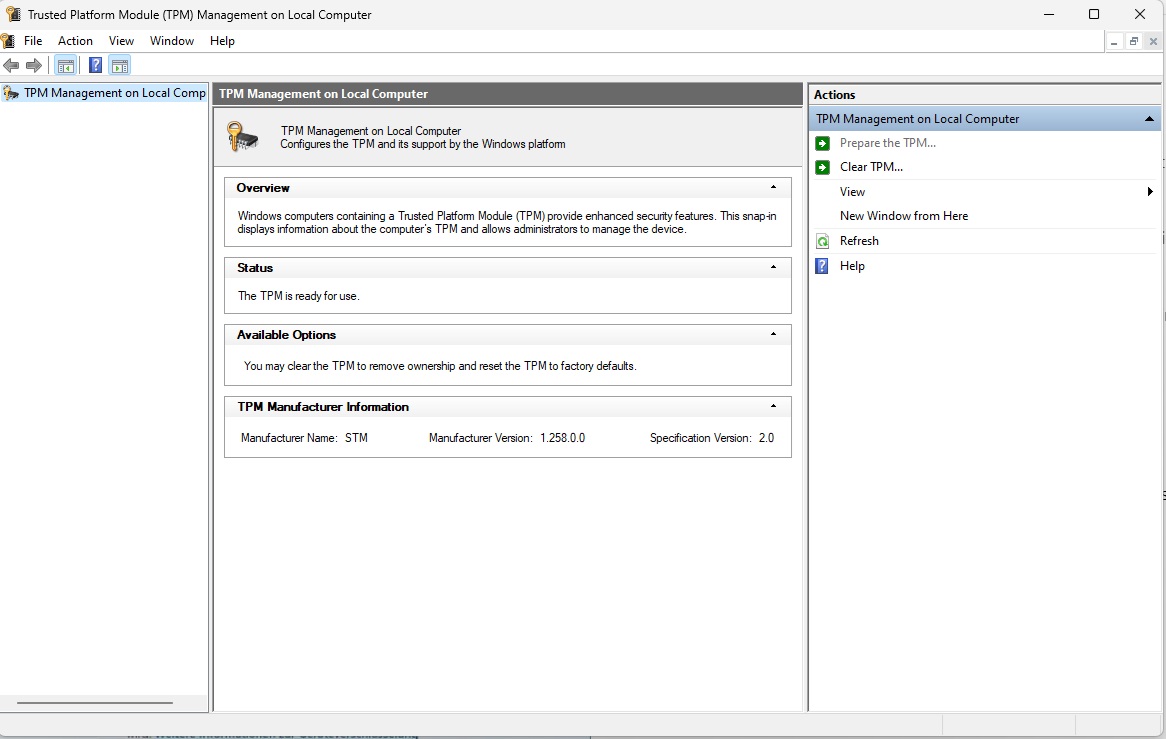
Confirm that the Trusted Platform Module is activated before proceeding.
Confirm that the Trusted Platform Module is activated before proceeding.
Foundry
<div class="lightbox-image-container foundry-lightbox"><div class="extendedBlock-wrapper block-coreImage undefined"><figure class="wp-block-image size-full enlarged-image"><img decoding="async" data-wp-bind--src="selectors.core.image.enlargedImgSrc" data-wp-style--object-fit="selectors.core.image.lightboxObjectFit" src="" alt="TPM Windows" class="wp-image-2405870" width="1024" height="649" loading="lazy" /><figcaption class="wp-element-caption"><p>Confirm that the Trusted Platform Module is activated before proceeding. </p> </figcaption></figure><p class="imageCredit">Foundry</p></div> </div></figure><p class="imageCredit">Foundry</p></div>An activated TPM chip (Trusted Platform Module) in version 2.0 is one of the prerequisites for using Windows device encryption. You can check whether TPM is activated in your computer’s UEFI by typing the command:
tpm.mscagain in the input field. If it says “The TPM is ready for use” under Status and “2.0” after the specification version, everything is correct.
Otherwise, activate the component in the UEFI; Microsoft describes the procedure for important device manufacturers. After the UEFI changes and the reboot, type tpm.msc again and start the setup wizard on the right with “Prepare TPM.” Also switch on Sec
Autentifică-te pentru a adăuga comentarii
Alte posturi din acest grup
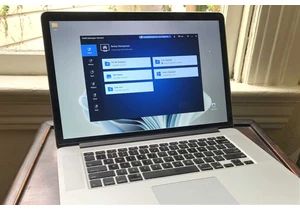

SSDs offer noticeable speed advantages when booting, loading programs

So you’ve got your college student hooked up with a laptop and a back
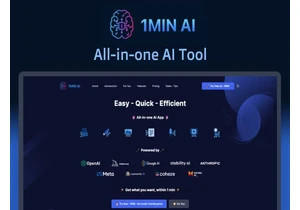
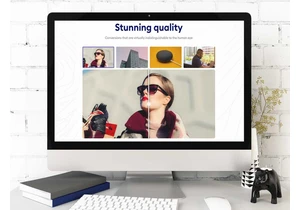
TL;DR: Help your website run faster with BabyPNG, a
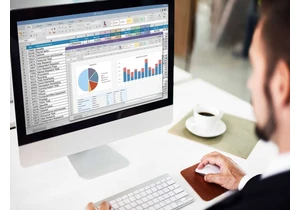
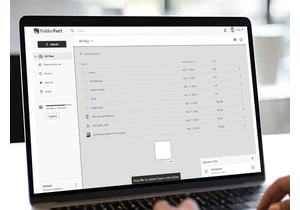
TL;DR: Skip the monthly payments for cloud storage a
