Keeping your online activities and data private is a top priority nowadays. VPNs, or virtual private networks, are one of the best ways to do this. Not only do they encrypt your internet connection, but they reroute all of your traffic through a private tunnel to keep it safe from prying eyes. Even the best VPNs can have problems though.
Maybe you’re not sure if your VPN is working properly. Or maybe you just want to test out the service for yourself to better understand how it safeguards your privacy. Here I’ll show you an easy method to check if your VPN is working and to feel confident it’s operating correctly.
Check your VPN status
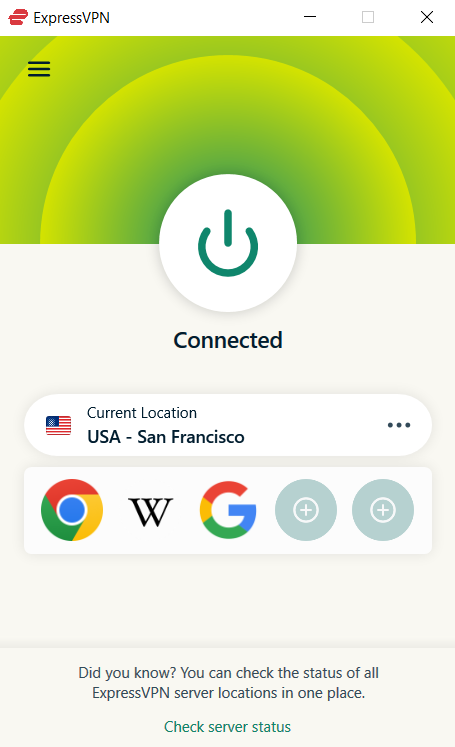
An icon such as this from ExpressVPN indicates your connection status.
An icon such as this from ExpressVPN indicates your connection status.
Sam Singleton
An icon such as this from ExpressVPN indicates your connection status.
Sam Singleton
<div class="scrim" style="background-color: #fff" aria-hidden="true"></div>
</div></figure><p class="imageCredit">Sam Singleton</p></div>The first thing you should do to ensure your VPN is working is to verify whether or not it’s connected — simple, I know, but necessary. Every VPN that I’ve ever encountered has an icon displayed somewhere on the VPN application indicating your connection status.
This icon or symbol most often comes in the form of a red or green power button or on/off switch. When the VPN is connected it should display green or the status will show “On.” Alternatively, when the VPN is disconnected it will likely change to red or display the status “Off.” Check your VPN client or application for these status indications.
Further reading: The best VPN services
Compare IP addresses
The next simplest way to check if your VPN is working is to compare your home IP address to the VPN IP address. When connected to a VPN, your IP address should change based on the VPN server you connect to.
Here is how to check your IP address:
- Make sure your VPN is disconnected.
- Go to a website such as whatismyipaddress.com and note your original home IP address provided by your Internet Service Provider (ISP).
- Open up and connect to a VPN server.
- While connected, reopen or reload the same IP checking website. If your IP address is different, then the VPN is working correctly. If not, then there is some issue with your VPN.
Check for leaks
One of the most crucial steps when testing to see if your VPN is working properly is to make sure that none of your data is accidentally leaking outside of the encrypted VPN tunnel. The best way to do this is to run both DNS and WebRTC leak tests.
I personally run these tests on every new VPN that I use both for personal and review purposes because it’s that important. You don’t want to pay for a service to keep your data private and then find out it’s actually being exposed without you knowing.
DNS leak test
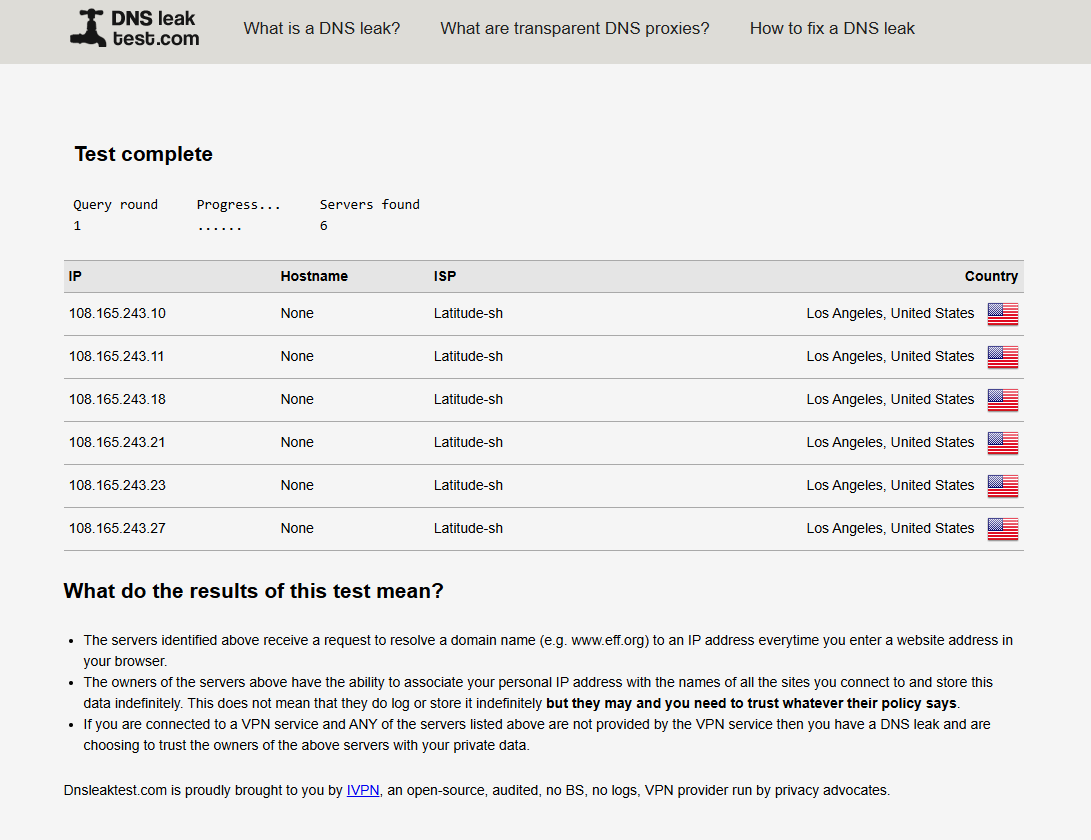
In this leak test I connected to a VPN server in Los Angeles. All queries correctly show LA meaning my VPN has no DNS leaks.
In this leak test I connected to a VPN server in Los Angeles. All queries correctly show LA meaning my VPN has no DNS leaks.
Sam Singleton
<div class="lightbox-image-container foundry-lightbox"><div class="extendedBlock-wrapper block-coreImage undefined"><figure class="wp-block-image size-full enlarged-image"><img decoding="async" data-wp-bind--src="selectors.core.image.enlargedImgSrc" data-wp-style--object-fit="selectors.core.image.lightboxObjectFit" src="" alt="DNS Leak test" class="wp-image-2407011" width="1024" height="788" loading="lazy" /><figcaption class="wp-element-caption"><p>In this leak test I connected to a VPN server in Los Angeles. All queries correctly show LA meaning my VPN has no DNS leaks.</p>Sam Singleton
</div></figure><p class="imageCredit">Sam Singleton</p></div>DNS, or Domain Name System, can be thought of as the phonebook of the internet. It translates web addresses into their corresponding IP addresses. While your VPN may be hiding the IP address, it could be leaking the DNS instead, accidentally exposing your traffic to the owner of the DNS server — likely to be your internet service provider.
A DNS leak test can be done in order to make sure that your VPN is properly routing DNS requests to a private DNS instead. Here’s how to do it:
- Note your home IP address from the step above.
- Connect to a VPN server.
- Go to a DNS leak test website like dnsleaktest.com or ipleak.net.
- Start the test (either Standard or Extended will do).
- Check the IP address. If it matches the location of your VPN server and not your home IP address then there are no leaks. If it still matches your home IP address then you should consider switching VPN providers.
WebRTC leak test
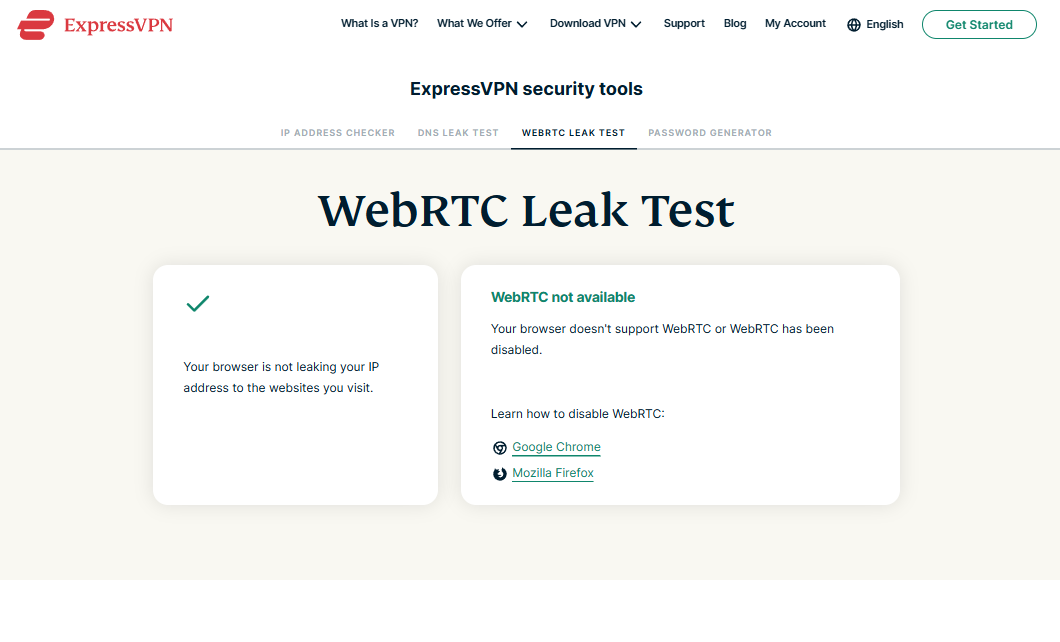
While connected to a VPN, the WebRTC leak test successfully shows that my IP address is not being leaked by my browser.
While connected to a VPN, the WebRTC leak test successfully shows that my IP address is not being leaked by my browser.
Sam Singleton
<div class="lightbox-image-container foundry-lightbox"><div class="extendedBlock-wrapper block-coreImage undefined"><figure class="wp-block-image size-full enlarged-image"><img decoding="async" data-wp-bind--src="selectors.core.image.enlargedImgSrc" data-wp-style--object-fit="selectors.core.image.lightboxObjectFit" src="" alt="WebRTC leak test" class="wp-image-2407013" width="1024" height="620" loading="lazy" /><figcaption class="wp-element-caption"><p>While connected to a VPN, the WebRTC leak test successfully shows that my IP address is not being leaked by my browser.</p>Sam Singleton
</div></figure><p class="imageCredit">Sam Singleton</p></div>WebRTC, or Web Real-Time Communication, is a browser technology that allows for video and audio communications without the need for extra software. When two devices communicate over the internet, they need to know each other’s IP addresses, which means another party can identify your IP address through WebRTC.
A good VPN should be able to prevent your home IP address from leaking through WebRTC and only display the VPN IP address to the other party. Here’s how to check for WebRTC leaks:
- Note your home IP address from the step above.
- Connect to a VPN server.
- Go to a WebRTC leak test website
Autentifică-te pentru a adăuga comentarii
Alte posturi din acest grup
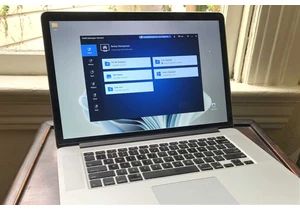

SSDs offer noticeable speed advantages when booting, loading programs

So you’ve got your college student hooked up with a laptop and a back
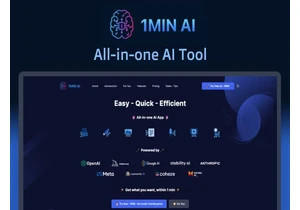
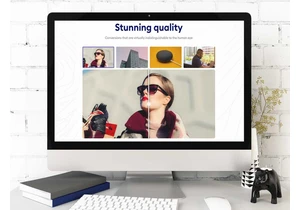
TL;DR: Help your website run faster with BabyPNG, a
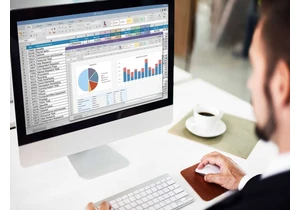
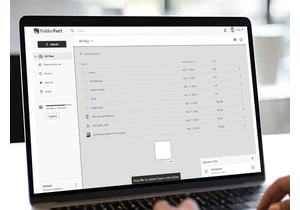
TL;DR: Skip the monthly payments for cloud storage a
