Did you know Google Maps has a feature called Travel Time that lets you to see approximately how far you can travel in a given time limit?
As of now, this feature works with Walking and Driving navigation, but not Cycling or Public Transportation. It’s also only available in the web version of Google Maps, not the Android or iOS apps.
Here’s how you can turn on Travel Time in Google Maps and what makes it such a useful feature to start using.
How to enable Travel Time
Navigate to maps.google.com in your web browser (you don’t need to be logged in with your Google account), then hover over the bottom-left icon labeled Layers to open a menu.
In the hover menu, click More, then look under the Map Tools section and click on Travel Time to enable the feature:
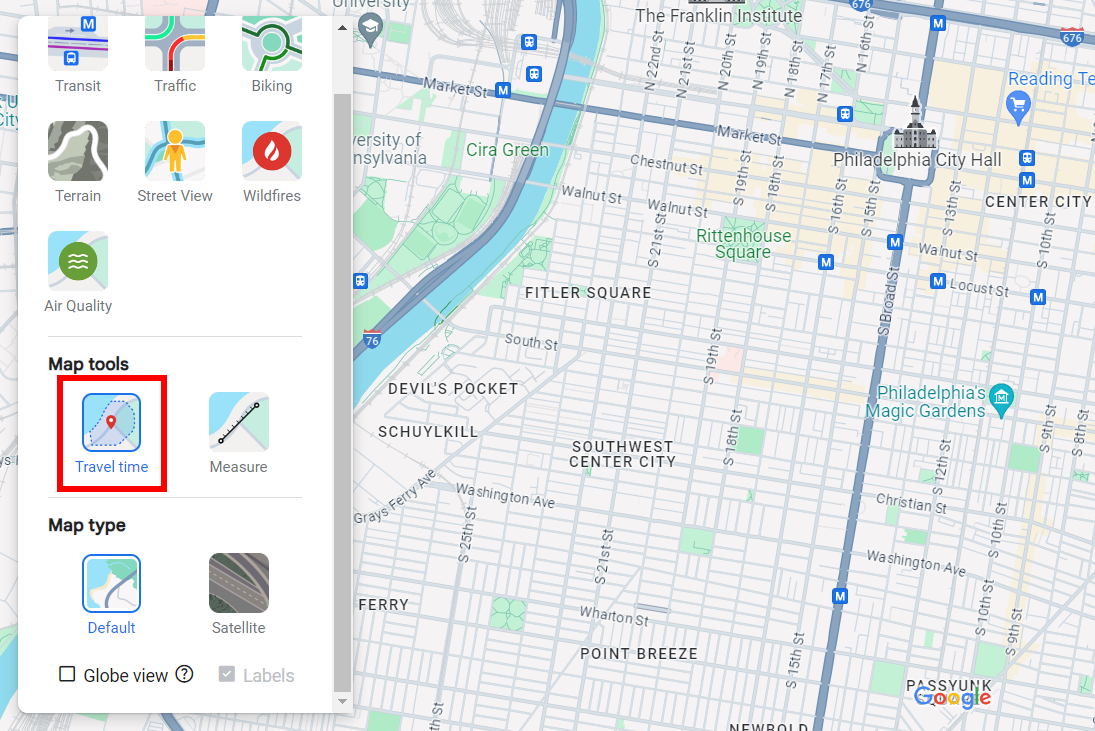
Joel Lee / IDG
Joel Lee / IDG
<div class="scrim" style="background-color: #fff" aria-hidden="true"></div>
</div></figure><p class="imageCredit">Joel Lee / IDG</p></div>Once you enable Travel Time, you’ll see a new panel appear at the bottom-center of Google Maps, and this panel will have grayed-out options for selecting a time limit and method of travel:
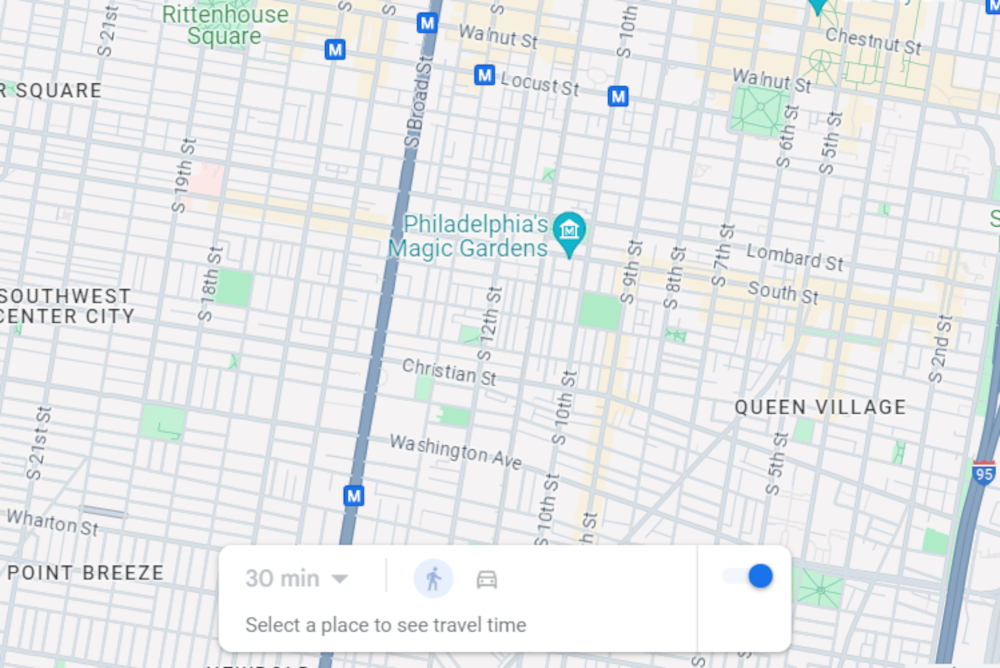
Joel Lee / IDG
<div class="lightbox-image-container foundry-lightbox"><div class="extendedBlock-wrapper block-coreImage undefined"><figure class="wp-block-image size-full enlarged-image"><img decoding="async" data-wp-bind--src="selectors.core.image.enlargedImgSrc" data-wp-style--object-fit="selectors.core.image.lightboxObjectFit" src="" alt="Google Maps screenshot showing Travel Time feature enabled" class="wp-image-2413544" width="1000" height="668" loading="lazy" /></figure><p class="imageCredit">Joel Lee / IDG</p></div> </div></figure><p class="imageCredit">Joel Lee / IDG</p></div>Now click anywhere on the map to set a starting location. Once a starting location is set, you’ll be able to select a time limit and method of travel, which will then reveal how far you can go in that time.
How to use the Travel Time feature
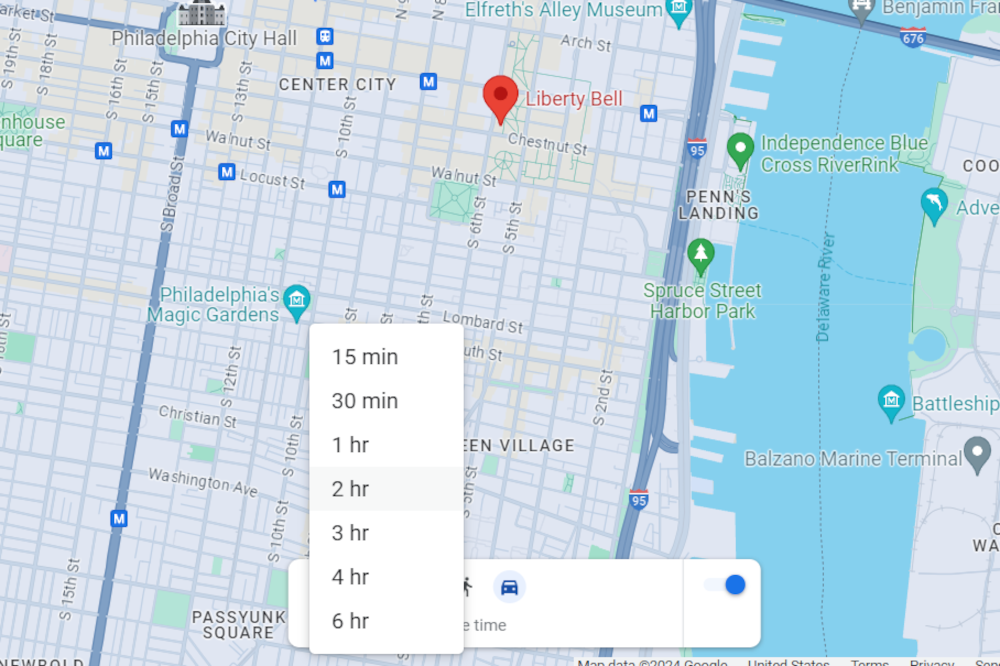
Joel Lee / IDG
<div class="lightbox-image-container foundry-lightbox"><div class="extendedBlock-wrapper block-coreImage undefined"><figure class="wp-block-image size-full enlarged-image"><img decoding="async" data-wp-bind--src="selectors.core.image.enlargedImgSrc" data-wp-style--object-fit="selectors.core.image.lightboxObjectFit" src="" alt="Google Maps screenshot showing Travel Time duration options" class="wp-image-2413547" width="1000" height="666" loading="lazy" /></figure><p class="imageCredit">Joel Lee / IDG</p></div> </div></figure><p class="imageCredit">Joel Lee / IDG</p></div>With Travel Time, you can choose the following time limits when Walking is the method of travel:
- 15 minutes
- 30 minutes
And these time limits with Driving selected:
- 15 minutes
- 30 minutes
- 1 hour
- 2 hours
- 3 hours
- 4 hours
- 6 hours
You’ll see a shaded region on the map that shows everywhere you could travel within the time limit via the method of travel. The shaded region won’t necessarily be a circle because different paths may allow for greater travel in certain directions (or be blocked off entirely).
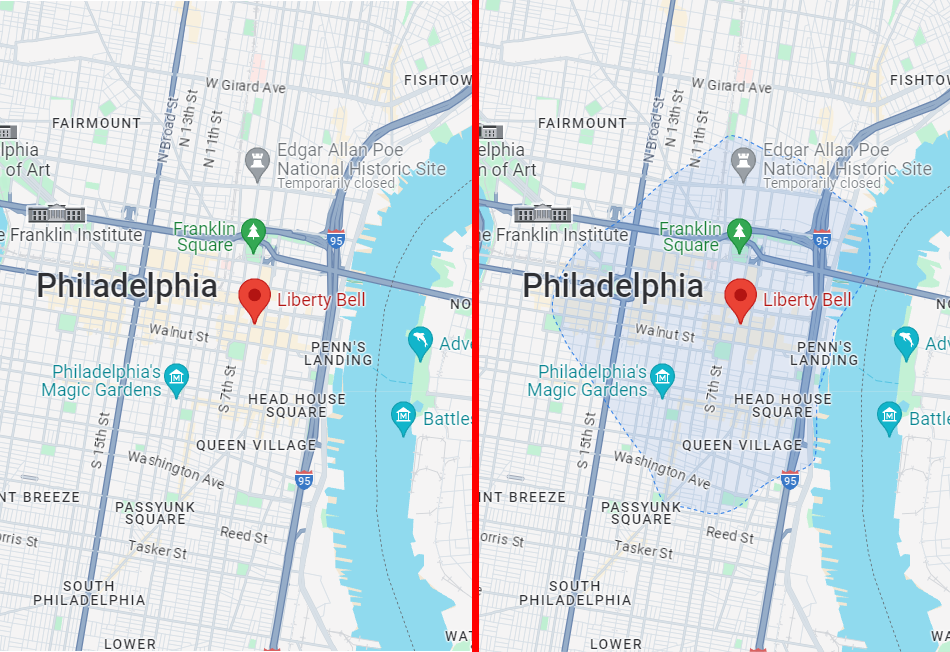
Autentifică-te pentru a adăuga comentarii
Alte posturi din acest grup
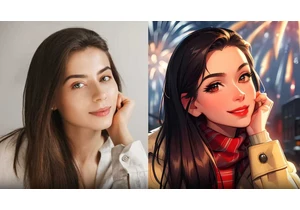

Chinese company Biwin has unveiled a new type of storage drive called
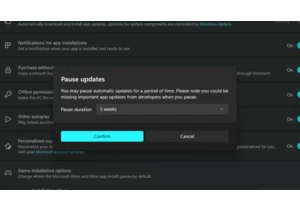
Normally, automatic software updates are a good thing. They keep you

If you need a new wireless gaming mouse but also want a splash of col
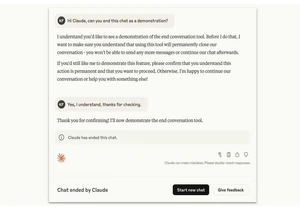
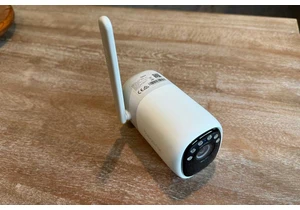

Finding the best gaming laptop at the cheapest price can be difficult
