Both Windows 10 and Windows 11 have a built-in command line tool called WinGet that provides a way for you to find, install, upgrade, and remove software and updates.
This tool is broadly useful in several ways, but one nifty use case stands out: WinGet can update all installed programs in one go, quickly bringing all the software on your system up to date.
get windows 11 pro for cheap
Windows 11 Pro

But what if you don’t like using the Command Prompt? Or you just aren’t familiar with command line actions?
Well, you can just use UniGetUI (formerly known as WinGetUI) instead, which provides an intuitive graphical user interface for performing actions in Winget (and other Windows package managers).
After downloading, installing, and launching UniGetUI, you’ll see options for Discover Packages, Software Updates, and Installed Packages in the left sidebar. Let’s run through each of these and how they work.
Discover packages with UniGetUI
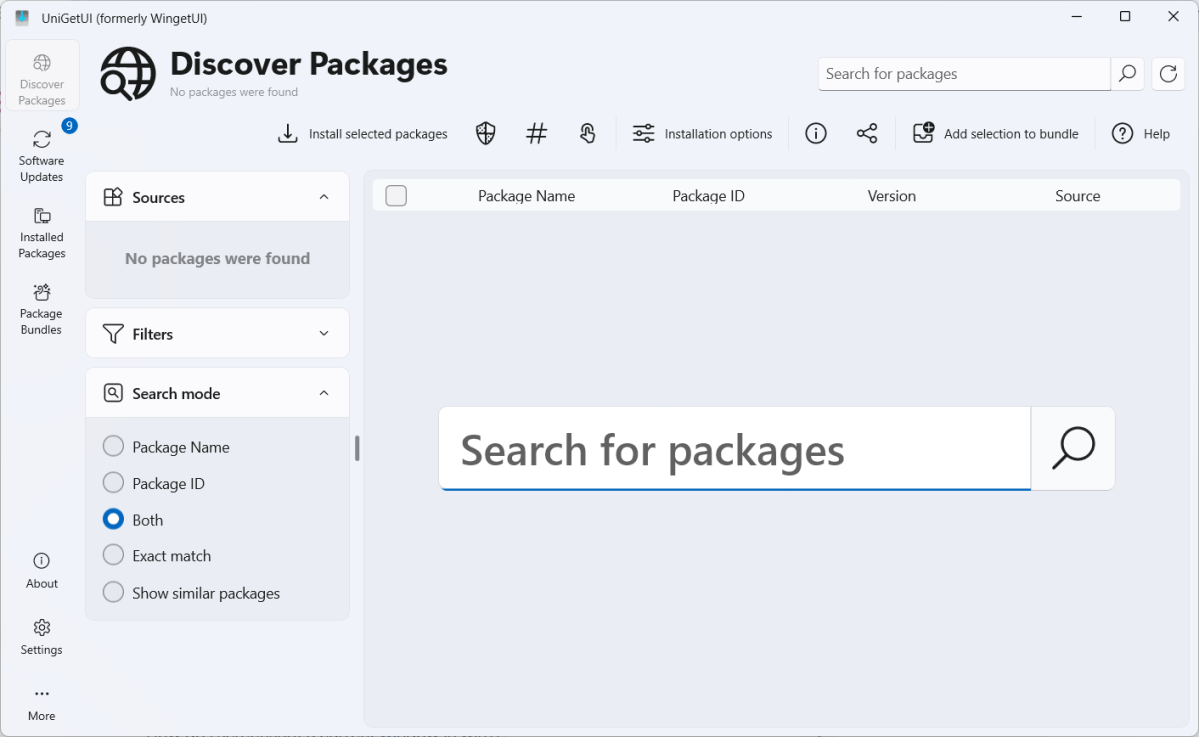
Joel Lee / IDG
Joel Lee / IDG
<div class="scrim" style="background-color: #fff" aria-hidden="true"></div>
</div></figure><p class="imageCredit">Joel Lee / IDG</p></div>In the Discover Packages section of UniGetUI, you can use either search bar—the giant one in the middle or the smaller one at the top right—to search for programs you want to install.
You can install programs by right-clicking and selecting Install—but before you do, look at the Source column on the right side. Stick with items labeled WinGet: winget. (The items labeled WinGet: msstore and Chocolatey are also okay, but those programs are the versions made available through the Microsoft Store and the alternative Chocolatey package manager for Windows, respectively.)
If you want to install several programs at once, select the checkboxes at the front of each list item, then click the Install selected packages button along the top toolbar. The installation will run without the usual app installation confirmations.
Software updates with UniGetUI
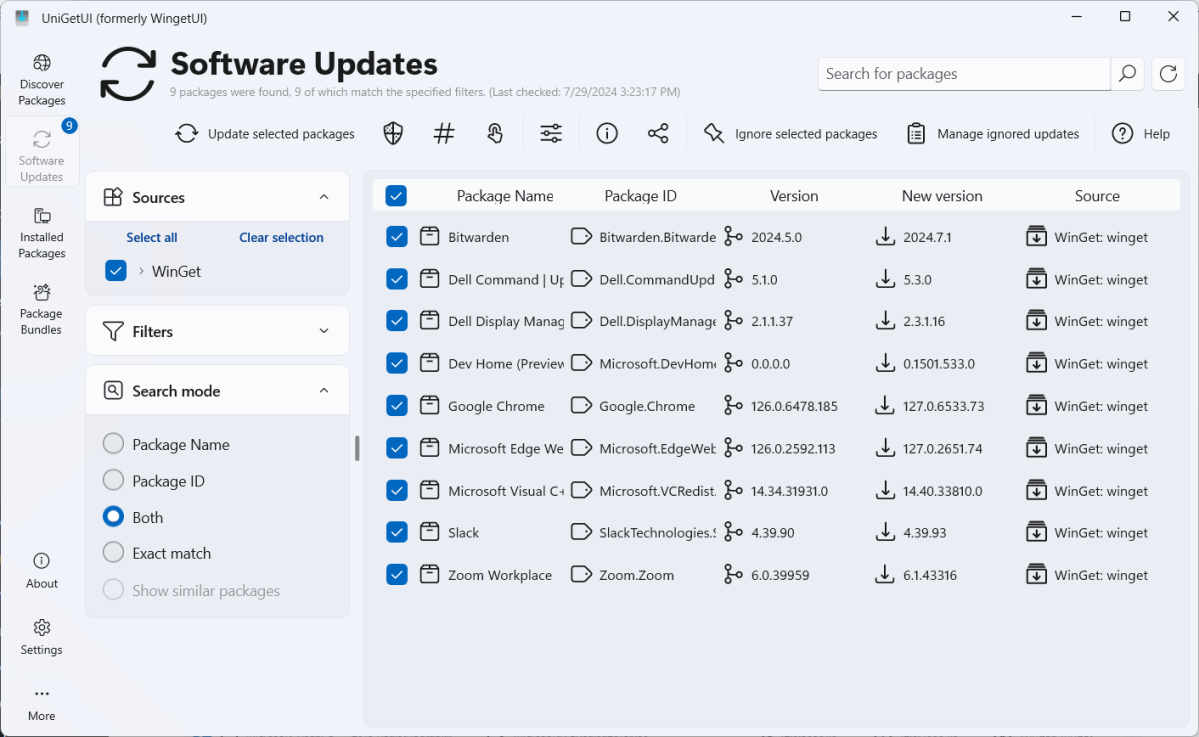
Joel Lee / IDG
<div class="lightbox-image-container foundry-lightbox"><div class="extendedBlock-wrapper block-coreImage undefined"><figure class="wp-block-image size-large enlarged-image"><img decoding="async" data-wp-bind--src="selectors.core.image.enlargedImgSrc" data-wp-style--object-fit="selectors.core.image.lightboxObjectFit" src="" alt="UniGetUI screenshot for Software Updates section" class="wp-image-2412234" width="1200" height="738" loading="lazy" /></figure><p class="imageCredit">Joel Lee / IDG</p></div> </div></figure><p class="imageCredit">Joel Lee / IDG</p></div>In the Software Updates section of UniGetUI, you’ll see a list of all the installed programs on your system that have updates available. This is where you can quickly update everything at once.
Note that all the list items are selected by default here. You should only skip updates for software if you have a very good reason (like if a specific update is known to have a critical bug or vulnerability).
Installed packages in UniGetUI
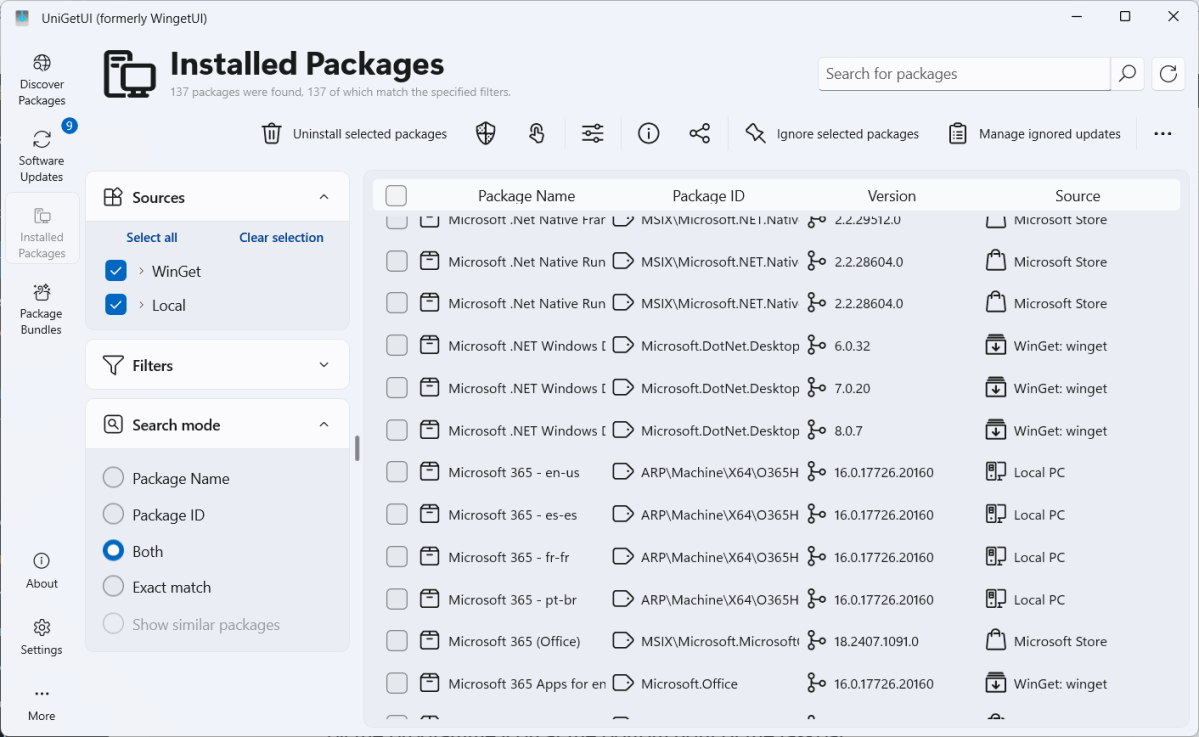
Autentifică-te pentru a adăuga comentarii
Alte posturi din acest grup


Most modern laptops lack an optical drive, yet CDs and DVDs are still

You’ve had a rough week. You deserve some time to relax, chill out, m

If you want a decently powerful PC that won’t cost an arm and a leg,
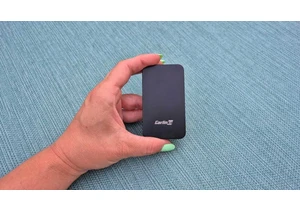
A couple years ago, I finally said goodbye to my old bucket of a car

Today, I’ve found an incredible deal on one of the best higher-end ga
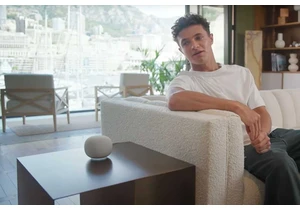
Blink and you may have missed it, but Google gave us a peek at what s
