Key Takeaways
Recording specific tabs in Chrome uses fewer resources than recording the entire screen. You can focus on the video or audio you want to record and emphasize it. You also have more flexibility and control over using your webcam to record Chrome tabs with audio.
- To record Chrome tab with audio without third-party tools, you can use the built-in screen recorder extensions directly for Chrome or EaseUS online screen recorder.
- Users seeking a versatile screen recording experience with richer video editing features can empower themselves by downloading EaseUS RecExperts.
When you record a specific tab in Chrome, you mainly want to record lectures, presentations, tutorials, meetings, webinars, or live streamings from online Chrome webpages. Please read this article to find a suitable method for your situation.
Record specific tab using Chrome extensions [2 options]
As mentioned above, users mainly record online resources in one Chrome tab. Thus, the most convenient way to record Chrome tab with audio is to use extensions. There are two excellent screen recorder extensions for Chrome. Here’s an overview of them:
Option 1. Screencastify
- Compatibility: Only supports Google Chrome
- Operational difficulty: Medium
- Best for: Educators and learners who need to record online classes in Chrome
If you want to record your online lectures in a Chrome tab, Screencastify could be your top choice. Released by Google, Screencastify is the top Chrome screen recorder for education. This extension lets you capture, edit, and share videos in seconds.
Step 1. Download the Screencastify from the Google Chrome Store > add it to your Chrome extension.
Step 2. Open the online lecture window in Google > click the Screencastify icon to open it > choose to record THIS TAB, Full Screen, or WEBCAM ONLY.
Step 3. Click Show more options to set additional settings for your online recourse recording in a specific Chrome tab.
Step 4. Click the blue Record button.
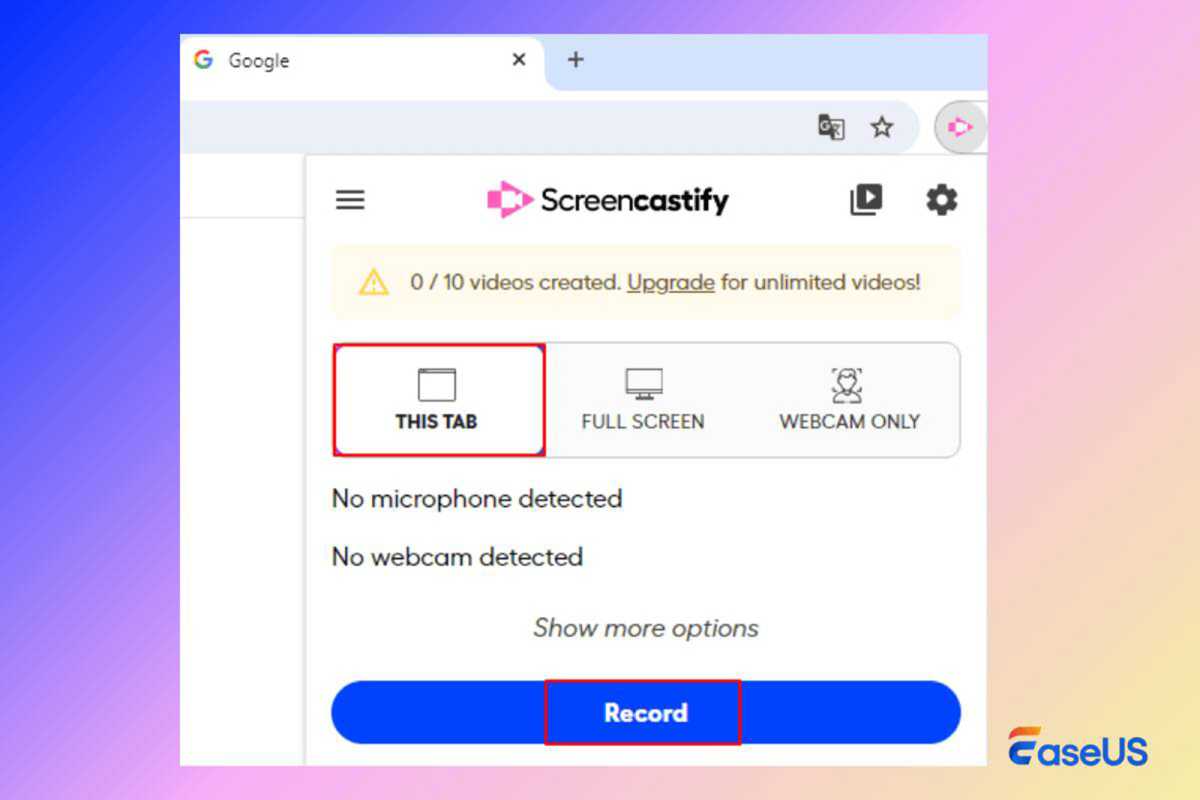
EaseUS
EaseUS
<div class="scrim" style="background-color: #fff" aria-hidden="true"></div>
</div></figure><p class="imageCredit">EaseUS</p></div>Option 2. Chrome Screen Recorder
- Compatibility: Only supports Google Chrome
- Operational difficulty: Medium
- Best for: Google users
Supported by Chrome, Screen Recorder is a free browser-based software that captures and records your Chrome browser screen with audio. For example, it can help Windows 10 users record screens Windows 10 with audio. Meanwhile, it can help you create video lessons, software help videos, etc. If necessary, you can share these videos with your friends and colleagues.
Step 1. Get Screen Recorder for Google Chrome from the Google Chrome Store > add it to your Chrome extension.
Step 2. Open the Google Chrome tab that you want to screen record > click the Start Recording button of Screen Recorder for Google Chrome to begin recording.
Step 3. Click Stop to end the recording > save this captured video to your PC or Google Drive.
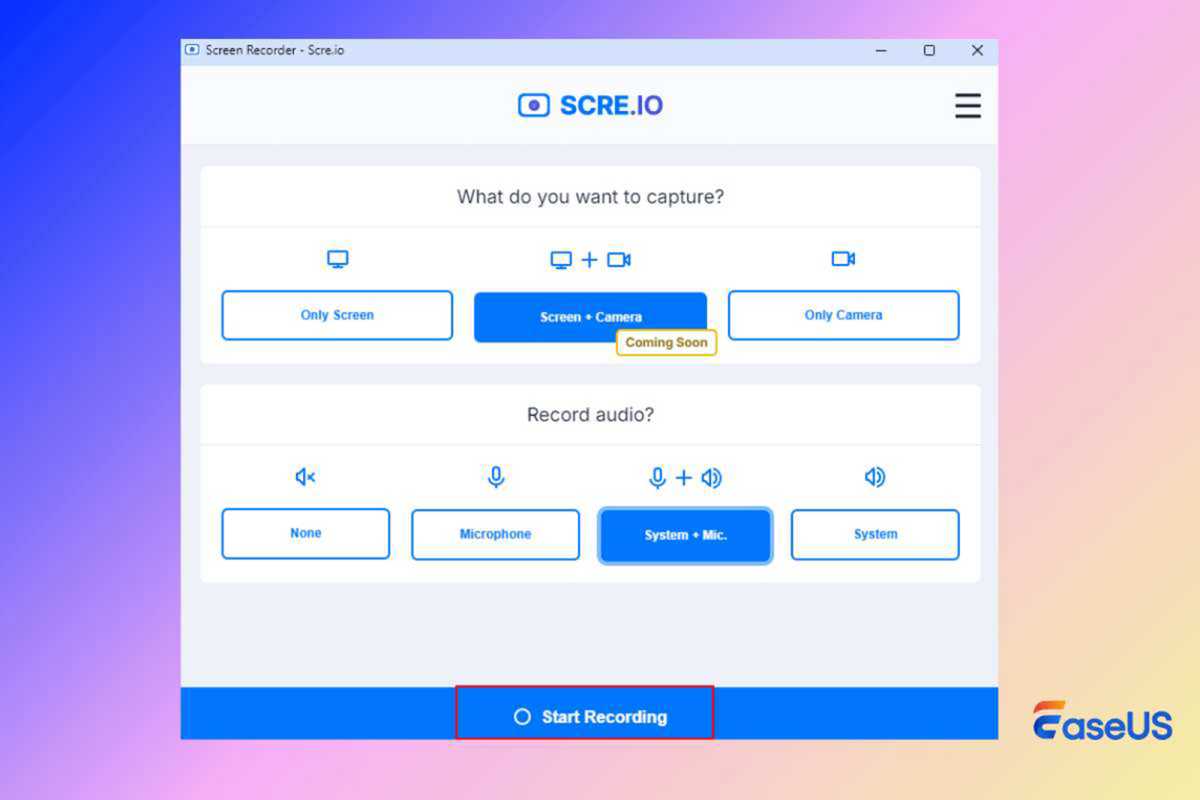
EaseUS
<div class="lightbox-image-container foundry-lightbox"><div class="extendedBlock-wrapper block-coreImage undefined"><figure class="wp-block-image size-large enlarged-image"><img decoding="async" data-wp-bind--src="selectors.core.image.enlargedImgSrc" data-wp-style--object-fit="selectors.core.image.lightboxObjectFit" src="" alt="chrome screen recorder start recording" class="wp-image-2430363" width="1200" height="800" loading="lazy" /></figure><p class="imageCredit">EaseUS</p></div> </div></figure><p class="imageCredit">EaseUS</p></div>Capture any tab with the EaseUS online screen recorder
- Compatibility: All browsers
- Operational difficulty: Easy
- Best for: Users who want to screen record any browser’s tab with audio without third-party tools.
Though Screencastify and Screen Recorder for Chrome have advantages, they might not satisfy all users’ needs. Instead of plug-in software, you can use more versatile online software like EaseUS online screen recorder.
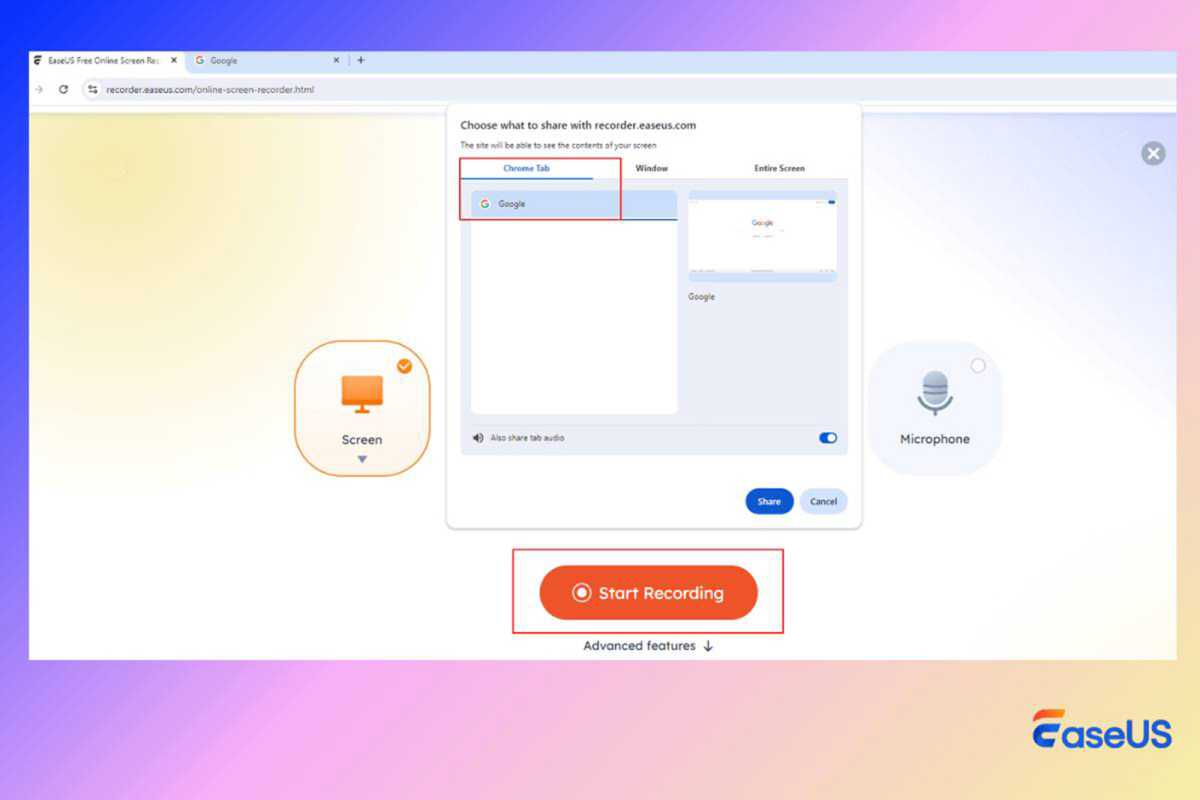
EaseUS
<div class="lightbox-image-container foundry-lightbox"><div class="extendedBlock-wrapper block-coreImage undefined"><figure class="wp-block-image size-large enlarged-image"><img decoding="async" data-wp-bind--src="selectors.core.image.enlargedImgSrc" data-wp-style--object-fit="selectors.core.image.lightboxObjectFit" src="" alt="easeus recexperts online screen recorder record chrome tab" class="wp-image-2430359" width="1200" height="800" loading="lazy" /></figure><p class="imageCredit">EaseUS</p></div> </div></figure><p class="imageCredit">EaseUS</p></div>First, the EaseUS online screen recorder is a multi-terminal product. In addition to Chrome, it is compatible with other browsers, including Firefox, Edge, Safari, and Opera.
Second, this online screen recorder helps you easily record online lectures, meetings, webinars, or live videos from streaming platforms in any browser tab with audio. You can even switch Chrome or any other browser tab to screen record.
The following steps depict how to record a specific tab in Chrome via the EaseUS online screen recorder.
Step 1. Go to your targeted Chrome tab screen > open this online screen recorder > choose full screen, webcam, or audio recording.
Step 2. Click the Start Recording button to begin your online recording for free.
Step 3. Click the Stop button to end this recording > export your recorded video in a Webm format > save it to your PC.
Record only Chrome audio for free via Chrome Audio Capture
- Compatibility: Only supports Google Chrome
- Operational difficulty: Medium
- Best for: Google users who intend to record audio in specific Chrome tabs.
Without a doubt, most users want to record Chrome tab with audio, but some users need to record aud
Autentifică-te pentru a adăuga comentarii
Alte posturi din acest grup

As another year of school kicks off, you may be scrambling for a dece

Tired of your old, clunky, worn-out power strip? Wish it was faster,

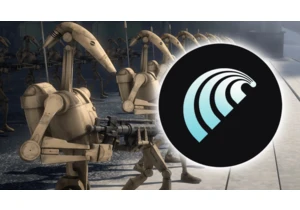
There’s a new generation of browsers coming to shake up the market an
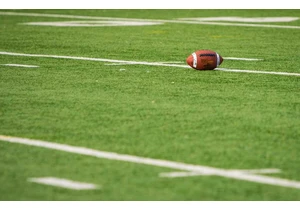
For better or worse, the number of ways to watch NFL and college foot

The USA may be considered the land of the free, but the reality is di
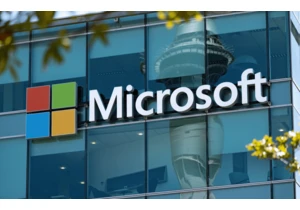
As one of the most important technology companies in the world, Micro
