Can you record Roblox games while playing?
The answer is YES. You can record gameplay on Roblox with the proper tools. Solutions vary between devices. Here is a quick overview of how to record on Roblox on multiple platforms:
- Windows and Mac players can use a Roblox screen recorder, like EaseUS RecExperts to record Roblox on pc and macOS without any lag and in good quality.
- Console gamers of Xbox, Playstation, and Nintendo Switch can record Roblox directly from the controller. However, it only enables users to capture clips for a limited time.
- Chromebook users can capture Roblox videos from EaseUS Online Recorder. This web-based tool allows users to capture the webcam, microphone, and system sound from a website easily.
- iOS and Android players can use the built-in recorder to capture clips on Roblox. If no such tool exists, use third-party recording software.
Roblox is an ultimate virtual universe where players can create and share experiences (games) with others. Since it helps develop critical thinking, creativity, and teamwork, Roblox Studio has gained great popularity among these virtual explorers.
Many players would like to capture and share their highlight moments with more people on YouTube, Facebook, and other social media platforms. This article will teach you how to record on Roblox on Windows, Mac, iOS, Android, and Chromebook.
How to record Roblox with voice on PC and Mac
EaseUS RecExperts is a reliable Roblox recorder for Windows and Mac computers. Its Game Mode enables you to select a specific game window and record yourself playing Roblox without lag and watermark.
Look at these features that can help you record the gameplay on Roblox better:
- Record Roblox videos without time limit, lag, or watermark.
- Record computer audio, your face, and your voice.
- Screen record videos on Roblox with up to 144 fps.
- Record Roblox game footage in good quality for up to 8K resolution.
- Capture the full screen, part of the screen, or any selected area.
Let’s see how to record on Roblox with the EaseUS game recorder.
Step 1. Open the Roblox game you want to record. Download, install, and launch EaseUS RecExperts on your Windows PC or Mac.
Step 2. From the upper right toolbar, go to Settings (the nut icon). Here, you can change the Roblox recording settings, such as the file path, frame rate, video and audio output format, and hotkeys.

EaseUS
EaseUS
<div class="scrim" style="background-color: #fff" aria-hidden="true"></div>
</div></figure><p class="imageCredit">EaseUS</p></div>Step 3. From the left panel, go to Game Mode (the controller icon). Here, you can turn on the microphone, webcam, and system audio. Click OK to save changes.
Step 4. When you go back to the Game Mode interface, click Select Game, choose a specific game window to record, and tap OK.
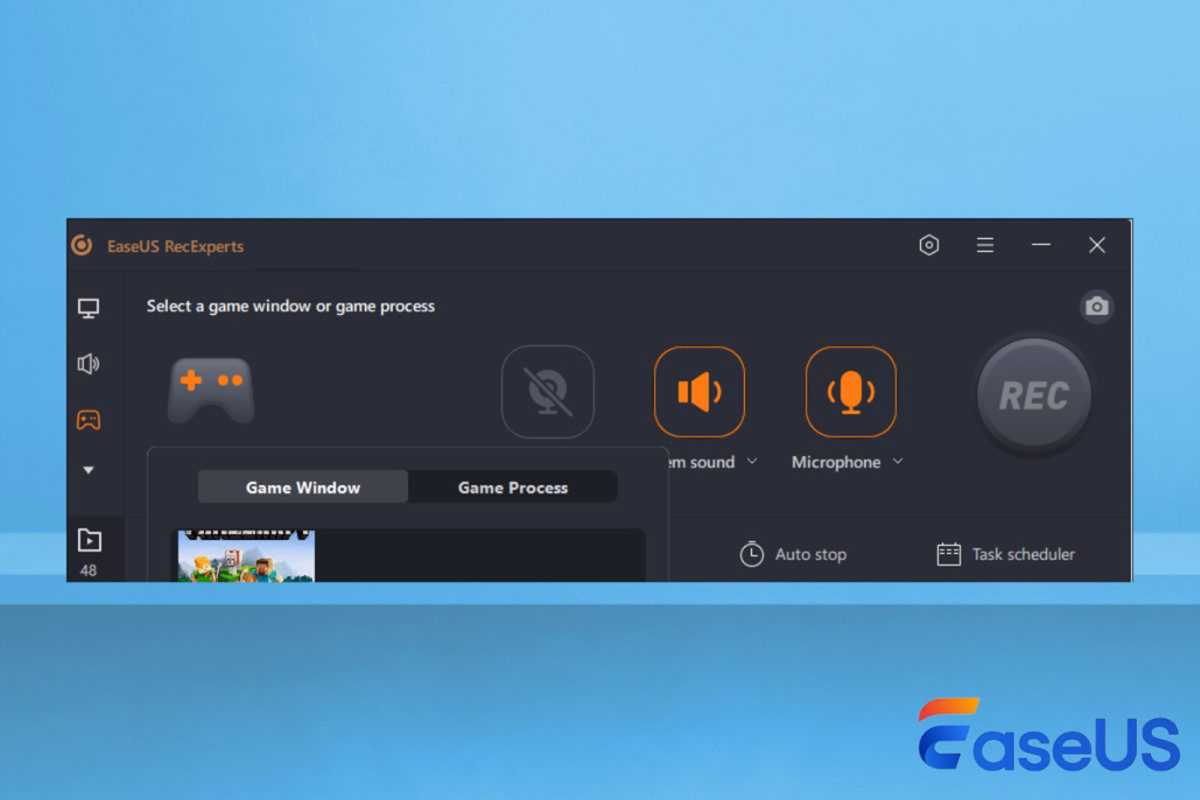
EaseUS
<div class="lightbox-image-container foundry-lightbox"><div class="extendedBlock-wrapper block-coreImage undefined"><figure class="wp-block-image size-large enlarged-image"><img decoding="async" data-wp-bind--src="selectors.core.image.enlargedImgSrc" data-wp-style--object-fit="selectors.core.image.lightboxObjectFit" src="" alt="easeus recexperts game mode" class="wp-image-2430390" width="1200" height="800" loading="lazy" /></figure><p class="imageCredit">EaseUS</p></div> </div></figure><p class="imageCredit">EaseUS</p></div>Step 5. Click REC to start recording Roblox videos. When the 3-second countdown timer ends, the process bar will appear on the screen (it will not appear on your final recordings). You can click the Screenshot icon (or press F11) to take a screenshot or click the Auto-stop button ( the clock icon) to set a specific time to stop recording automatically.
Step 6. To end the recording manually, click the Stop button (or press F9). You can preview, play, and even edit this video immediately.
How to record Roblox videos on Xbox/PS/Switch
Apart from computers, users can play Roblox games or experiences on consoles, including Xbox X/S/One, PlayStation 5/4, and even Nintendo Switch. If you prefer playing Roblox on consoles, you can capture gameplay highlights by using these controllers directly.
Sign in to your account, launch the experience you want to record, and make sure there is a stable network connection. Then, follow the steps below:
#1. Record Roblox videos on the Xbox console:
Step 1. Press the Share or Xbox button on the controller while you are playing. A single press will take a screenshot; a long press and holding the button will capture game clips for 30 seconds.
Step 2. Pressing the Share or Xbox again will stop recording. The clip is saved automatically.
Step 3. To see your captures, press the Xbox button to enter the guide and go to Capture & share > Recent captures.
Tips:
- If you want to record Roblox videos for a longer time, open the guide and go to Profile & system > Preferences > Capture. Here you can change the recording duration to 3 minutes on Xbox X/S and to 10 minutes on Xbox One.
- Using an external drive can extend the time limit to 1 hour; using a third-party Roblox game recorder like EaseUS RecExperts can clip on Xbox with no time limit.
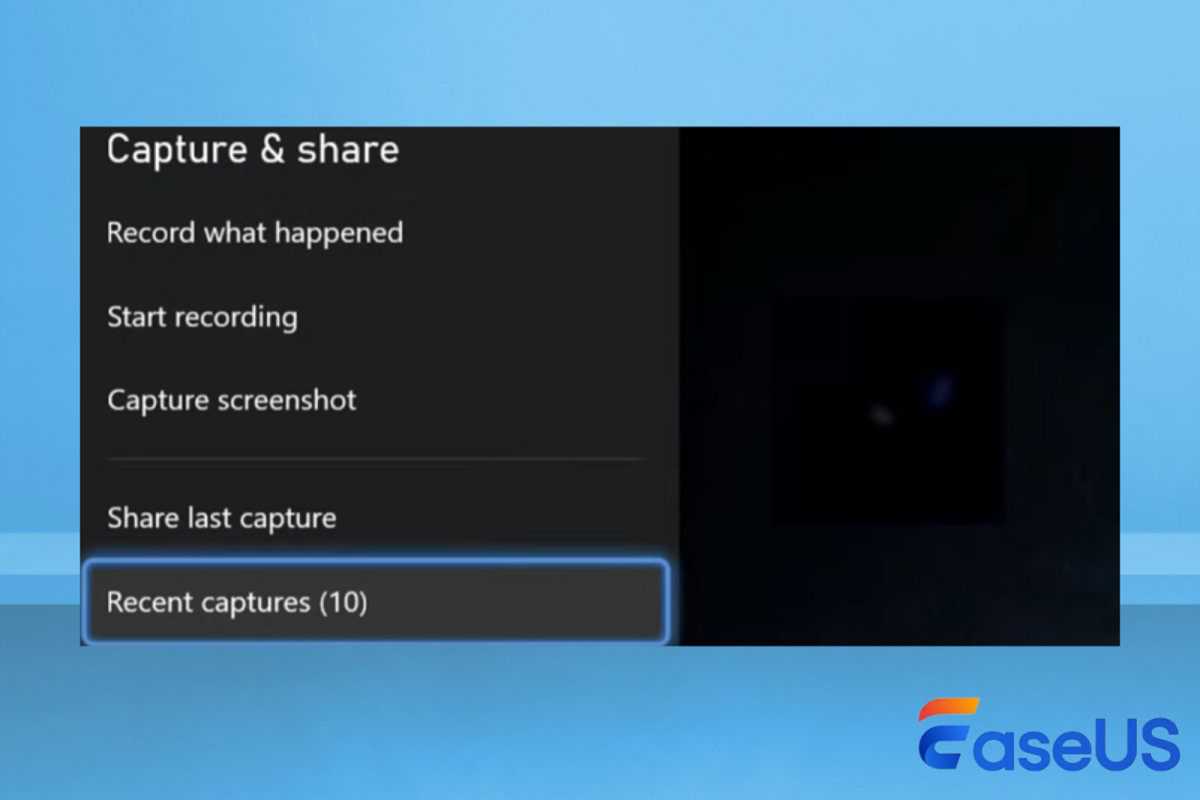
EaseUS
<div class="lightbox-image-container foundry-lightbox"><div class="extendedBlock-wrapper block-coreImage undefined"><figure class="wp-block-image size-large enlarged-image"><img decoding="async" data-wp-bind--src="selectors.core.image.enlargedImgSrc" data-wp-style--object-fit="selectors.core.image.lightboxObjectFit" src="" alt="roblox xbox capture" class="wp-image-2430389" width="1200" height="800" loading="lazy" /></figure><p class="imageCredit">EaseUS</p></div> </div></figure><p class="imageCredit">EaseUS</p></div>#2. Record Roblox videos on PS5/4:
Step 1. Press the Create button on your DualSense wireless controller. You will see a popup.
Step 2. Go to Capture Options. Here you can change the Roblox recording settings: Screenshot File Type, Video Clip File Type, Include Your Mic’s Audio, and Include Party Audio.
Step 3. On the screen, you can choose to take a screenshot or start a new recording. Here, we chose Start New Recording. Press X to start.
Step 4. Pressing the Create button again will stop the recording.
Step 5. Go back to the home page and navigate to Games > Media Gallery. All your recordings and screenshots will be sa
Autentifică-te pentru a adăuga comentarii
Alte posturi din acest grup

As another year of school kicks off, you may be scrambling for a dece

Tired of your old, clunky, worn-out power strip? Wish it was faster,

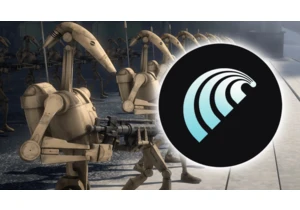
There’s a new generation of browsers coming to shake up the market an
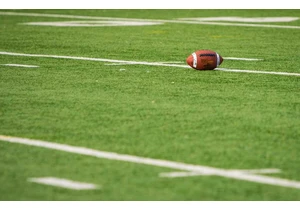
For better or worse, the number of ways to watch NFL and college foot

The USA may be considered the land of the free, but the reality is di
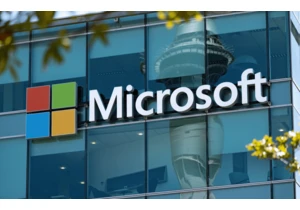
As one of the most important technology companies in the world, Micro
