In the thrilling gaming world, recording games can help players better enhance their gaming experience. Gamers can use robust game recorders to capture and save those victories and action-packed moments. Recording and editing the wonderful game achievement, you can make it into a tutorial, share it with your friends, or post it on social media and streaming platforms for greater enjoyment.
This guide will walk you through how to record gameplay on PC in high quality using screen recorder utilities like EaseUS RecExperts, whether you’re playing games on Steam, Roblox, GOG Galaxy, or other platforms.
How to choose the right screen recorder for games
There are more factors to consider when selecting the right game screen recorder for PC. Firstly, game capture software should be compatible with different types of games (both 2D and 3D) and your operating system. It should also support using shortcut keys to start or stop recording to increase recording efficiency.
In addition, the qualified game recorder can record gameplay without losing fps or stuttering, and supports background recording without interfering with game performance. Built-in editing functions can help enrich video content, while one-click sharing on popular platforms such as YouTube, Twitch, and Facebook provides convenience.
Last but not least, the price should not be ignored. Freeware such as Windows Xbox Game Bar may fulfill the basic needs, while paid software can provide more advanced features and technical support. After selecting the screen recorder, it’s crucial to adjust the audio and video formats and parameters, such as resolution, bitrate, and frame rate, to get high-quality gameplay.

EaseUS
EaseUS
<div class="scrim" style="background-color: #fff" aria-hidden="true"></div>
</div></figure><p class="imageCredit">EaseUS</p></div>From the above, you can choose tools such as EaseUS RecExperts, OBS Studio, NVIDIA ShadowPlay, etc., which provide diversified features to satisfy different users’ needs.
Record gameplay on PC with EaseUS game recorder
EaseUS RecExperts is a powerful Windows game recorder that allows you to record gameplay without fps drops or delays in real time. The best PC video game recording software’s Record Game mode feature is specially designed for game recording and can record high-resolution video up to 1080P or 4K.
With this screen recorder for PC, you can record any game screen without watermark. You can configure recording parameters, such as recording region, output format, bitrate, and even audio denoising. Meanwhile, you can set up hotkeys to screen record Windows 10/11 while you’re playing games.
Its schedule recording function supports automatically recording PC gameplay with no lag as needed. You can also record gameplay and facecam at the same time. After recording, you can edit your recordings with its inbuilt trimming tool, such as exporting audio or clips.
Here’s how to record PC gameplay with EaseUS RecExperts:
Step 1. Download and enable this PC game recorder. Choose its Record Game mode.
Step 2. Click on Select Game to choose the game you want to record. You can configure the parameters of the recordings, such as the sound, webcam, or video formats.
Step 3. Click on the REC button to start.
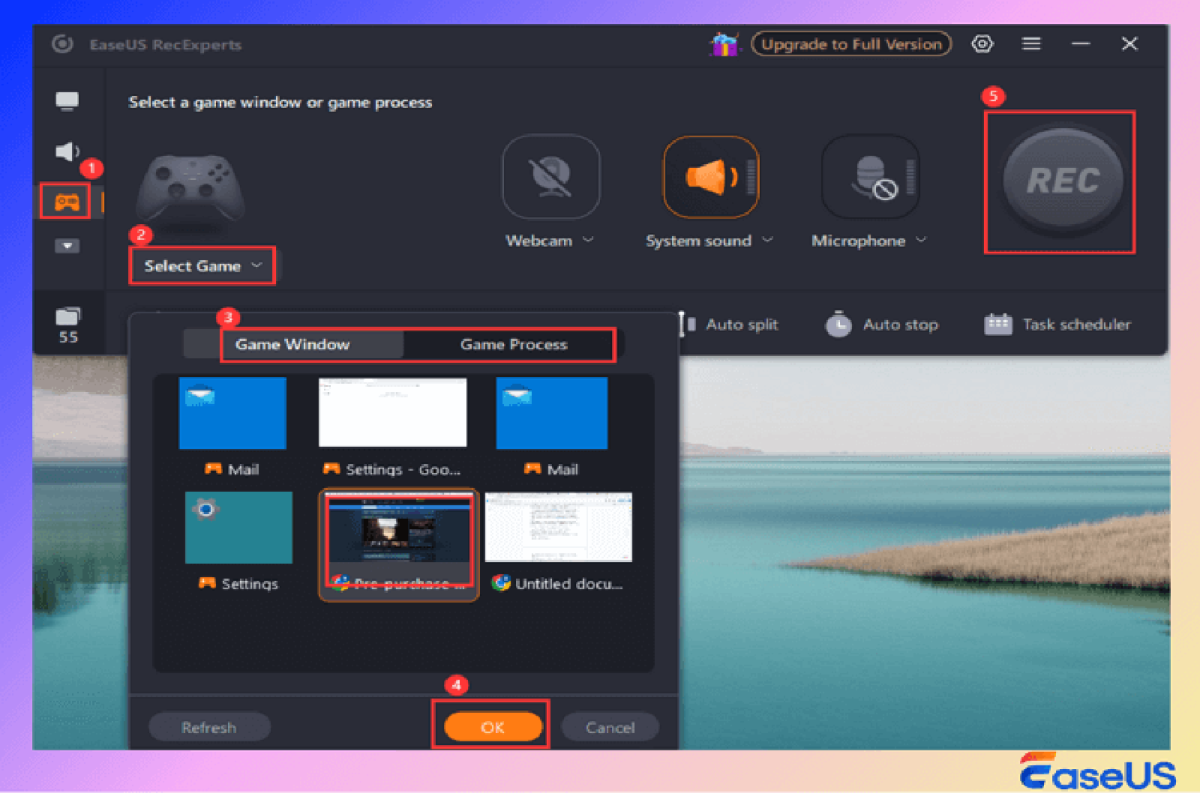
EaseUS
<div class="lightbox-image-container foundry-lightbox"><div class="extendedBlock-wrapper block-coreImage undefined"><figure class="wp-block-image size-large enlarged-image"><img decoding="async" data-wp-bind--src="selectors.core.image.enlargedImgSrc" data-wp-style--object-fit="selectors.core.image.lightboxObjectFit" src="" alt="record gameplay on pc via easeus game recorder" class="wp-image-2430428" width="1200" height="794" loading="lazy" /></figure><p class="imageCredit">EaseUS</p></div> </div></figure><p class="imageCredit">EaseUS</p></div>Step 4. Once recorded, you can edit with built-in editing tool or share them to your social media platforms.
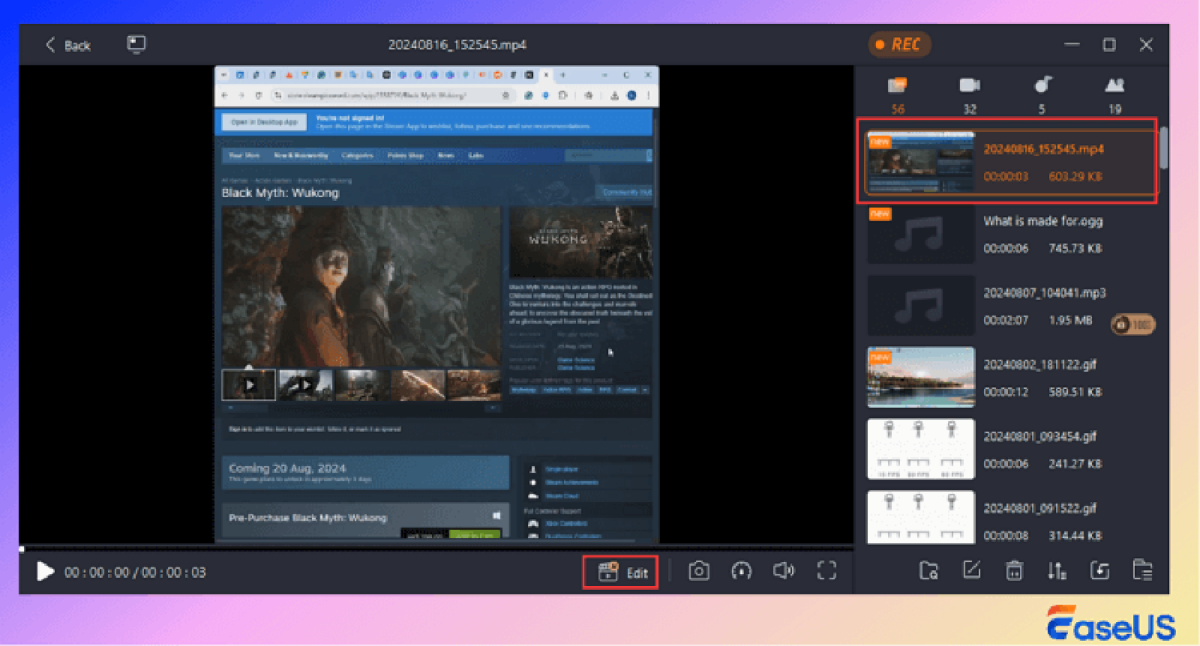
EaseUS
<div class="lightbox-image-container foundry-lightbox"><div class="extendedBlock-wrapper block-coreImage undefined"><figure class="wp-block-image size-large enlarged-image"><img decoding="async" data-wp-bind--src="selectors.core.image.enlargedImgSrc" data-wp-style--object-fit="selectors.core.image.lightboxObjectFit" src="" alt="preview and edit recording" class="wp-image-2430429" width="1200" height="647" loading="lazy" /></figure><p class="imageCredit">EaseUS</p></div> </div></figure><p class="imageCredit">EaseUS</p></div>Free OBS Studio to capture gameplay on PC
OBS Studio is a flexible and free open-source screen recorder and broadcaster software that supports Windows, Mac, and Linux. Its Game Capture function allows users to record 2D or 3D game footage on PC losslessly, and it supports recording on a variety of game platforms like Steam and Roblox.
With this OBS screen recorder, you can record computer audio and screen and stream gameplay recordings to YouTube, Facebook, Twitch, TikTok, or other streaming service platforms. Users can customize the resolution and FPS, up to 1080p and 60fps, for lossless game video quality.
It has high-performance real-time video/audio capture and mixing functions and is particularly suitable for Windows game recording. Both gamers and content creators can use it to produce and share high-quality video content.
Step 1. Add a scene in “Scenes” with the “+” icon.
Step 2. Select “Game Capture” in “Sources” and configure properties, then click “OK”.
Step 3. Adjust audio settings in “Audio Mixer” for high-quality capture.
Step 4. Begin your recording in “Controls” by pressing “Start Recording”.
Autentifică-te pentru a adăuga comentarii
Alte posturi din acest grup

As another year of school kicks off, you may be scrambling for a dece

Tired of your old, clunky, worn-out power strip? Wish it was faster,

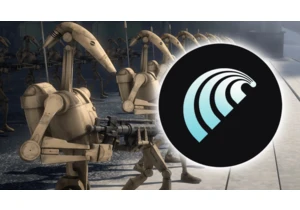
There’s a new generation of browsers coming to shake up the market an
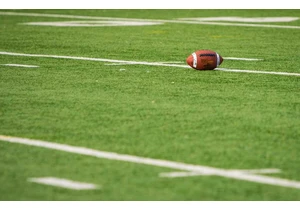
For better or worse, the number of ways to watch NFL and college foot

The USA may be considered the land of the free, but the reality is di
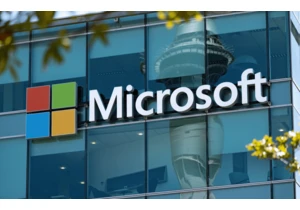
As one of the most important technology companies in the world, Micro
