Windows, Microsoft, and third-party software makers supply numerous useful tools for the command line — but these are not always easy to use. Graphical user interfaces (GUI), on the other hand, usually offer a more intuitive experience.
Instead of developing a program from scratch, programmers sometimes use command line tools (CLI, Command Line Interface) or program libraries of the system in the background. The set options are transferred to the GUI tool, the return values are read out, and displayed in the window.
Further reading: 50 programs that fix Windows problems with just a few clicks
Such graphical interfaces make it easier to get started with many command line tools because they provide a good overview of the available options and often also explanations in help text. Here are some of the most useful ones.
1. Faster software installations and updates
One of the major disadvantages of Windows is the proliferation of software installations and updates. Autostart apps that run permanently in the background prompt for updates. Sometimes a program reports available updates at startup. In some cases, you have to carry out the update check yourself.
get windows 11 pro for cheap
Windows 11 Pro

The command line tool Winget, which Microsoft offers for Windows 10 and 11, promises a significant improvement. It can be used to install numerous programs very easily without a cumbersome setup wizard. Winget can also update many programs, even if they were not installed via Winget.
Winget should already be installed on Windows 10 and 11. Look in the Microsoft Store under Library to see if App Installer is in the list. If not, install the app. Check the Store for updates if you have not already done so. Winget versions that are too old may no longer work.
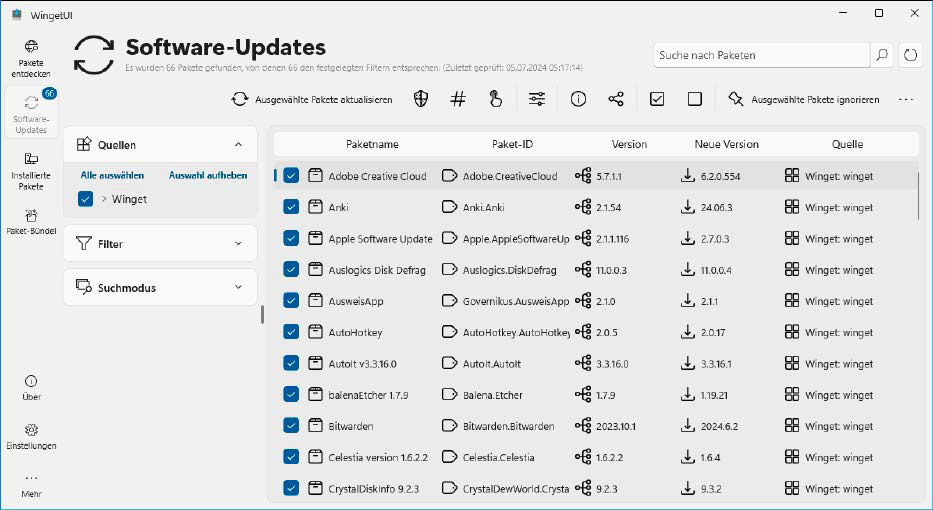
Central updater: Winget UI shows which software updates are available on the PC. The update can take place automatically – or you can manually select specific programs for the update.
Central updater: Winget UI shows which software updates are available on the PC. The update can take place automatically – or you can manually select specific programs for the update.
IDG
Central updater: Winget UI shows which software updates are available on the PC. The update can take place automatically – or you can manually select specific programs for the update.
IDG
<div class="scrim" style="background-color: #fff" aria-hidden="true"></div>
</div></figure><p class="imageCredit">IDG</p></div>Winget UI is a graphical user interface for Winget and other package managers. To configure it, click Settings on the left-hand side. For automatic updates, tick Update packages automatically under General settings. Under Start options, click on the Open button and then activate the autostart for Winget UI.
Winget UI can search for packages, install them, and display the installed packages. After clicking on Software updates on the left-hand side, Winget UI displays programs for which updates are available. Click on the Update selected packages button on the far left of the toolbar to update all programs marked with a tick at once.
Click on Discover packages and use the input field to search for programs. Place a tick in front of the desired program and click on Install selected packages.
2. System maintenance with just a few clicks
Dism (Deployment Image Servicing and Management) is a central Microsoft tool for managing Windows components and installation images. Dism can be used to check and repair system files, which can be controlled on the command line with various options.
GUI for Dism provides a simple interface for using Dism. Use the tool if you suspect that damaged files are the cause of system problems. Move the mouse over the buttons to get information about the function.
The Clean up buttons clean up the Winsxs component memory. Click on the first and second button in succession. Clean up 3 cleans up residues from service packs, which is currently not necessary because there are none for Windows 10 or 11.
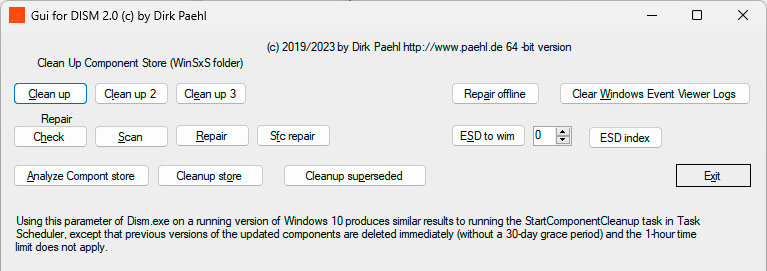
Windows repair: With GUI for Dism you use the Microsoft command line tool Dism to clean up the usually very large Winsxs folder and repair defective system files.
Windows repair: With GUI for Dism you use the Microsoft command line tool Dism to clean up the usually very large Winsxs folder and repair defective system files.
IDG
<div class="lightbox-image-container foundry-lightbox"><div class="extendedBlock-wrapper block-coreImage undefined"><figure class="wp-block-image size-full enlarged-image"><Autentifică-te pentru a adăuga comentarii
Alte posturi din acest grup
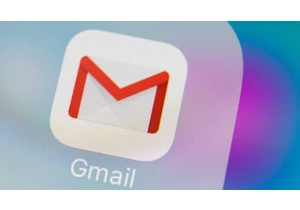
If you’re a Gmail user, you need to be particularly careful right now

Remember back when Windows 11 first came out and Microsoft gave every


On Friday afternoon, Intel confirmed what everyone already knew: that

I recently moved to a much more rural area, so getting Starlink set u
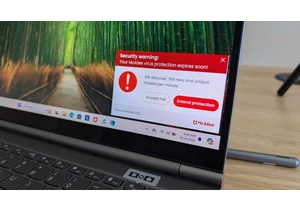
I review a lot of laptops and I’ve noticed many of them come with a “

