No-one likes blurry images, whether they are found in personal or professional situations. If a photo lacks sharpness, don’t expect anyone to want to play through your slideshows. So, is it possible to enhance a blurry photo?
With HitPaw FotorPea, which uses an AI-powered algorithm to automate editing, eliminating the blur and generally sprucing up your images is effortless. Read our guide to learn how to fix blurry photos with HitPaw FotorPea.
Main features of HitPaw FotorPea
1. Increase photo resolution without quality loss
HitPaw FotorPea has nine AI models that can improve your images without reducing quality. Whether you intend to restore old images, reduce noise in portraits, remove image blurring, enhance text, or improve lighting, HitPaw’s AI models can come to your rescue.
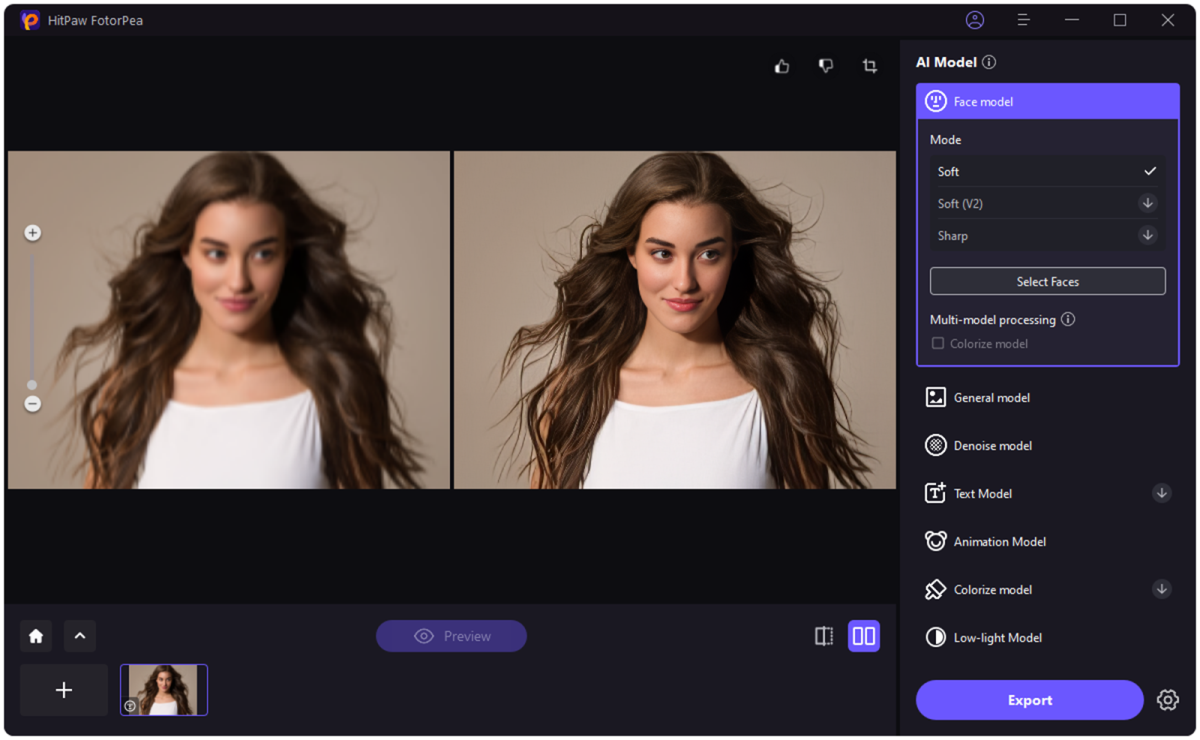
HitPaw
HitPaw
<div class="scrim" style="background-color: #fff" aria-hidden="true"></div>
</div></figure><p class="imageCredit">HitPaw</p></div>2. Create stunning AI images and portraits
Since HitPaw FotorPea is a multi-dimensional tool, it offers features that are not always found in other tools. For instance, it comes with photo generator features that enable you to produce AI-generated portraits and images by supplying text descriptions and prompts.
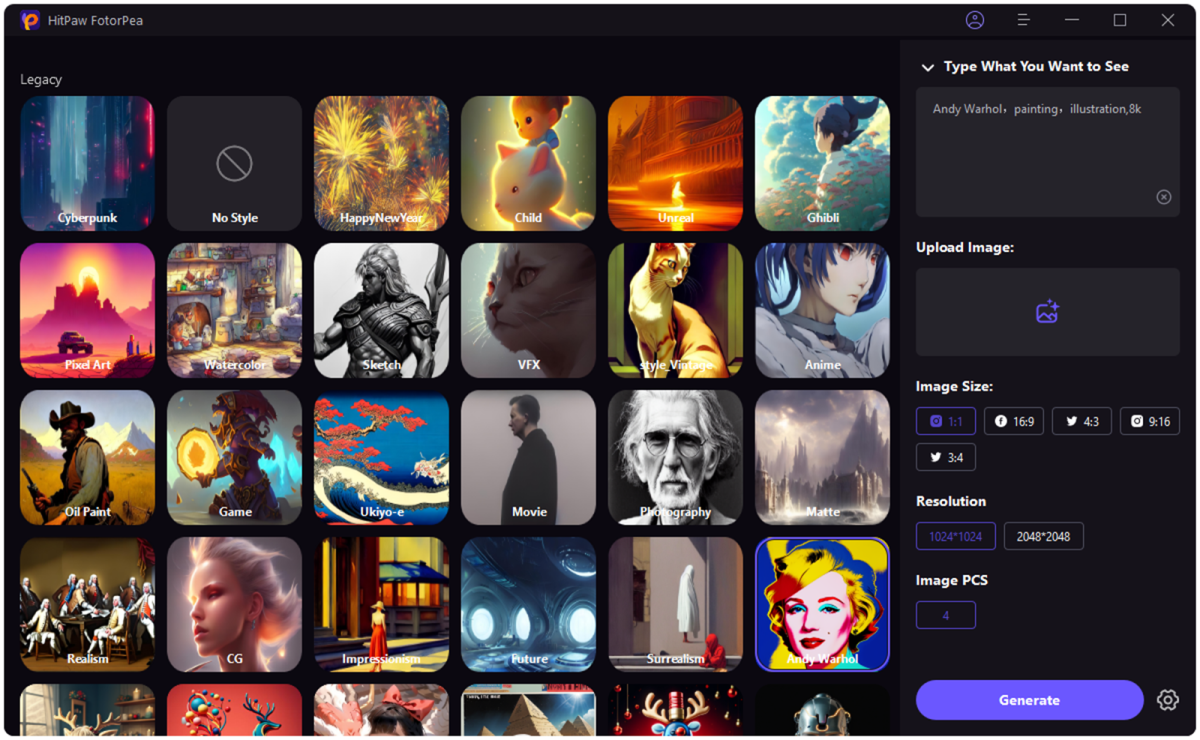
HitPaw
<div class="lightbox-image-container foundry-lightbox"><div class="extendedBlock-wrapper block-coreImage undefined"><figure class="wp-block-image size-large enlarged-image"><img decoding="async" data-wp-bind--src="selectors.core.image.enlargedImgSrc" data-wp-style--object-fit="selectors.core.image.lightboxObjectFit" src="" alt="HitPaw FotorPea3" class="wp-image-2429088" width="1200" height="740" loading="lazy" /></figure><p class="imageCredit">HitPaw</p></div> </div></figure><p class="imageCredit">HitPaw</p></div>3. Erase backgrounds and make ID photos
If you wish to remove the background from images, HitPaw FotorPea has a Background removal feature. Apart from helping you eliminate the background images, HitPaw Photo also assists you in applying background colors and images.
If you want to quickly create ID photos, HitPaw FotorPea also has a passport-size photo maker feature.
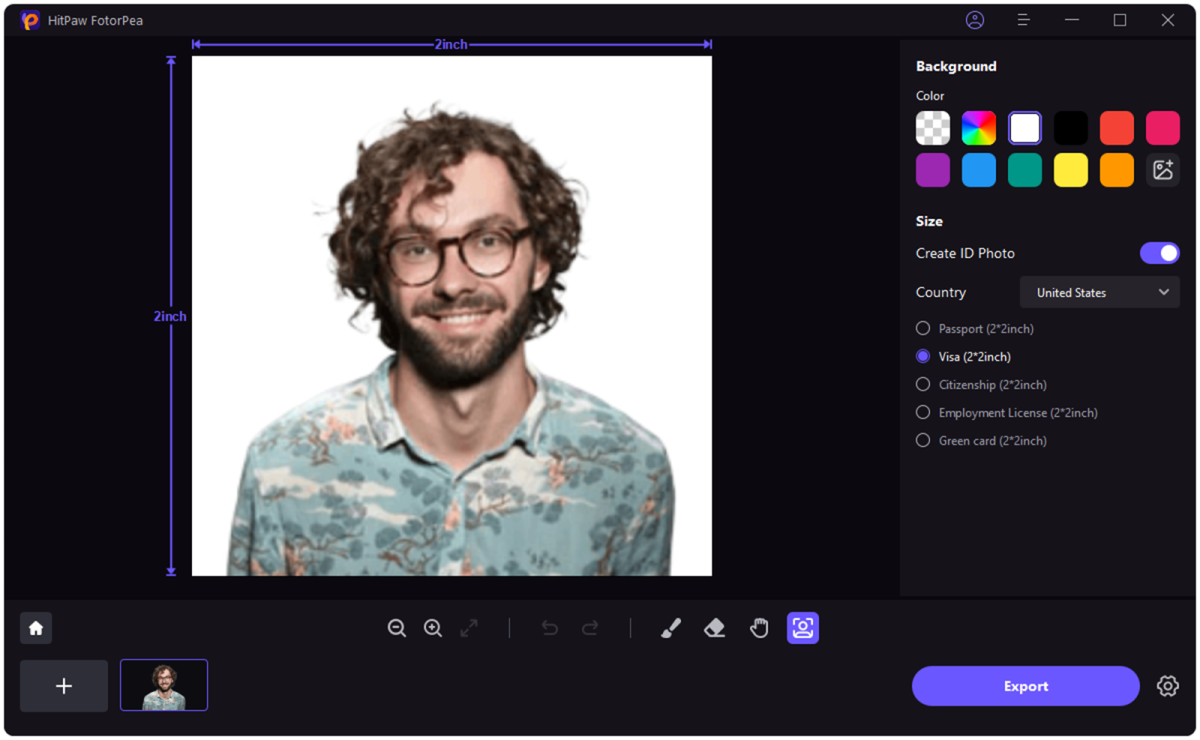
HitPaw
<div class="lightbox-image-container foundry-lightbox"><div class="extendedBlock-wrapper block-coreImage undefined"><figure class="wp-block-image size-large enlarged-image"><img decoding="async" data-wp-bind--src="selectors.core.image.enlargedImgSrc" data-wp-style--object-fit="selectors.core.image.lightboxObjectFit" src="" alt="HitPaw FotorPea4" class="wp-image-2429083" width="1200" height="740" loading="lazy" /></figure><p class="imageCredit">HitPaw</p></div> </div></figure><p class="imageCredit">HitPaw</p></div>4. Remove unwanted objects from photos
It’s common but also frustrating to find unwanted objects in your images. Fortunately, HitPaw FotorPea includes object removal features that allow you to remove annoying objects from images. It prompts the AI-powered object removal feature, which makes getting rid of unwanted objects simple.
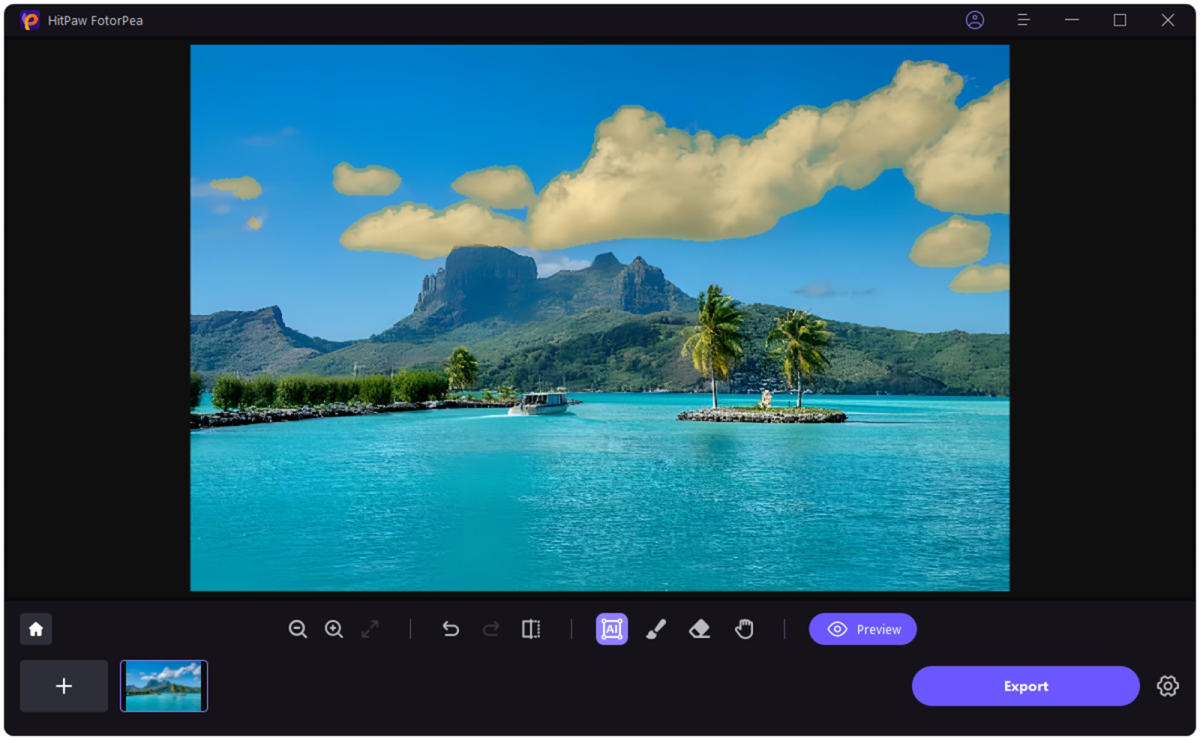
HitPaw
<div class="lightbox-image-container foundry-lightbox"><div class="extendedBlock-wrapper block-coreImage undefined"><figure class="wp-block-image size-large enlarged-image"><img decoding="async" data-wp-bind--src="selectors.core.image.enlargedImgSrc" data-wp-style--object-fit="selectAutentifică-te pentru a adăuga comentarii
Alte posturi din acest grup
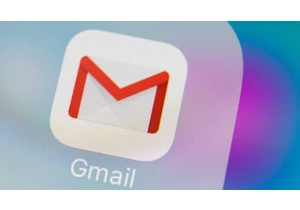
If you’re a Gmail user, you need to be particularly careful right now

Remember back when Windows 11 first came out and Microsoft gave every


On Friday afternoon, Intel confirmed what everyone already knew: that

I recently moved to a much more rural area, so getting Starlink set u
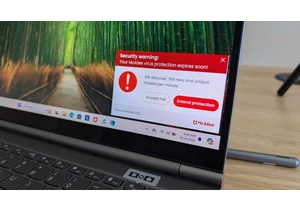
I review a lot of laptops and I’ve noticed many of them come with a “

