Once upon a time, “reinstalling Windows” was an often recommended remedy for all sorts of computer problems. Windows 95 and XP were notorious for becoming less stable over time, with “crap in the machine” in the form of settings left in the Registry, traces of uninstalled programs that had not been properly removed, and other things that lurked. Indeed, many people chose to reinstall from time to time even if the computer showed no symptoms, as part of regular maintenance.
get windows 11 pro for cheap
Windows 11 Pro

Windows 10 and 11 are much better at keeping order and cleaning up automatically. Today, frequent reinstallations are not something we at PCWorld or any other experts recommend. But sometimes it can still be appropriate.
Maybe you want to make the move from Windows 10 to 11 and prefer to start over with a fresh system instead of upgrading. Maybe you have so much junk in your system that it will simply be easier to reinstall the OS and only install the programs you really need than to sit and remove everything you don’t need by hand. Whatever the reason, this is your guide to a safe and secure computer reset.
Before you start
Don’t start a reset without first making sure you know you can recover your computer, and more importantly your files, if something goes wrong.

Samsung
Samsung
<div class="scrim" style="background-color: #fff" aria-hidden="true"></div>
</div></figure><p class="imageCredit">Samsung</p></div>1. Back up
No matter how you go about reinstalling Windows, it’s a good idea to review your backups and make sure you don’t have any files on your computer that you don’t have at least one copy of elsewhere. See our roundups of the best backup software and best cloud backup services for recommendations.
If you have an external hard drive you can spare that is at least as big as your computer’s internal disc (C:), you can create a clone of it in addition to your regular backups. A clone backup means that you mirror all the contents of the internal disc to the external one, and if something goes wrong, you can restore the same way in the other direction to get your computer back to the way it was before, including all installed programs. Choose a backup program, such as our favorite one, R-Drive Image that will do this.
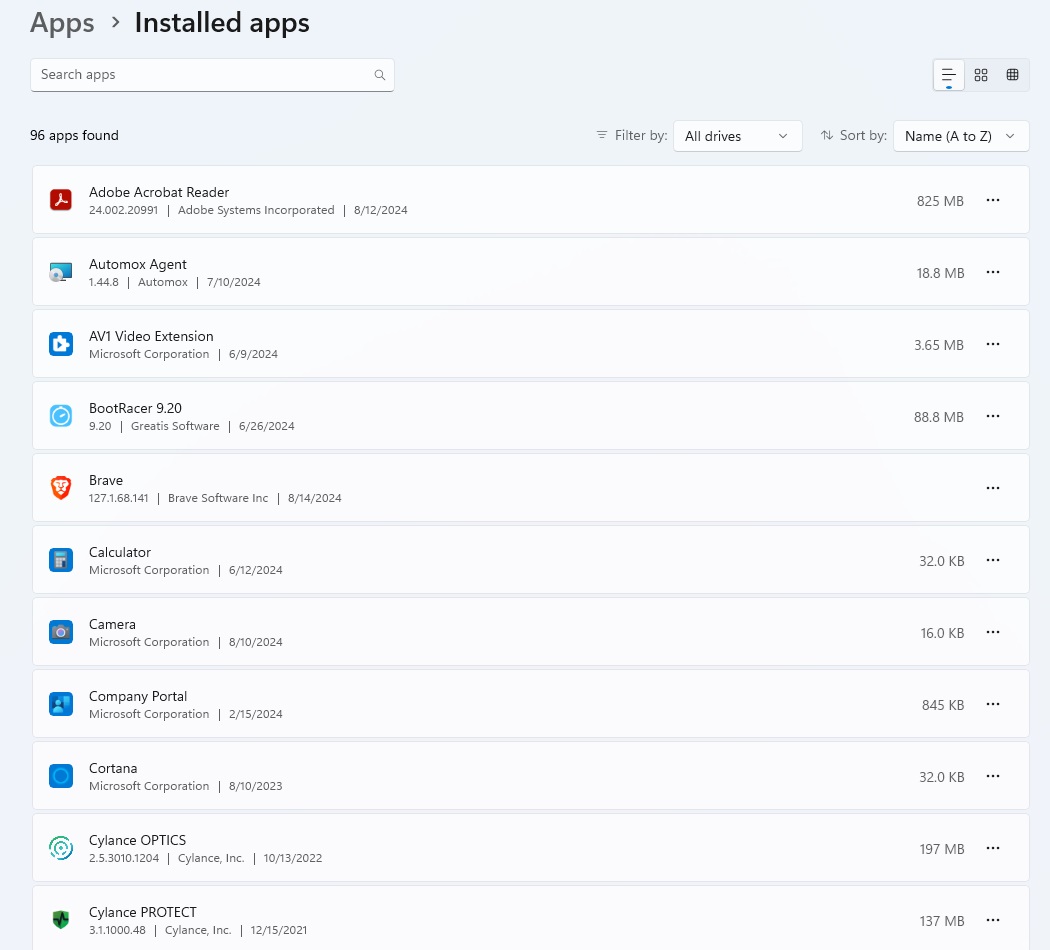
Foundry
<div class="lightbox-image-container foundry-lightbox"><div class="extendedBlock-wrapper block-coreImage undefined"><figure class="wp-block-image size-full enlarged-image"><img decoding="async" data-wp-bind--src="selectors.core.image.enlargedImgSrc" data-wp-style--object-fit="selectors.core.image.lightboxObjectFit" src="" alt="Windows installed apps" class="wp-image-2434442" width="1024" height="926" loading="lazy" /></figure><p class="imageCredit">Foundry</p></div> </div></figure><p class="imageCredit">Foundry</p></div>2. Remember what you have installed today
It’s also a good idea to create an inventory of what programs you have installed on your computer, and any extensions and plugins to these. The most common example of the latter is browser plugins, and it is sufficient to take a picture or write down the list of installed extensions in the browser(s) you use.
For installed applications, you can use Settings or Control Panel to get a list of all installed applications. You can then use the same list after reinstalling to see which are included in Windows and which are missing. You can then find and install the missing programs you actually want to keep and ignore the rest.
3. Check your software licences
If you own any expensive software whose license only allows installation on a certain number of computers, it might be a good idea to deactivate the licence on your computer before you reset it. Otherwise, the old installation will continue to count as one of your authorized installations.
This was a bigger problem in the past. Today Adobe and others have features that can automatically move licenses to a new computer or system after reinstallation. But if you have a feeling that a program you’ve bought might get lost, it’s worth checking before you go any further.
4. Windows license key
Speaking of licenses, it’s also a good idea to check that you have the Windows license key to activate your computer after reinstallation. Depending on how you acquired the system and have activated it, this may work slightly differently.
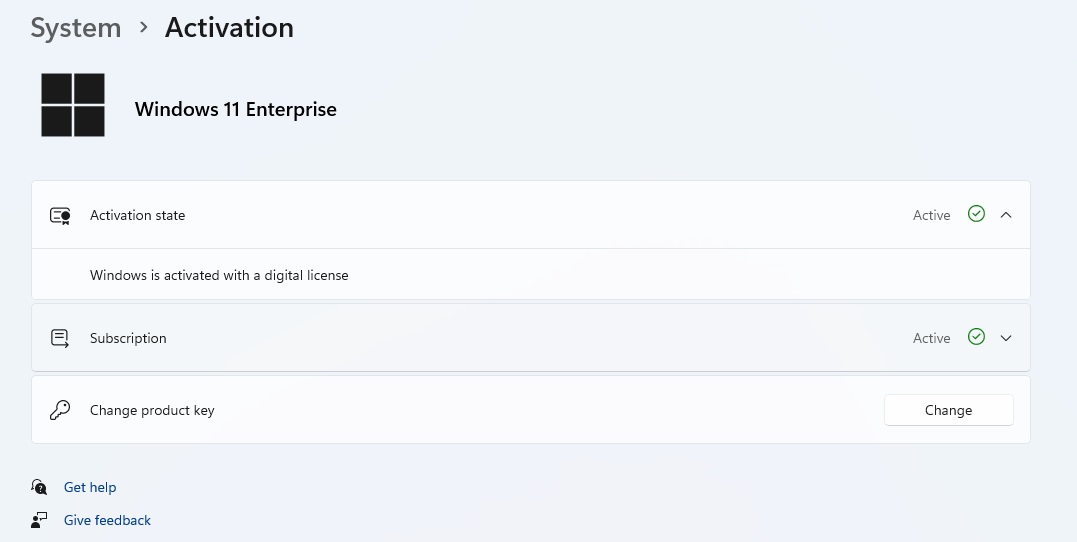
Autentifică-te pentru a adăuga comentarii
Alte posturi din acest grup
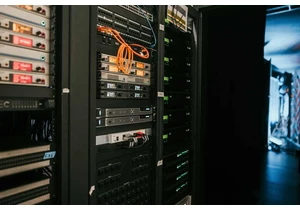
How badly does AI harm the environment? We now have some answers to t
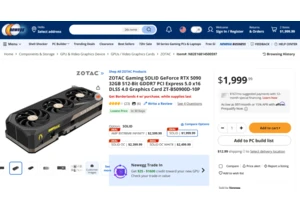
It’s been seven months since Nvidia launched its flagship RTX 5090 ca
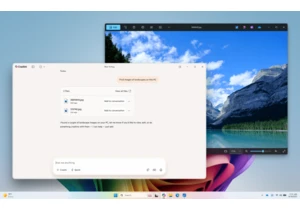

Samsung’s monitors tend to come with a bigger price tag than a lot of

Life is noisy and hectic, and sometimes you just want to focus on wha

The most exciting thing about the ROG Xbox Ally handheld, at least fo

