1. The camera app in Windows
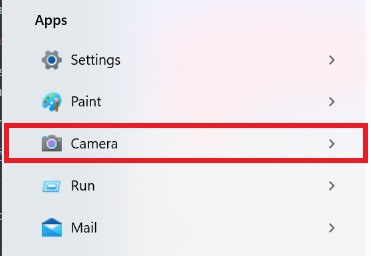
Foundry
Foundry
<div class="scrim" style="background-color: #fff" aria-hidden="true"></div>
</div></figure><p class="imageCredit">Foundry</p></div>The camera app is one of the most frequently used apps on smartphones — and Windows also has a camera app. Microsoft has greatly improved it via online updates. You can easily find it in Windows 11 via the Start menu under All apps > Camera.
2. After the start
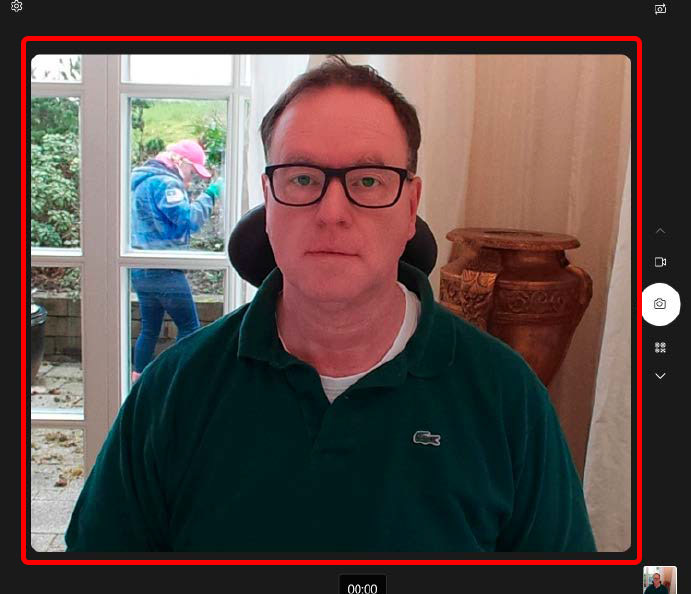
IDG
<div class="lightbox-image-container foundry-lightbox"><div class="extendedBlock-wrapper block-coreImage undefined"><figure class="wp-block-image size-full enlarged-image"><img decoding="async" data-wp-bind--src="selectors.core.image.enlargedImgSrc" data-wp-style--object-fit="selectors.core.image.lightboxObjectFit" src="" alt="Nach dem Start der Kamera-App" class="wp-image-2420928" width="691" height="594" loading="lazy" /></figure><p class="imageCredit">IDG</p></div> </div></figure><p class="imageCredit">IDG</p></div>Quickly take a new profile picture, for image control before a video conference or as a make-up mirror: The camera has a wide range of uses. The design and operation of the app is modelled on smartphone camera apps. After starting the app, you will see the live image of your webcam.
3. Take photos
Photo mode is set when you start the app: Click on the capture button to take a photo. The new image appears as a preview at the bottom right — click on it to display it.
4. Using the self-timer
To take photos with a self-timer, click on the stopwatch button on the left-hand side of the camera app. By clicking repeatedly, you can then switch between 2, 5 and 10 second delays.
5. HDR recordings
Depending on your camera, the app can display additional buttons on the left-hand side, for example for HDR (High Dynamic Range) recordings with particularly high image contrast. The “Show advanced controls for photos and videos” button can be found in the settings.
Depending on which position it is in, the additional options are displayed or not. Try it out: On our test PC, HDR mode was only available when the switch was deactivated.
6. Set resolution
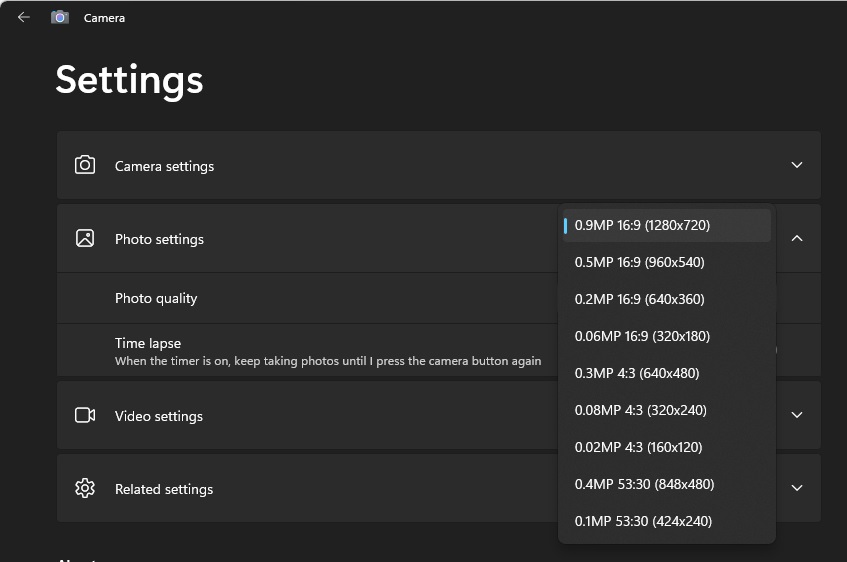
Foundry
<div class="lightbox-image-container foundry-lightbox"><div class="extendedBlock-wrapper block-coreImage undefined"><figure class="wp-block-image size-full enlarged-image"><img decoding="async" data-wp-bind--src="selectors.core.image.enlargedImgSrc" data-wp-style--object-fit="selectors.core.image.lightboxObjectFit" src="" alt="Windows camera" class="wp-image-2437468" width="847" height="562" loading="lazy" /></figure><p class="imageCredit">Foundry</p></div> </div></figure><p class="imageCredit">Foundry</p></div>You can specify which resolution the camera uses in the app settings (step 4). In the “Photo settings” section under “Photo quality,” set the best possible resolution that your camera offers. Then scroll down to “Video settings” and set the desired resolution of your camera for filming under “Video quality.”
7. Time lapse
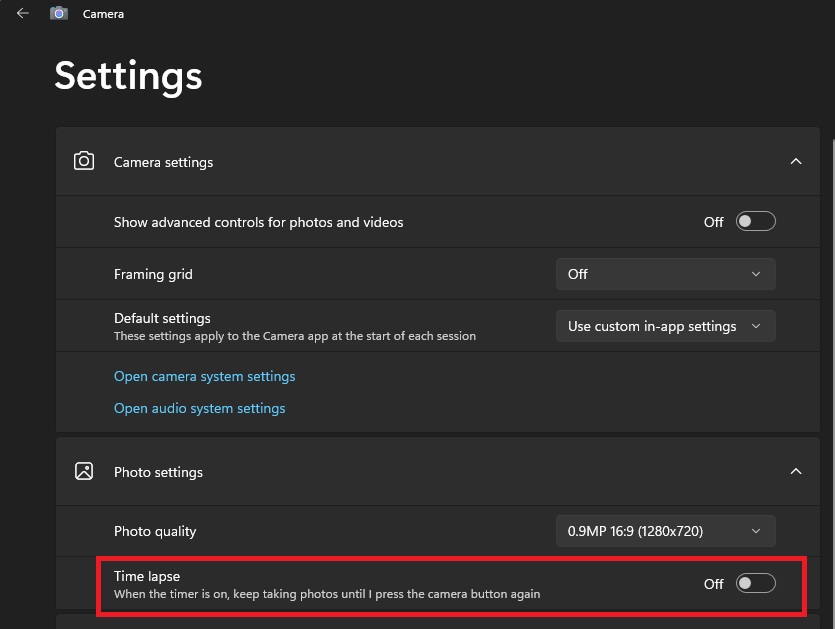
Foundry
<div class="lightbox-image-container foundry-lightbox"><div class="extendedBlock-wrapper block-coreImage undefined"><figure class="wp-block-image size-full enlarged-image"><img decoding="async" data-wp-bind--src="selectors.core.image.enlargedImgSrc" dataAutentifică-te pentru a adăuga comentarii
Alte posturi din acest grup

You’ve had a rough week. You deserve some time to relax, chill out, m

If you want a decently powerful PC that won’t cost an arm and a leg,
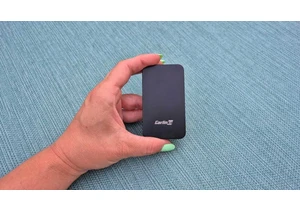
A couple years ago, I finally said goodbye to my old bucket of a car

Today, I’ve found an incredible deal on one of the best higher-end ga
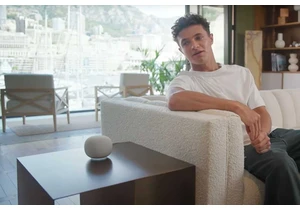
Blink and you may have missed it, but Google gave us a peek at what s

Getting a bit of extra storage space is easier than ever nowadays bec
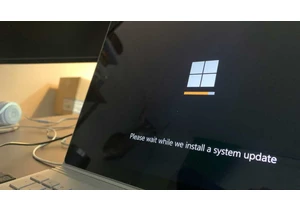
It seems like Windows users can’t catch a break when it comes to syst
