It’s the same thing every vacation: The photo collection grows and grows and grows, with dozens of photos being added every day. The easiest way to back up your photos is via cloud storage; you can then store them in Apple’s iCloud, on Google Drive, Microsoft OneDrive or in the online storage of a third-party provider.
However, this is only a temporary solution, because after your vacation you should review the pictures on your home PC, sort out duplicates and unsuccessful ones, and edit the others if necessary. If you only have the limited data quota of free storage available, you will have to move files saved online to your PC from time to time anyway and archive them there.
Further reading: Google Drive storage still full after deleting files? Here’s why
When moving and deleting files in the cloud, you can utilize the synchronization folder that these cloud storage services create in Windows. The synchronization folder lives on the local PC hard drive is integrated as a separate directory in Explorer.
All actions that you perform on the files there are also automatically performed on the cloud storage. So if you delete a file in the local synchronization folder, it will also be deleted in the cloud. The local version ends up in the Windows recycle bin, the cloud copy in the cloud storage recycle bin.
Select and delete files that are no longer required
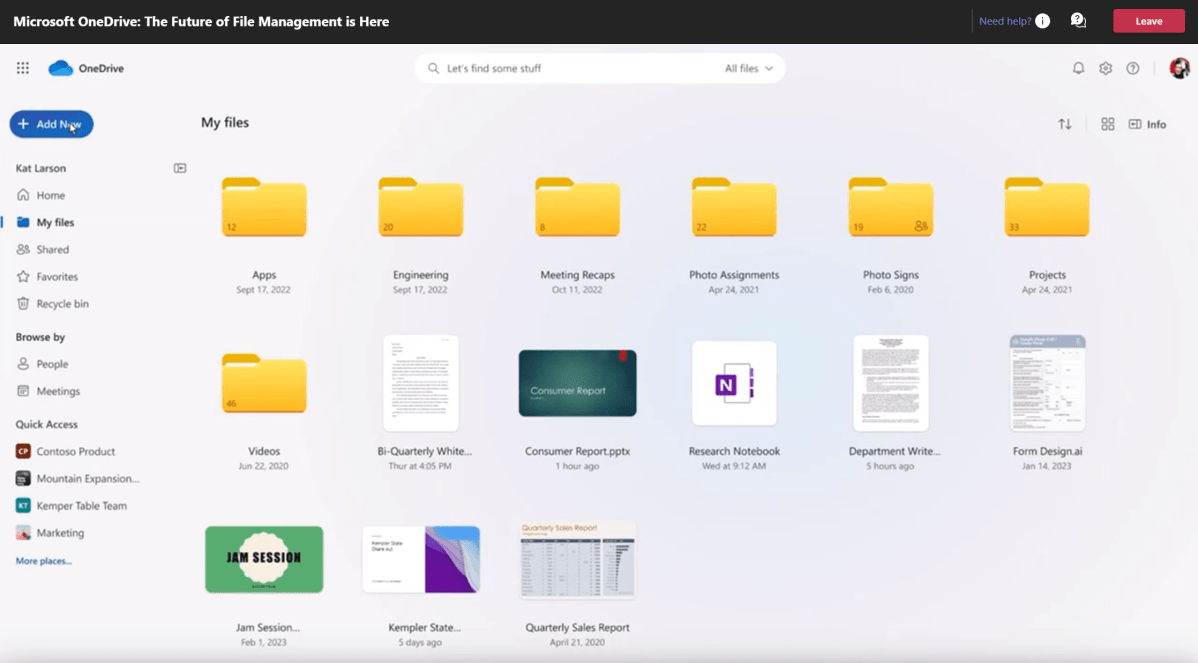
You can organize your cloud files in Explorer or in the browser by creation date and then go through them to electively delete files that are no longer required.
You can organize your cloud files in Explorer or in the browser by creation date and then go through them to electively delete files that are no longer required.
Mark Hachman / IDG
You can organize your cloud files in Explorer or in the browser by creation date and then go through them to electively delete files that are no longer required.
Mark Hachman / IDG
<div class="scrim" style="background-color: #fff" aria-hidden="true"></div>
</div></figure><p class="imageCredit">Mark Hachman / IDG</p></div>The safest way to select and delete unnecessary files is to call them up and view them individually. However, this is simply illusory when there are often several thousand files in the cloud, so you have to proceed systematically, for example by sorting the files by date. To do this, open your cloud storage and click on the column header which, depending on the cloud service, may be labelled “Recording date” or simply “Date.”
Place the oldest files at the top and check from top to bottom which files you want to keep, which can be deleted, and which should only be backed up locally.
In the same way, you can also filter out the biggest space hogs, such as recorded videos.
Another space hog is the shares of other cloud users that are synchronized with your account. In this way, the files from other online storages are added to your storage quota. If you stop accessing these shares, your available free storage space will suddenly increase.
OneDrive: Back up all cloud content to your PC
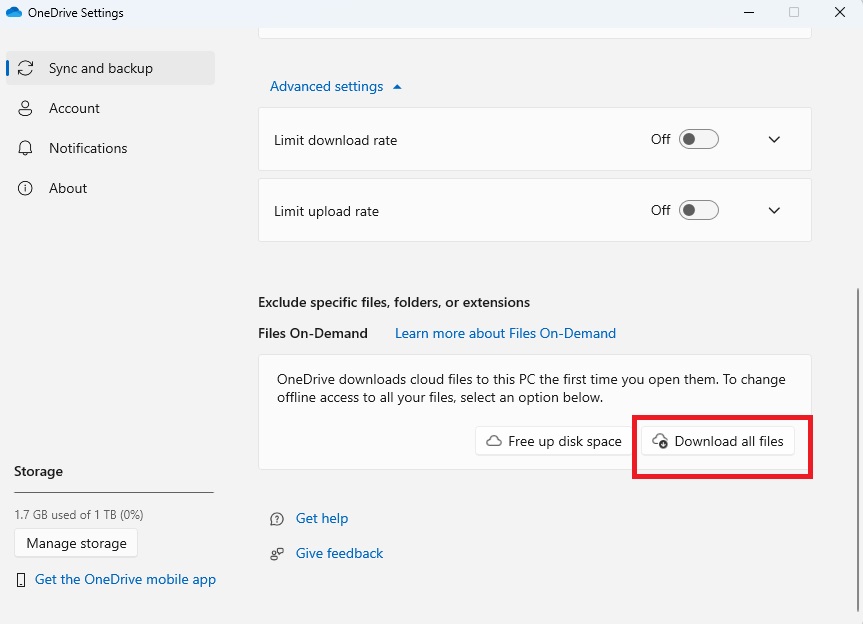
You can use the OneDrive Windows program to download all files from the cloud service to your computer’s local hard drive in one go.
You can use the OneDrive Windows program to download all files from the cloud service to your computer’s local hard drive in one go.
Foundry
<div class="lightbox-image-container foundry-lightbox"><div class="extendedBlock-wrapper block-coreImage undefined"><figure class="wp-block-image size-full enlarged-image"><img decoding="async" data-wp-bind--src="selectors.core.image.enlargedImgSrc" data-wp-style--object-fit="selectors.core.image.lightboxObjectFit" src="" alt="Onedrive download" class="wp-image-2440302" width="863" height="624" loading="lazy" /><figcaption class="wp-element-caption"><p>You can use the OneDrive Windows program to download all files from the cloud service to your computer’s local hard drive in one go.</p>Foundry
</div></figure><p class="imageCredit">Foundry</p></div>If you use Microsoft OneDrive, you can back up all existing online content to your computer with just a few clicks. To do this, open the OneDrive app and right-click on the cloud icon at the bottom of the taskbar. In the following window, click on the gear icon, then on “Settings.”
Go to “Sync and backup,” scroll down and click on the “Advanced settings” link. Scroll down again and click on the “Download all files” button. After you have confirmed the warning message with “Continue,” OneDrive will copy all content on the local hard drive to a directory of your choice.
Further reading: 9 must-know Microsoft OneDrive tips: Get more from Windows cloud storage
You can then delete the original files on OneDrive. To do this, open the OneDrive synchronization folder on your PC in Explorer, select the files and folders, and move them to the recycle bin. This action is now automatically repeated in the cloud storage.
You can also automate this task and regularly delete files both on the local computer and in the cloud according to a schedule. However, be aware of the associated risk: If you have not backed up the cloud files elsewhere beforehand, any files you still need will also disappear in this way — that’s how synchronization works!
Delete cloud files via Windows Task Scheduler
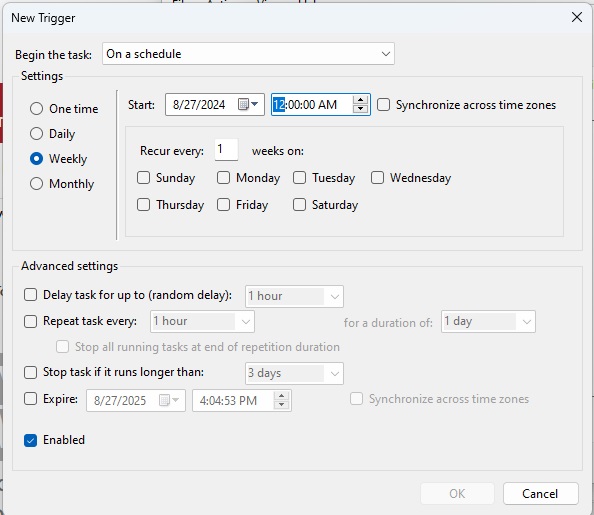
Use Windows Task Scheduler to define a schedule according to which the cloud folders are automatically and regularly deleted.
Use Windows Task Scheduler to define a schedule according to which the cloud folders are automatically and regularly deleted.
Foundry
<div class="lightbox-image-container foundry-lightbox"><div class="extendedBlock-wrapper block-coreImage undefined"><figure class="wp-block-image size-full enlarged-image"><img decoding="async" data-wp-bind--src="selectors.core.image.enlargedImgSrc" data-wp-style--object-fit="selectors.core.image.lightboxObjectFit" src="" alt="Windows task scheduler" class="wp-image-2440316" width="594" height="515" loading="lazy" /><figcaption class="wp-element-caption"><p>Use Windows Task Scheduler to define a schedule according to which the cloud folders are automatically and regularly deleted.</p>Autentifică-te pentru a adăuga comentarii
Alte posturi din acest grup
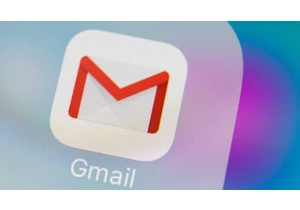
If you’re a Gmail user, you need to be particularly careful right now

Remember back when Windows 11 first came out and Microsoft gave every


On Friday afternoon, Intel confirmed what everyone already knew: that

I recently moved to a much more rural area, so getting Starlink set u
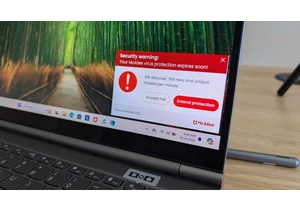
I review a lot of laptops and I’ve noticed many of them come with a “

