A little while back, I made a big change to my desktop PC workflow — I swapped my pair of 24-inch desktop monitors for a single 35-inch ultrawide display, which stretches much further side-to-side than a traditional widescreen monitor does.
Ultrawides used to be a luxury in the monitor world, but prices have come down in recent years, and even basic computers like my $300 mini-PC have become powerful enough to push an ultrawide’s extra pixels without dedicated graphics cards.
My particular monitor, the (oh-so straightforwardly-named) LG 35WN65C-B, has a resolution of 3440×1440, which gives it about 34 percent more horizontal screen real estate than a more standard 2560×1440 widescreen monitor.
Further reading: Best ultrawide monitors 2024: Let’s get large

LG
LG
<div class="scrim" style="background-color: #fff" aria-hidden="true"></div>
</div></figure><p class="imageCredit">LG</p></div>I picked one up partly out of curiosity, but also to address some specific annoyances that arose from my old dual-monitor setup. While I’m happier with the new monitor overall, it’s been a bigger change than I expected, and not fully for the better.
If you’re curious about living the ultrawide life, here’s how it went for me and what you should know before you commit.
This column first appeared in Advisorator, Jared’s weekly tech advice newsletter. Sign up to get tech advice like this every Tuesday.
There’s definitely a learning curve
On an ultrawide monitor, apps can get uncomfortable to look at when they’re stretched out to cover the whole screen. You need to get used to running apps in smaller windows instead of maximizing them.
In fact, you’ll likely benefit from leaning on the Snap feature in Windows or the Split View feature in macOS, allowing you to instantly “snap” windows to various regions of the screen or run apps side-by-side. This takes some adjustment coming from a dual-monitor setup.
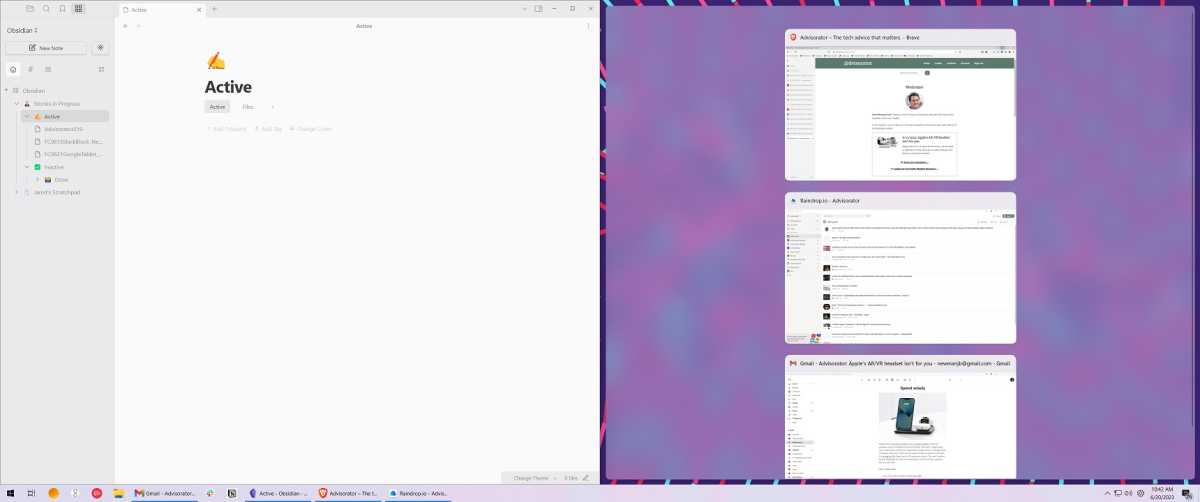
Jared Newman / Foundry
<div class="lightbox-image-container foundry-lightbox"><div class="extendedBlock-wrapper block-coreImage undefined"><figure class="wp-block-image size-large enlarged-image"><img decoding="async" data-wp-bind--src="selectors.core.image.enlargedImgSrc" data-wp-style--object-fit="selectors.core.image.lightboxObjectFit" src="" alt="Windows' Snap view on an ultrawide monitor" class="wp-image-2442729" width="1200" height="502" loading="lazy" /></figure><p class="imageCredit">Jared Newman / Foundry</p></div> </div></figure><p class="imageCredit">Jared Newman / Foundry</p></div>Additional software can help, too. In Windows, I’ve become dependent on the FancyZones feature of Microsoft PowerToys to quickly place windows in a 16:9 aspect ratio in the middle of the screen. On macOS, I use Rectangle for window management. But getting used to these programs takes some extra effort as well.
There may be an actual curve, too
Many ultrawide monitors have curved screens, not just to make gaming more immersive but to make the side edges of the screen feel less distant from your eyes. The smaller the curve radius, the tighter the curve.
I’m quite pleased with my LG monitor’s 1800R curve radius, which is subtle enough to not get in the way of work. But curved screens may not be to your tastes no matter how subtle the curves are.
As one member in a photo editing forum put it: “I’ll buy a curved monitor when everyone starts hanging curved paintings and photos on their walls.”
Less multitasking, more focus
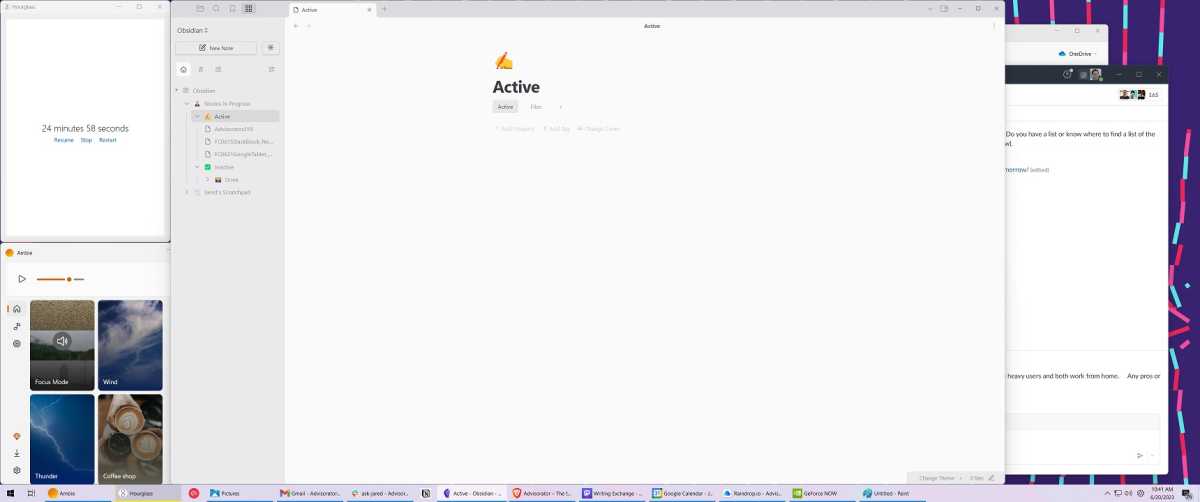
Jared Newman / Foundry
<div class="lightbox-image-container foundry-lightbox"><div class="extendedBlock-wrapper block-coreImage undefined"><figure class="wp-block-image size-large enlarged-image"><img decoding="async" data-wp-bind--src="selectors.core.image.enlargedImgSrc" data-wp-style--object-fit="selectors.core.image.lightboxObjectFit" src="" alt="Obsidian positioned at center-screen on an ultrawide monitor" class="wp-image-2442730" width="1200" height="502" loading="lazy" /></figure><p class="imageCredit">Jared Newman / Foundry</p></div> </div></figure><p class="imageCredit">Jared Newman / Foundry</p></div>Having just one screen has had an interesting effect on my productivity, nudging me away from having multiple apps on display across multiple screens. Instead, I have a single screen with two, maybe three, apps.
I still invoke Snap when situations demand it—and the ultrawide format prevents that from feeling cramped—but multitasking has become more of an intentional decision now than the default way of things. I think that’s a positive, as far as focus is concerned.
My neck really appreciates it
With two monitors, I would often put my web browser and other reference materials on my right-hand screen while writing on the monitor that’s directly in front of my keyboard. This put a lot of strain on my neck and back as I’d inevitably spend large chunks of time looking off-center instead of moving the browser over to my main monitor.
Ultrawide monitors solve this issue, and that was actually a big impetus for
Autentifică-te pentru a adăuga comentarii
Alte posturi din acest grup
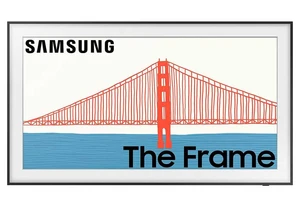
If you’ve been exhausted by the unstoppable deployment of AI chatbots
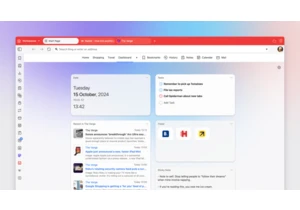
If you’re concerned that your favorite may be subsumed by the growing

I have yet to see an OLED gaming monitor go below the $400 mark, and


Split keyboards are hard to find, especially if you’re looking for so

If you want to upgrade your budget PC gaming setup without shelling o

