If you’re trying to keep an eye on March Madness but you still need to get some actual work done, Google’s Picture-in-Picture Extension feels like a secret weapon.
This free Chrome browser extension lets you move any video into a resizable, floating window that sits on top of anything else you’re doing. It’s perfect for keeping the games on in the background while still doing other things on your computer.
How to use the Picture-in-Picture Extension
Start by downloading the picture-in-picture extension from the Chrome Web Store. In addition to Google Chrome, it also works with most other Chromium-based browsers, including Brave, Vivaldi, Opera, Arc, and Microsoft Edge.
Once you’ve installed the extension, here’s how to use it:
- Start playing a video.
- Click on the puzzle piece icon near the top-right corner of your browser.
- Click on the Picture-in-Picture Extension button. (You can also optionally click the pin icon so the extension appears right next to your address bar in the future.)
- Alternatively, you can skip the previous two steps by pressing Alt+P in Windows or Option+P on a Mac.
- Drag the floating video player to a convenient spot on your desktop, and drag the corners of the player to resize it.
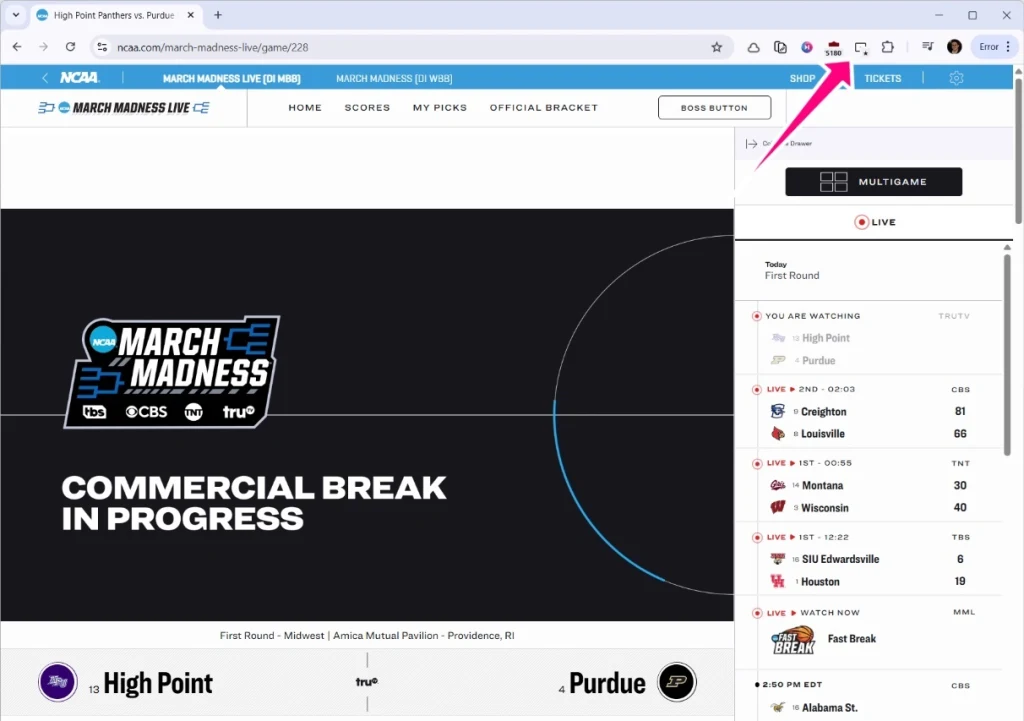
To exit picture-in-picture mode, click the “X” or “Back to tab” buttons in the floating window.
Watch several games at once
Chrome’s Picture-in-Picture Extension works only with one video at a time, which isn’t ideal for March Madness.
The work-around is to use more than one web browser, each with its own Picture-in-Picture Extension. For instance, you can use Google Chrome to play one game, Microsoft Edge to play another, and Vivaldi to play a third. You’re limited only by the number of web browsers you’ve installed and how many simultaneous videos your computer can handle.
What about Safari and Firefox?
Apple’s Safari browser has its own picture-in-picture mode, no browser extension required:
- Right-click the audio icon on any tab that’s playing video.
- Select “Enter Picture-in-Picture.”
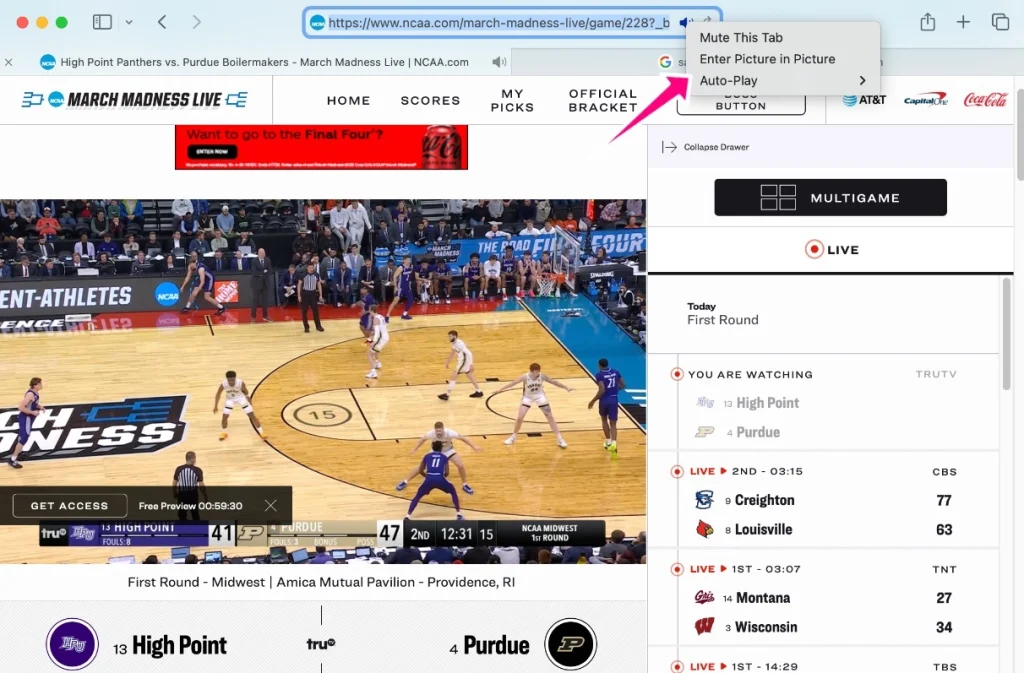
This works only with one video at a time, so you’ll need to use additional browsers to watch multiple games.
Mozilla Firefox has as built-in picture-in-picture mode as well, and it even works with multiple videos. Hover your cursor over any video, then click the small picture-in-picture icon that pops up.
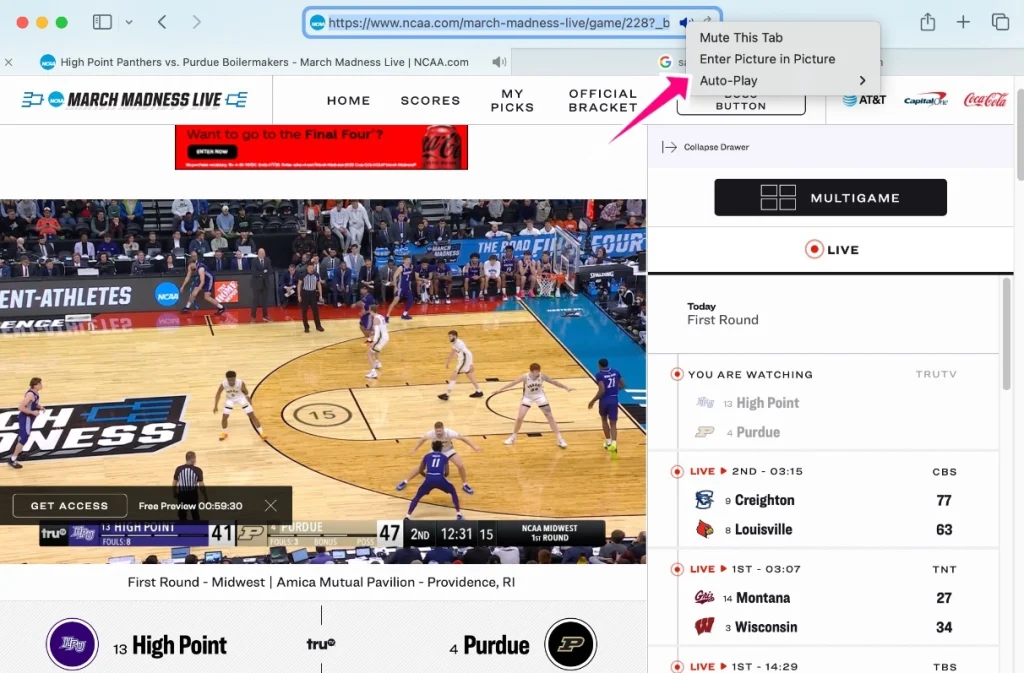
A word of advice, though: Keep the sound down, or you may have trouble getting anything done.
Autentifică-te pentru a adăuga comentarii
Alte posturi din acest grup

Restaurant industry leaders are excited for

Elon Musk’s anger over the One Big Beautiful Bill Act was evident this week a
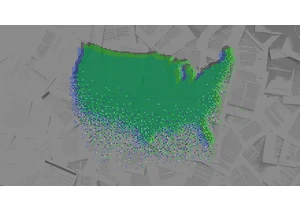
Welcome to AI Decoded, Fast Company’s weekly new
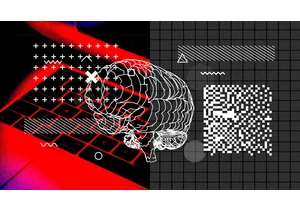
When artificial intelligence first gained traction in the early 2010s,

You wake up in the morning and, first thing, you open your weather app. You close that pesky ad that opens first and check the forecast. You like your weather app, which shows hourly weather forec

How the Boomer wealth transfer could reshape global finance.
Born too late to ride the wave of postwar prosperity, but just early enough to watch the 2008 financial crisis decimate some

The Velvet Sundown is the most-talked-about band of the moment, but not for the reason you might expect.
The “indie rock band,” which has gained more than 634,000 Spotify lis
