Google recently informed some users that Gemini AI will have access to numerous new apps starting July 7th, 2025. These include messaging apps and messengers such as WhatsApp, and it applies regardless of whether you actually use Gemini as an app assistant or not.
In an email shared by Android Authority, Google states that they’ve “made it easier for Gemini to interact with your [Android] device” and that Gemini will “help you use” various apps “whether your Gemini Apps Activity is on or off.” If you don’t want this, you’ll have to disable the feature in the Apps settings page, but Google hasn’t yet provided an explanation of how this will work.
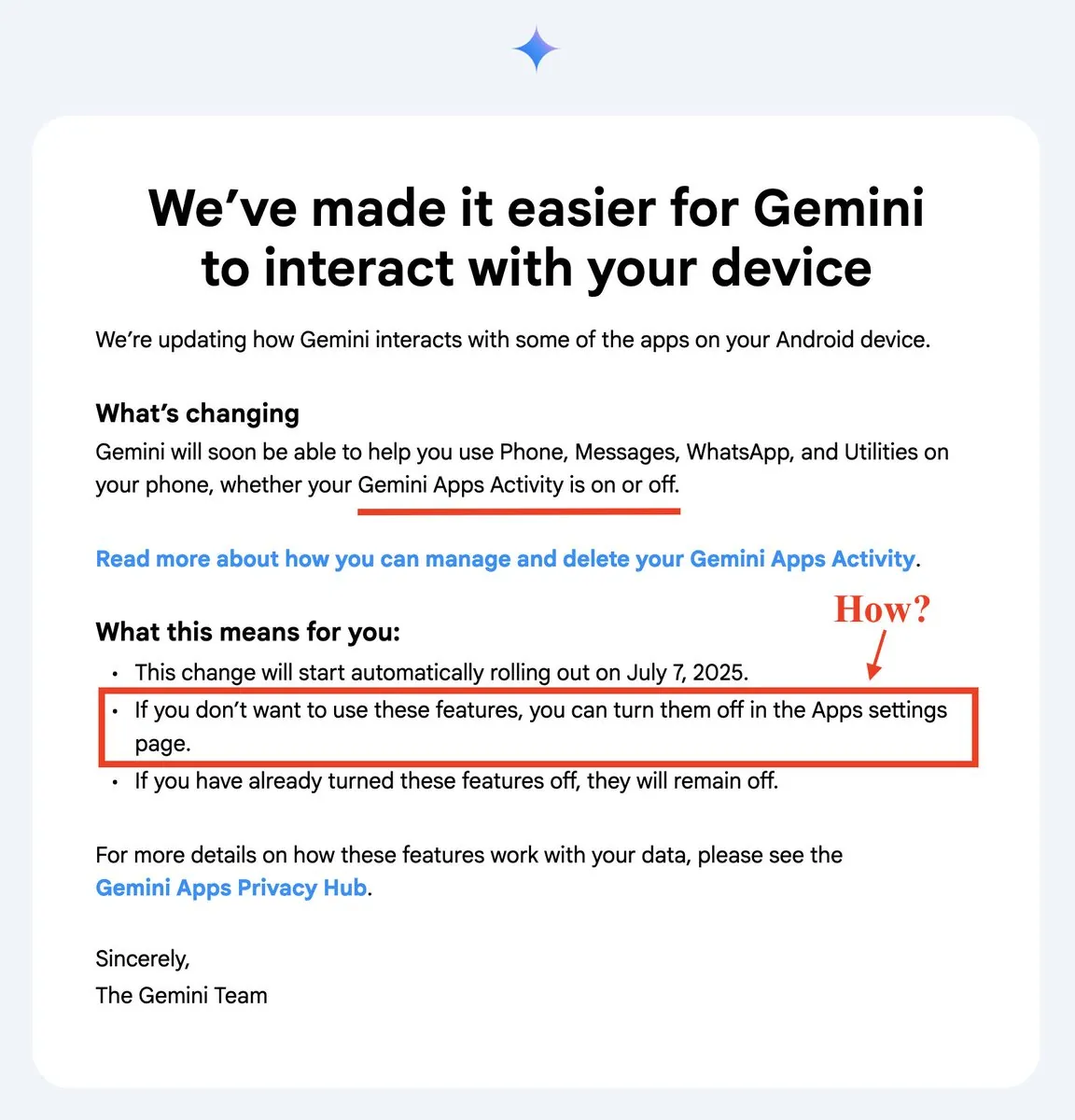
Android Authority
Due to the vague wording in the email, the associated data privacy concerns, and the very sudden introduction of this change, many users are understandably concerned, especially since it doesn’t seem to make any difference whether Gemini is activated or not. Gemini comes pre-installed on many smartphones now.
Fortunately, at the request of Android Authority, Google has clarified how this email was meant to be read:
“This update is good for users: they can now use Gemini to complete daily tasks on their mobile devices like send messages, initiate phone calls, and set timers while Gemini Apps Activity is turned off. With Gemini Apps Activity turned off, their Gemini chats are not being reviewed or used to improve our AI models. As always, users can turn off Gemini’s connection to apps at any time by navigating to https://gemini.google.com/apps.”
Basically, this means that starting July, Gemini will behave more like a local assistant on your Android device and it’ll be able to help with simple tasks even if you don’t use Gemini Apps Activity at all. Meanwhile, according to Google, the AI can’t view private chats.
How to disable Gemini Apps Activity
Even though Google says this change is “good for users,” you may still have reservations about it. Here’s how to disable the feature and prevent Gemini from accessing your private apps.
If the Gemini app is installed on your smartphone, you simply need to tap on your profile picture and select Gemini Apps Activity. Alternatively, you can go to the settings via this link and disable the Gemini Apps Activity setting by clicking “Turn Off.” This will also prevent Google from using your Gemini interactions to improve the AI.
Be sure to check this setting again on July 7th to be on the safe side, in case it gets flipped back on. On the same page, you can also delete past Gemini App Activity that has already been recorded.
However, the easiest option is to disable the Gemini app on your device if it was pre-installed by the manufacturer. Unfortunately, it’s not possible to completely uninstall it as it’s a system app.
Autentifică-te pentru a adăuga comentarii
Alte posturi din acest grup

If you’ve been looking for a good 2-in-1 laptop with a touchscreen bu
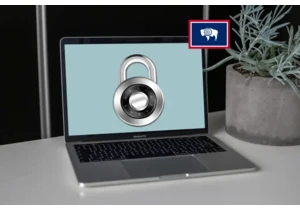
Beginning on June 30 of this year, residents in Wyoming are going to


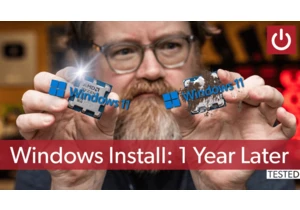
If you’ve been using Windows for a long time, you’ve probably been to


Adding a search field to your spreadsheet can greatly improve data na
