There’s so much going on in Windows that it can be hard to know whether my apps are up to date all the time. I’ll get prompted to update some of them when I boot my PC –– but the others? Gah! It’s anyone’s guess which versions they are.
That haphazard updating has meant that in the past I’ve missed out on new features in some of my apps where the developers have gone ahead and upgraded them and I’ve been stuck using old versions.
Conversely, there are times when I just want to start using an app but I have to sit through the laborious updating process, even when the outdated app is sufficient for my present need.
Lucky for me, though, I’ve found a simple command to check if my apps are up to date using the Windows Package Manager WinGet tool.
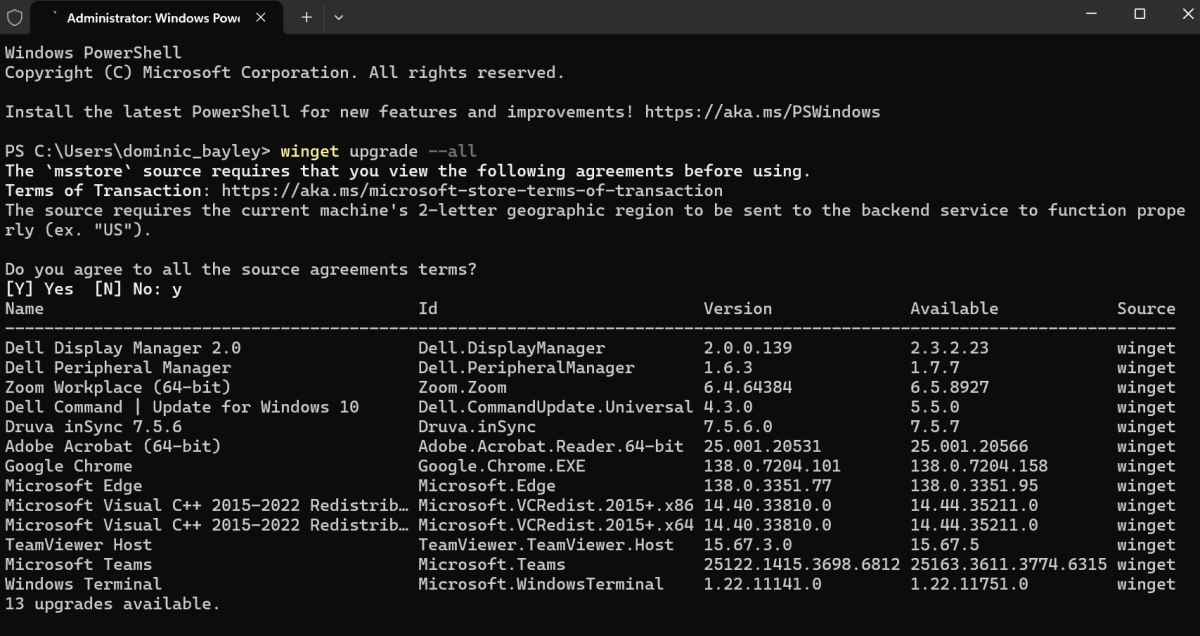
Winget in the Windows terminal.
Dominic Bayley / Foundry
WinGet lets me update my apps together as a group, which saves me the hassle of having to individually go to each developer’s website and check for new versions. It’s a free and open-source tool built into later versions of Windows 10 and Windows 11 that lets users install, remove, and update apps using a command-line interface.
The command works on about 90 percent of my apps and only takes me a few minutes, so I’ve integrated it into my list of regular PC maintenance tasks to perform. I recommend you do too!
What to do:
- Make sure you’re connected to Wi-Fi. Now click on your Windows icon and in Search type Terminal. Right-click on the Terminal prompt and select Run as administrator.
- Now type the command winget upgrade — all and hit Enter.
- If you’ve never run this before you’ll have to agree to the terms before you can proceed. Hit Y and Enter to do this.
- Now just wait while the tool scans your apps for outdated versions and updates where applicable.
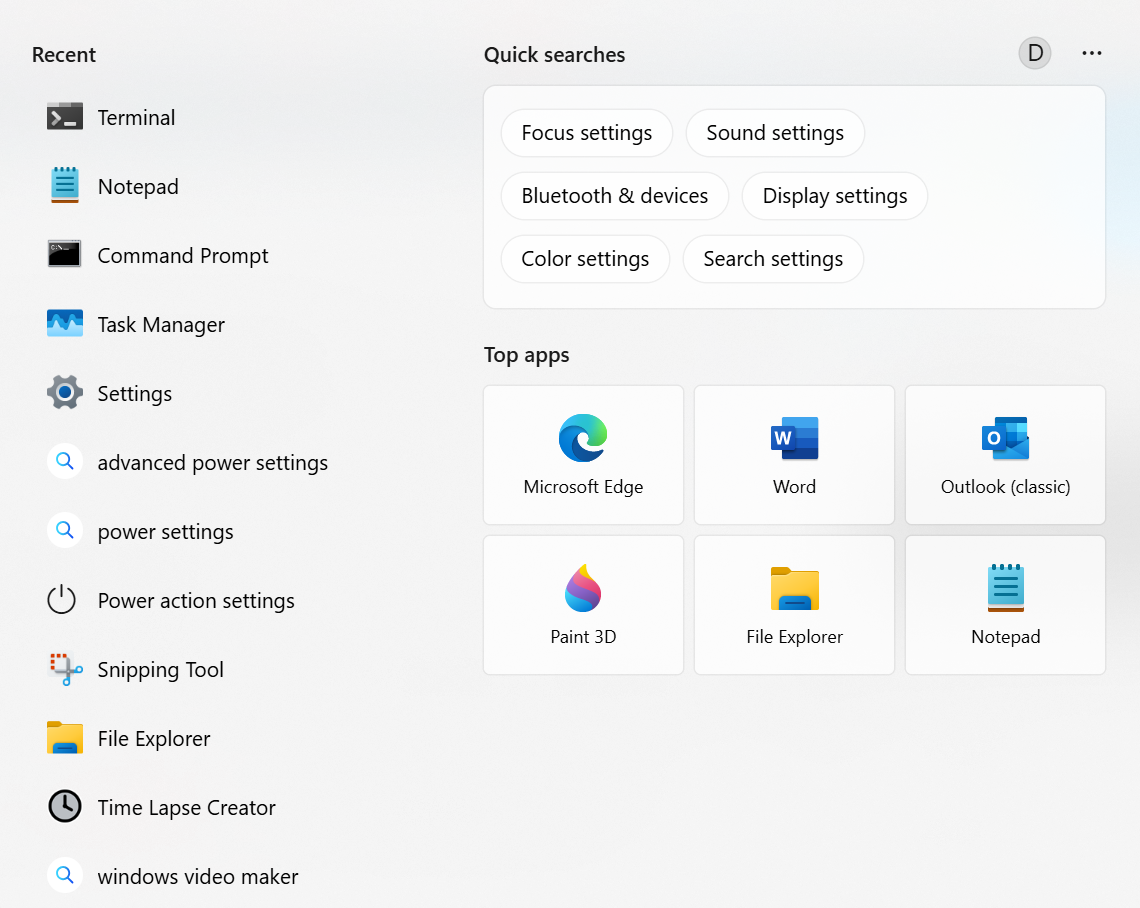
Dominic Bayley / Foundry
Note: There are some apps that update internally and won’t update via the WinGet tool, so just be aware of which ones they are and be sure to update those separately.
Trouble shooting: If you can’t get that command to work, you may need to upgrade the winget app installer package. To do that follow the steps above but use the command: winget upgrade Microsoft.AppInstaller in the command prompt.
And that’s the gist of updating your apps via WinGet. You can also update your Microsoft apps via the Microsoft Store. Simply open the Store, navigate to Library, and click Get updates to do that.
We’re sending this tip out to subscribers of our PCWorld Try This newsletter, which hits inboxes twice weekly. Be sure to sign up if you want new tips each week!
Autentifică-te pentru a adăuga comentarii
Alte posturi din acest grup
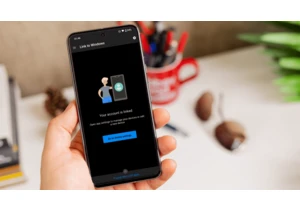
One of the handier features on new cars is the ability to remotely un
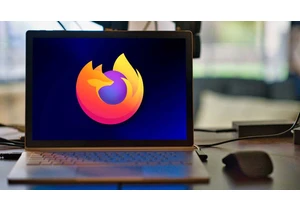
Mozilla is bringing all kinds of new features and improvements with t
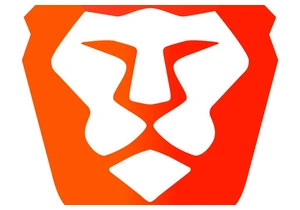
The niche, privacy-focused Brave browser will now block Microsoft’s c

For me, the biggest difference between a “gaming” mouse or keyboard a

A brand-new Kindle Paperwhite will run you at least $160—more if you
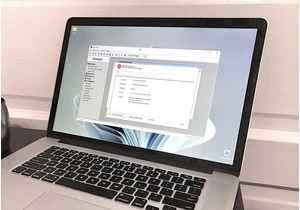

If you’re looking to speed up your PC, you should consider using two
