Windows offers several built-in ways to take screenshots. Sure, you can just hit the Prt Scrn button on your keyboard to capture your entire screen, but if you want to screenshot a portion of your screen, a particular window, or you have multiple monitors there are other ways you can use Windows to achieve this. Whether you're using Windows 11 or a recent update to Windows 10, the tools remain largely consistent and reliable.
This guide walks you through the most useful native screenshot methods, including the Snipping Tool, keyboard shortcuts and clipboard techniques, as well as popular third-party apps for more advanced needs. For more cross-platform tips, you can also check out Engadget's guide on how to take a screenshot on any device.
How to use the Snipping Tool for easy screenshots
The Snipping Tool is the most versatile built-in screenshot option in Windows. It lets you capture specific regions, open windows or the entire screen and includes basic annotation tools. It’s available by default on Windows 11 devices, though Windows 10 users can still access the Snipping Tool, despite it being replaced by Snip & Sketch.
Press Windows + Shift + S to open the Snipping Tool overlay. The screen will dim slightly and a small toolbar will appear at the top.
Choose one of the four capture modes:
Rectangular Snip: Click and drag to select a custom rectangle.
Freeform Snip: Draw any shape around the area you want to capture.
Window Snip: Click on any open window to capture it.
Full-screen Snip: Instantly captures the entire screen.
Once captured, the screenshot is copied to your clipboard and a preview appears in the bottom-right corner.
Click the preview to open the image in the Snipping Tool app, where you can annotate, save or share it.
To open the full app manually, search for the Snipping Tool from the Start menu.
How to use Print Screen shortcuts for quick captures
If you want to take a screenshot without opening an app, the Print Screen (PrtScn) key and its combinations offer the fastest method.
Windows + Print Screen
Press Windows + PrtScn to capture the entire screen and automatically save the screenshot.
The image is stored as a PNG file in Pictures > Screenshots.
Print Screen (alone)
Press PrtScn to copy the entire screen to the clipboard. Note: depending on your PC or laptop you may need to use a keyboard combination such as Windows Key + Prt Scn. See the section on other options below, like “How to take screenshots on Surface devices and laptops”.
Paste it into an image editor like Paint or a document using Ctrl + V.
Alt + Print Screen
Press Alt + PrtScn to copy only the active window to the clipboard.
This is useful when working with multiple windows or monitors.
How to use the Game Bar for screenshots while gaming
The Xbox Game Bar is a built-in overlay that allows you to capture gameplay footage and screenshots. It works in most PC games and some desktop applications.
How to take a screenshot with the Game Bar
Press Windows + G to open the Game Bar overlay. This works outside of games. You can use it on Windows (on your desktop) to control music, take screenshots and record screen captures, among other things.
Click the camera icon in the Capture widget, or press Windows + Alt + PrtScn to take a full-screen screenshot instantly.
Screenshots taken with Game Bar are saved in Videos > Captures.
If the Game Bar doesn't appear, you may need to enable it by going to Settings > Gaming > Xbox Game Bar.
Save directly to the clipboard or paste into apps
If you don't want to save a file immediately, copying a screenshot to the clipboard lets you paste it directly into chat apps, email clients or documents.
Windows + Shift + S: Opens Snipping Tool and copies your selection to the clipboard.
PrtScn or Alt + PrtScn: Copies either the full screen or active window.
Use Ctrl + V to paste the image into Paint, Word, Outlook or other apps.
How to take screenshots on Surface devices and laptops
On some laptops and Surface tablets, the Print Screen function may be combined with other keys or replaced with dedicated shortcuts.
Fn + Prt Scn: Use this combo on laptops where PrtScn shares a key with other functions.
Windows + Volume Down: On Surface devices, press these together to take a full-screen screenshot, similar to a phone or tablet.
How to use Windows Snip & Sketch (if available)
Windows 10 users can use Snip & Sketch, the predecessor to the current Snipping Tool. It functions similarly but has a slightly different interface. On newer builds, Snip & Sketch has been merged into the modern Snipping Tool.
However, it is possible for Windows 10 users to still use the original Snipping Tool by searching for “Snipping Tool” via the Start Menu, or by navigating to C:\Windows\System32\SnippingTool.exe.
To launch it manually, search for Snip & Sketch in the Start menu, but just note that it's generally recommended to use the updated Snipping Tool for better compatibility.
Third-party Windows screenshot tools
For more advanced workflows or custom capture needs, several third-party tools offer extended functionality, such as auto-saving, video capture and cloud syncing.
ShareX
ShareX is a free, open-source tool with deep customization options. It supports custom keyboard shortcuts, scheduled captures, auto-upload to cloud services, scrolling window screenshots and more. It’s best suited for power users or content creators.
Greenshot
Greenshot is a lightweight, beginner-friendly alternative that adds annotation tools and direct upload to services like Imgur. It’s ideal for users who want more features than the Snipping Tool without overwhelming complexity.
Snagit (paid)
Snagit offers advanced features like panoramic scrolling capture, video recording and image templates. It’s a premium tool with a one-time purchase cost, mainly used by professionals and educators.
While most users won’t need third-party apps for screenshots, these tools can be helpful for documentation, tutorials or frequent screen capturing. They offer more features compared to Snipping Tool, like direct upload to external services, templates, annotation tools, etc. to further simplify your workflow.
This article originally appeared on Engadget at https://www.engadget.com/computing/how-to-screenshot-on-windows-120024162.html?src=rss https://www.engadget.com/computing/how-to-screenshot-on-windows-120024162.html?src=rssAutentifică-te pentru a adăuga comentarii
Alte posturi din acest grup
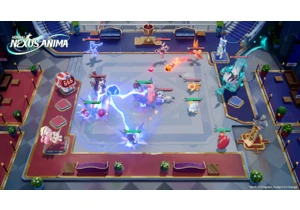
HoYoverse's next gacha game has shades of Teamfight Tactics an

Big-time creators on Instagram just got a bit of welcome news. The platform is introducing inbox managem

Yooka-Replaylee, the re

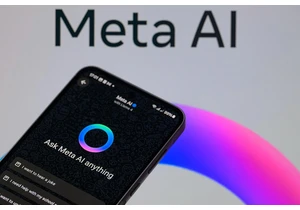
Meta is re-training its AI and adding new protections to keep teen users from discussing harmful topics with the company's chatbots. The company says it's adding new "guardrails as an extra precaut

Overdrive's digital book lending app Libby is adding — you guessed it! — AI. The new Inspire Me feature

