Most documents you create in Google Docs will use the standard portrait orientation, which is 8.5 x 11-inches. However, it may sometimes be more suitable to use the landscape orientation, especially if you want to create a brochure or poster. Luckily for you, it’s pretty simple to change the page orientation in Google Docs, though the process is a bit different between desktop and mobile. Let’s get right into it.
How to change the page orientation in Google Docs for desktop
On your desktop PC, launch your browser of choice and open Google Docs. Next, open a document and then click File in the toolbar at the top of the screen.
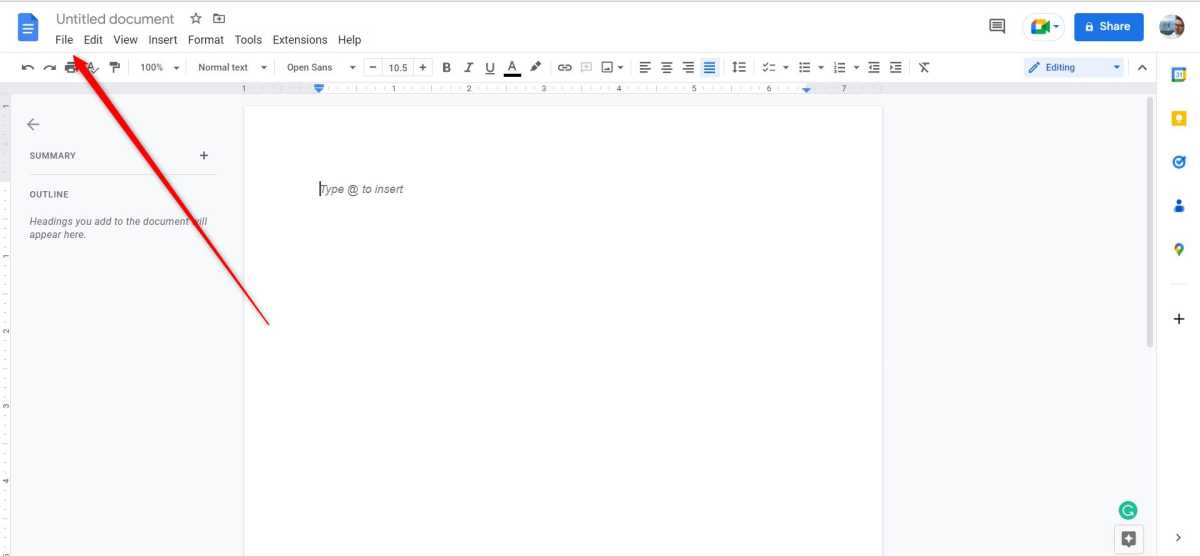
IDG / Marshall Gunnell
Click Page Setup near the bottom of the drop-down menu that appears.
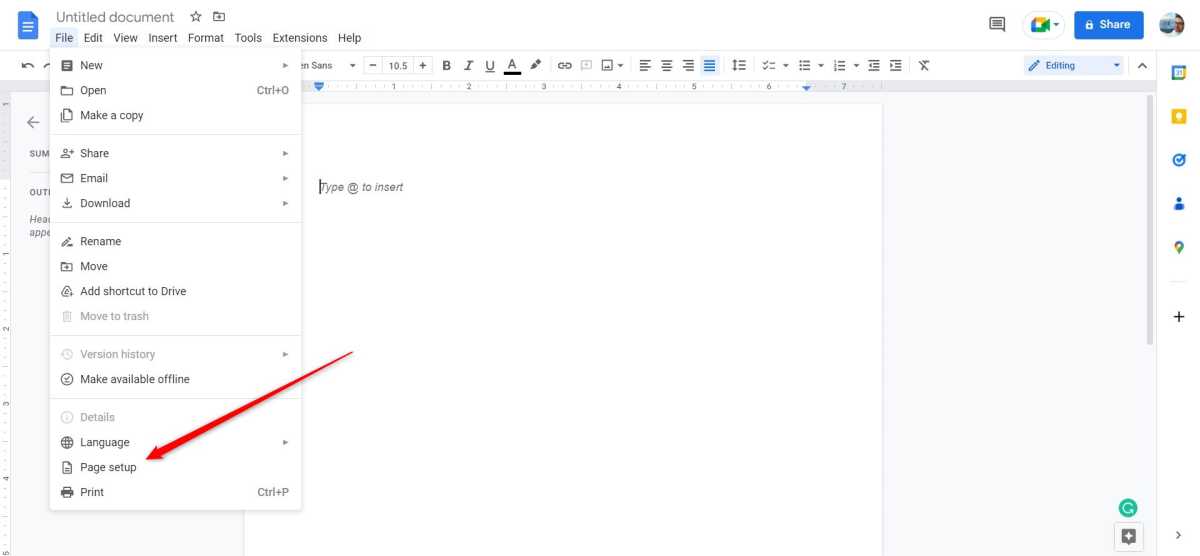
IDG / Marshall Gunnell
The Page setup window will appear. Under the Orientation group, select either Portrait or Landscape and click OK.

IDG / Marshall Gunnell
The page will now be set as the selected orientation.
How to change the page orientation in Google Docs for mobile
You can also change the Google Docs page orientation from the mobile app. Launch the app on your iPhone or Android mobile device and open a document. Tap the three dots located at the top-right corner of the screen.

IDG / Marshall Gunnell
Tap Page Setup on the next screen.
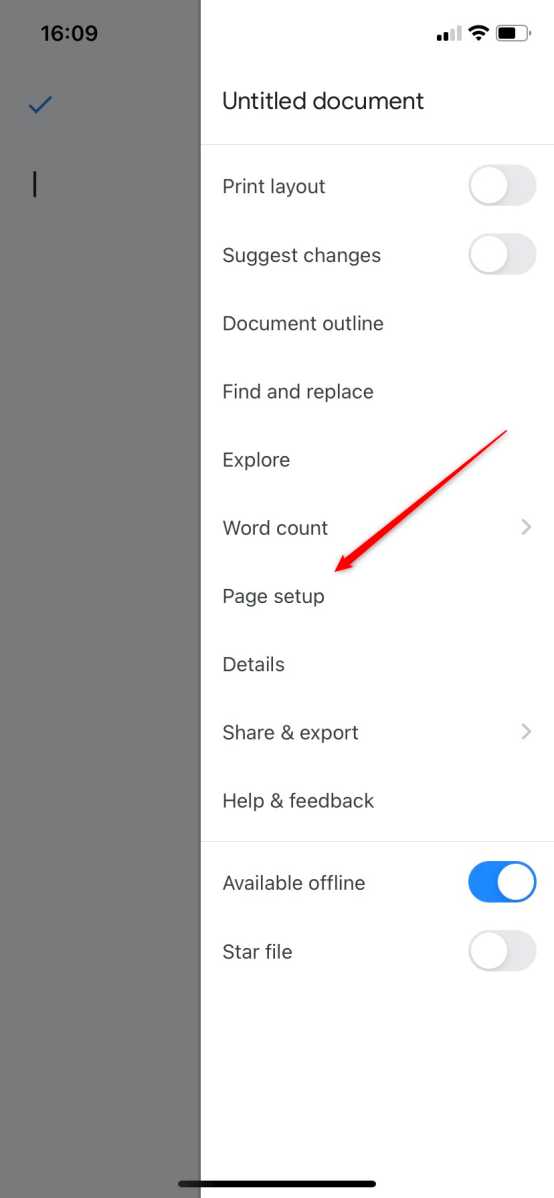
IDG / Marshall Gunnell
Tap the Orientation option.

IDG / Marshall Gunnell
Finally, tap Portrait or Landscape to select the page orientation you’d like to go with.
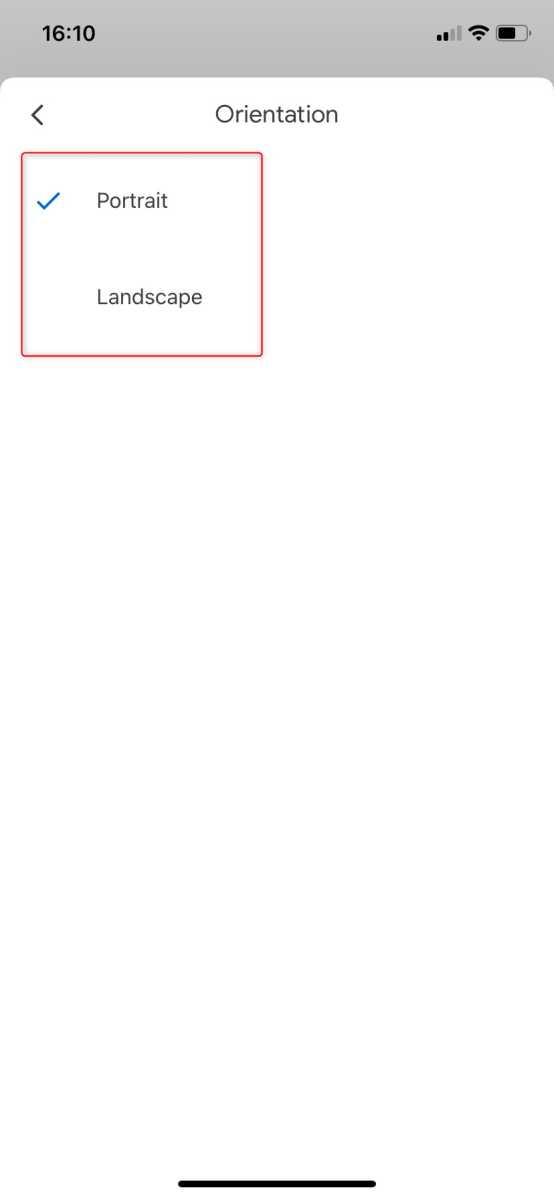
IDG / Marshall Gunnell
The change is now reflected in the document.
https://www.pcworld.com/article/1524966/how-to-change-the-page-orientation-in-google-docs.html
Chcete-li přidat komentář, přihlaste se
Ostatní příspěvky v této skupině
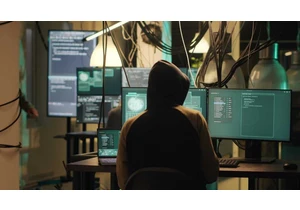
When you imagine personal data stolen on the internet, like your addr
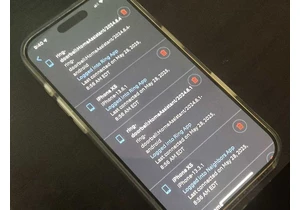
Worried that hackers got access to your Ring cameras on May 28? The “


You probably don’t need a PCIE 5.0 solid-state drive. At current pric

I just found one of the best accessories for charging your phone and
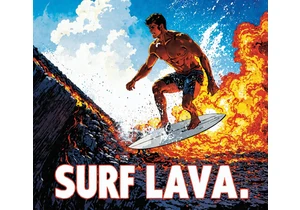
AMD and Stability AI on Monday said that the two companies have porte

