After clicking on the “Start” button in Windows 11, you get to the Start window, which is divided into two areas: “Attached” and “Recommended.” By default, both are about the same size. Since Windows 11 22H2’s release, however, you can change the layout.
To do this, open Windows 11’s Settings app and go to Personalization > Start. There you will find three design examples under Layout. The option More pins enlarges the upper area, while More recommendations extends the list of recently opened items as well as the most used and most recently added apps.
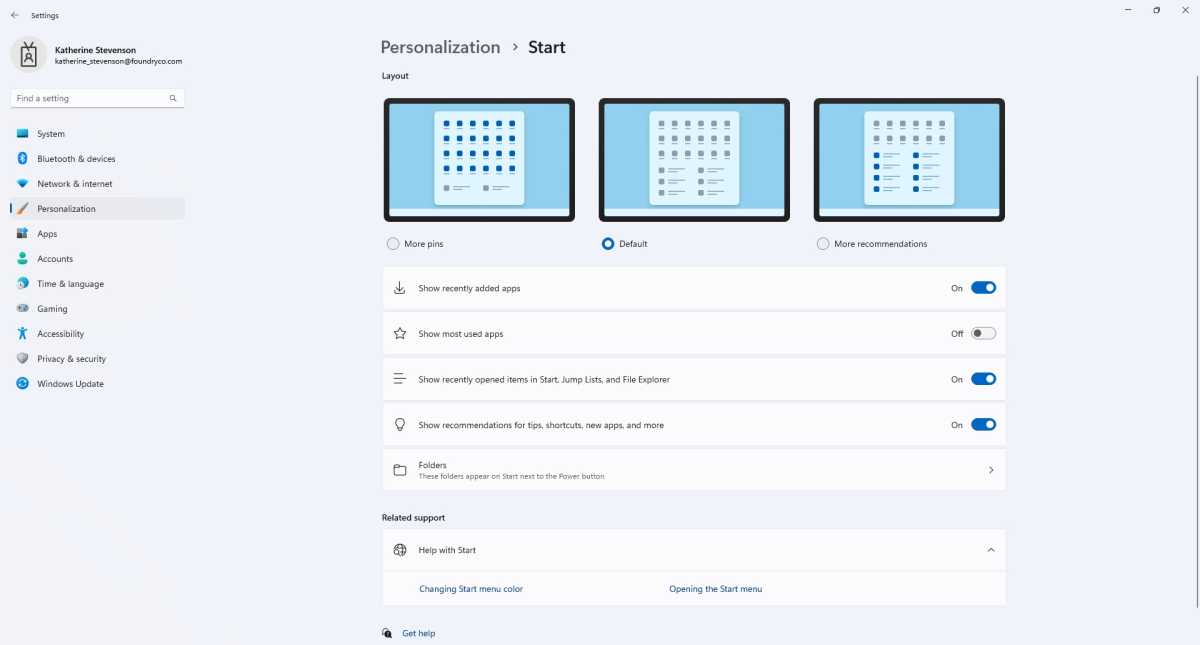
In Windows you can change the appearance of your Start menu by going to Settings > Personalization.
Foundry
This article was translated from German to English and originally appeared on pcwelt.de.
https://www.pcworld.com/article/2037555/to-change-the-layout-of-the-windows-start-window.html
Chcete-li přidat komentář, přihlaste se
Ostatní příspěvky v této skupině

I tend to buy a lot of USB cables because they “somehow” go missing…

One of the best ways to free up space on a cluttered desk is to take

Last year, Framework expanded its options for fully modular and repai

OLED monitors aren’t exactly cheap, but Dell subsidiary Alienware def
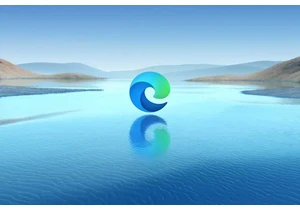
It was previously reported by Neowin that uBlock Origin was no longer

If you like shooting videos of your life or for a YouTube channel, yo
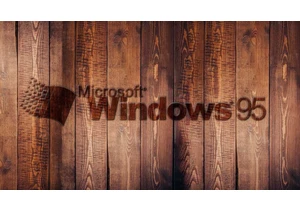
If you thought Windows 95 was dead, think again. Apparently, the long
