Roku streaming sticks are known for their easy of use; just plug the player in your TV’s rear HDMI port, connect the USB power cable, and start binging. But as plug-and-play as Roku devices can be, adjusting a few key settings will make your streaming experience less choppy.
For example, your video image might skip and stutter without one particular setting enabled, while your audio might get funky unless a couple of other options are set property. You can also tweak how the home screen looks, as well as keep “sponsored” screensavers at bay.
Read on for the eight most important Roku settings to check first, starting with…
Show or hide the recommendation row
When you first land on the home screen after booting up your Roku, you’ll see a row of menu items just above the grid of streaming apps. This auto-generated “Top Picks For You” row features streaming titles Roku thinks you might like; some will be from your installed streaming apps, and some won’t.
Now, you might like having that top row of suggestions at the top of the home screen, especially if you’re just randomly browsing. But if you find the “Top Picks For You” row to be bothersome, you can hide it.

See that “recommended” row at the top of the apps grid? There’s an easy way to hide it.
Ben Patterson/Foundry
Just navigate to Settings > Home Screen > Recommendation rows, and then select Hide.
Change the size of the home screen tiles
Now that you’ve dealt with the recommendation row, let’s tackle the main grid of apps. Besides being able to rearrange the apps, you can also change the size of the tiles themselves.
If you make the tiles larger, you’ll get a clearer view of your apps, but you’ll only be able to get three rows of tiles on the home screen at a time. Make the apps smaller, and the tiles might be tougher to read, but you’ll get four rows of apps.
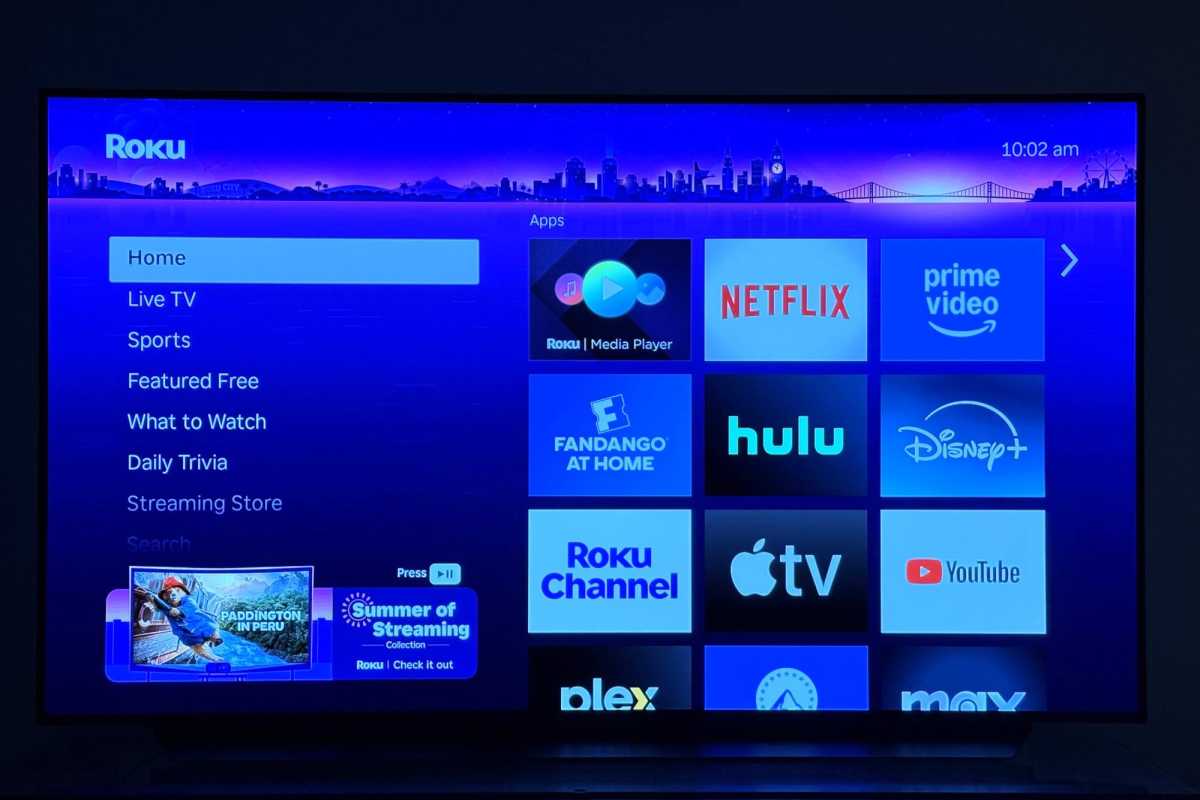
You can make your Roku app tiles smaller or larger, depending on your preference.
Ben Patterson/Foundry
To make your selection, go to Settings > Home Screen > Tile size, then pick Smaller or Larger.
Turn off sponsored wallpapers
Roku offers a wide selection of wallpapers to decorate your screen while you browse, and occasionally, some of them will advertise TV shows, movies, events, or even brands.
If you don’t want your Roku home screen covered with paid wallpapers, you can easily hide them.
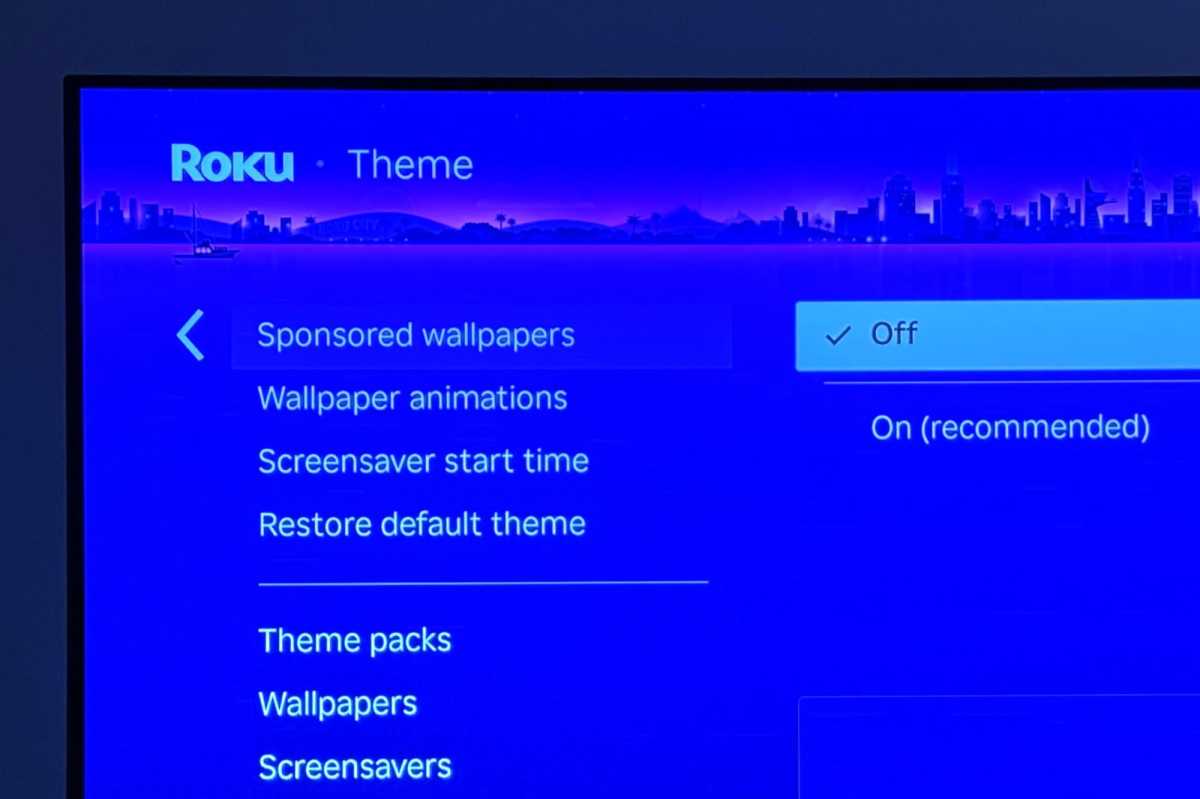
Don’t want to deal with sponsored wallpapers? It’s an easy fix.
Ben Patterson/Foundry
Head for Settings > Theme > Sponsored wallpapers, and select Off.
Turn off personalized ads
Roku streaming players and TVs are inexpensive for a reason: The company sells information about the viewing habits of its users to advertisers.
Roku isn’t alone in this practice; Amazon, Google, and plenty of smart TV manufacturers do the same thing. But while your viewing history is anonymized before being sent to third parties, you’re nonetheless sacrificing some privacy in exchange for Roku’s ultra-low prices.
One privacy-protecting measure you can take is to set Roku to give you a non-persistent device identifier. Doing so means giving advertisers a much less clear view of your streaming habits, although Roku notes that you’ll still see the same number of ads, and they won’t be as tailored to your interests.
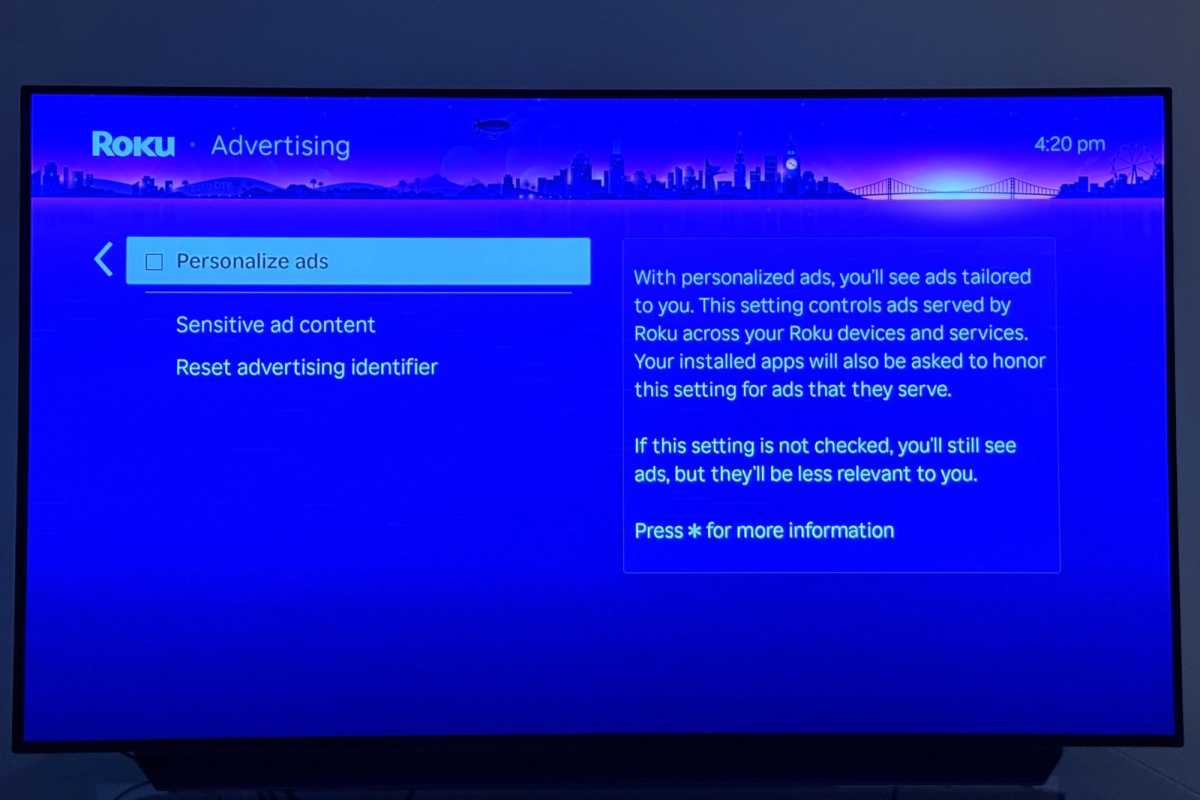
You can boost your privacy by disabling “personalized” ads on your Roku.
Ben Patterson/Foundry
To turn off personalized ads, select Settings > Advertising, then uncheck the Personalize ads option.
Turn off auto-playing videos
Speaking of ads, you’ll occasionally run into video ads that start playing automatically as you browse the Roku interface. These video ads can be tough to ignore, and they can also eat up your bandwidth.
Luckily, there’s an easy way to keep auto-playing videos from getting in your face.
Go to Settings > Accessibility > Auto-play video, and select the Off option.
Auto-adjust display refresh rate
Ever notice the streaming image on your TV to be stuttering? That can happen if there’s a mismatch between the frame rate of the source content and the frame rate that your Roku device is sending to your TV.
The good news is that there’s an easy fix for frame rate problems. You can—and should—set your Roku device to detect the frame rate of a given streaming title, allowing it to automatically match the content’s frame rate.
Navigate to Advanced display settings > Auto-adjust display refresh rate, and make sure it’s set to On.
Set display type automatically
You don’t want to your Roku player capping its video quality at HD for a 4K smart TV; by the same token, you don’t want your Roku stick sending Dolby Vision HDR images to a set that can only handle garden-variety HDR.
Rather than looking up the technical details of your TV or sleuthing out the quality of your HDMI connection, you can simply have your Roku player do the work for you.
Head for Settings > Display type, and ensure it’s set to Automatic.
Double-check your audio settings
Just as you can encounter video hiccups when streaming from your Roku, you may find your audio output sounds funky as well.
This feature is part of TechHive’s in-depth coverage of the best streaming media players.
Under the hood, your TV might offer only certain audio decoders, such as Dolby Digital and DTS. If your Roku player sends the wrong audio signal to your set, you’ll hear some very strange noises coming from your speakers.
Once again, you can let your Roku player do the heavy lifting for you. Go to Settings > Audio > Preferred streaming format, and make sure it’s set to Auto, then go to the nearby Digital output format setting and choose Auto once more.
https://www.pcworld.com/article/2813602/new-to-roku-check-these-8-settings-before-streaming.html
Chcete-li přidat komentář, přihlaste se
Ostatní příspěvky v této skupině
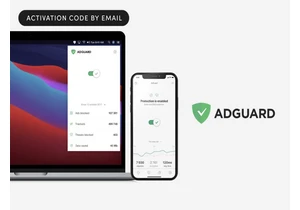
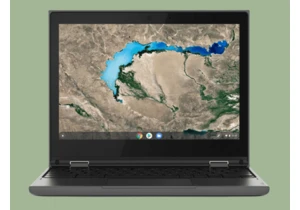
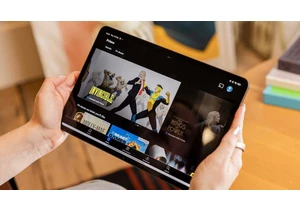
If you’re already fed up with the amount of ads you see on the Amazon

If you have an older PC and are considering a memory upgrade, you mig

OLED monitors are all the rage for desktop PCs, and you can find them
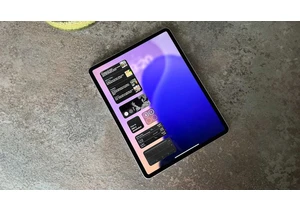
The M3 iPad Air is easily one of our favorite tablets, and it’s going

If you’ve been thinking about grabbing a new laptop, this one’s defin
