Among other things, your Google account records which videos you’ve watched on YouTube, which ones you’ve liked, and all the comments you’ve ever left on videos. To delete all this data for personal privacy reasons, proceed as follows:
Sign in to your Google account by navigating to myaccount.google.com in your web browser. Once logged in on that page, click on “Data & privacy” on the left-hand side of the homepage of your account overview, then scroll down and click on “Web & App Activity.”
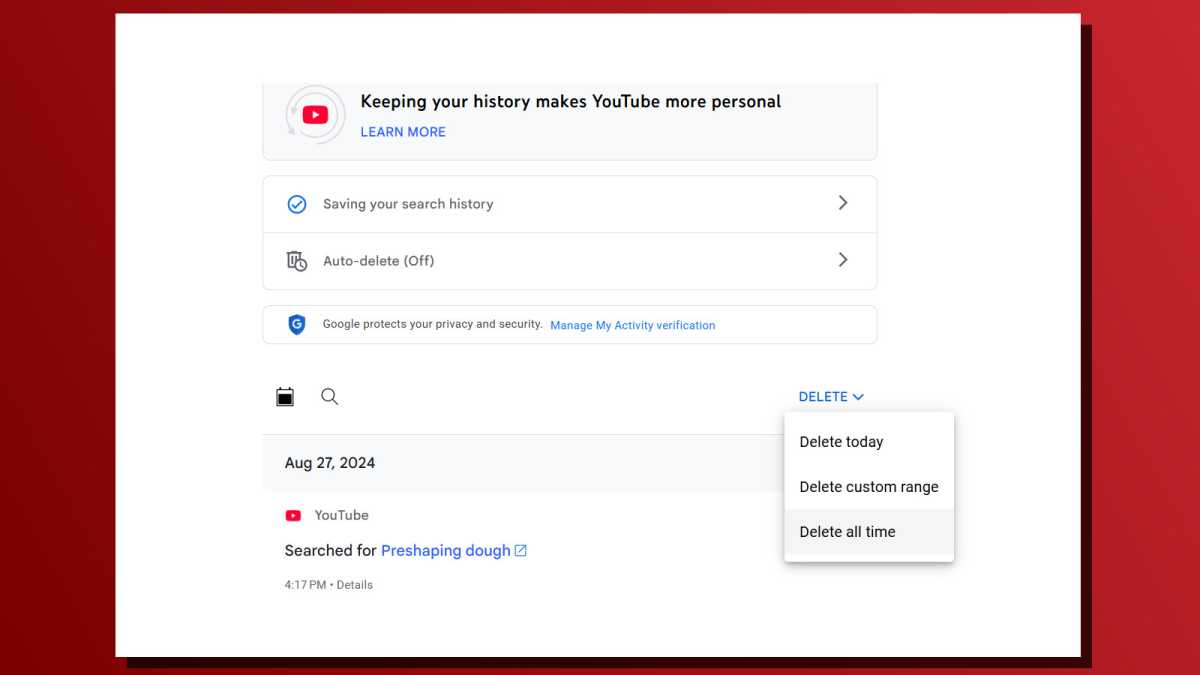
Joel Lee / Foundry
On the next page, scroll all the way down again and click on “Manage all Web & App Activity.” On the next page, click on “Other activity” in the left-side navigation, and then on “Manage activity” under the YouTube History section. Click the “Delete” button to see a drop-down menu with options, then select “Delete all time.” Alternatively, you can also click on the X buttons next to individual activities to delete only those.
To completely stop Google from saving your YouTube activity, click on “Saving your search history” to open your activity settings. Then, click on “Turn Off” to disable the feature completely. You can also click on “Choose an auto-delete option” to force delete old activity, with options for 3 months, 18 months, and 36 months.
Further reading: Get more out of YouTube with these tips and tricks
Chcete-li přidat komentář, přihlaste se
Ostatní příspěvky v této skupině
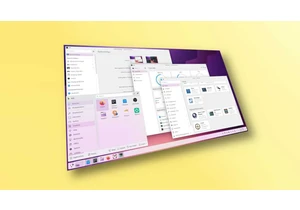
Come October 14th, Microsoft is officially ending support for Windows

“Affordable graphics card” seems like something of an oxymoron these

If you’ve ever balked at the lofty price of a Philips Hue smart bulb,
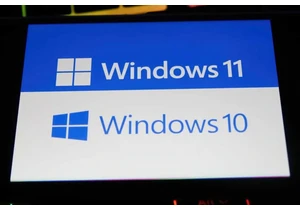
For a long time, there’s been a Sword of Damocles hanging over the PC

First HBO Max erased its Max rebranding, and now Paramount+ is revers

“Affordable graphics card” seems like something of an oxymoron these

If your home office is still powered by an ancient desktop tower that
