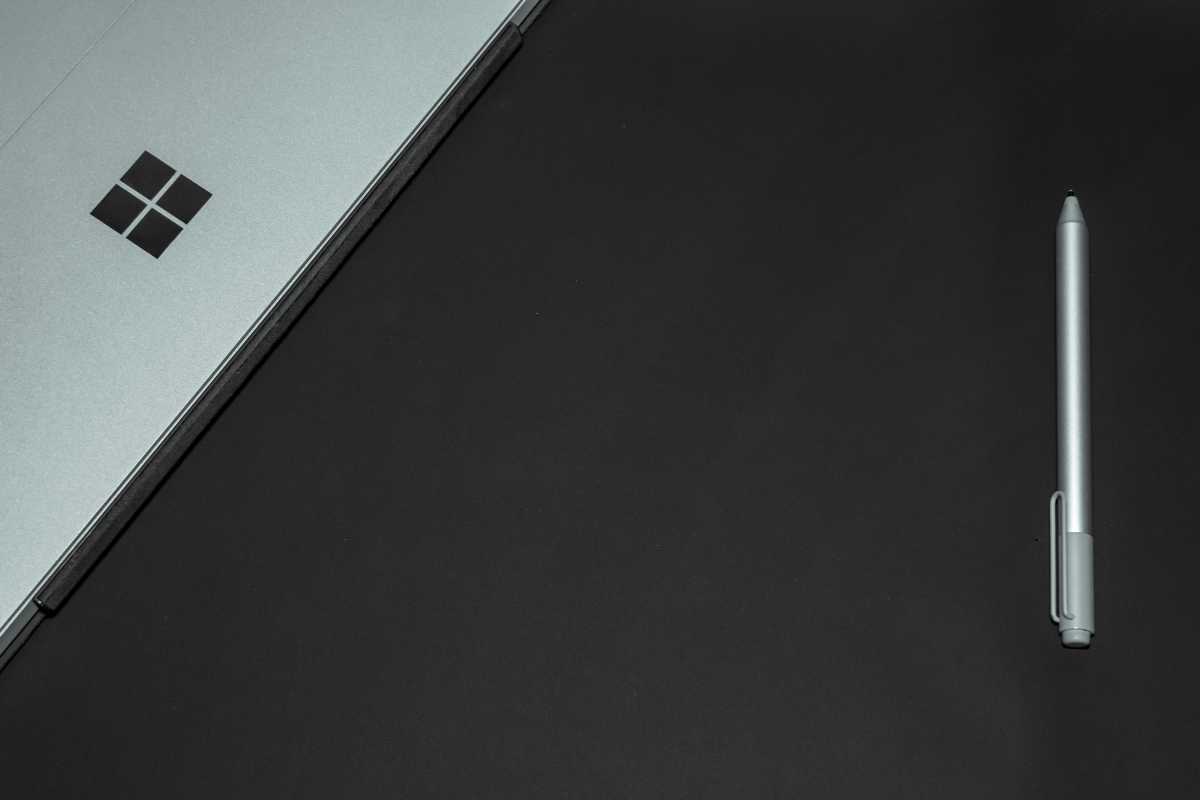Windows PCs are incredibly powerful and flexible, and that’s true even before you install any apps. As it turns out, Windows itself is chock-full of useful features that few people actually know about.
If you’re a college student who wants to take your college laptop to the next level, here are several obscure Windows features that’ll help you whether you’re taking notes, researching projects, or otherwise.
Live captions
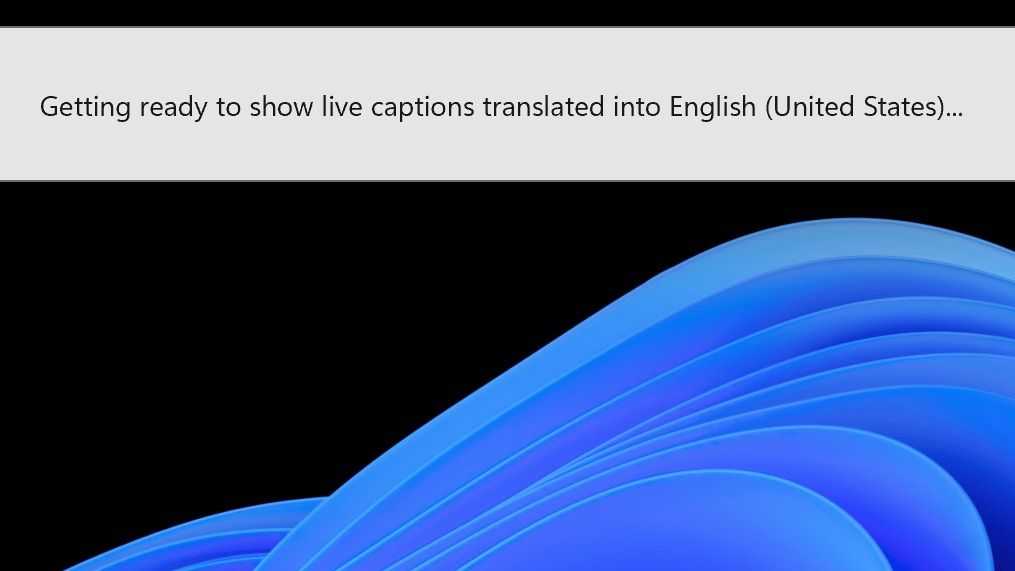
Chris Hoffman / IDG
Windows 11 has a feature called Live Captions that listens to audio and automatically generates readable captions on the fly.
It works when you’re watching a video, but it also works with audio captured by your microphone. So, whether you’re sitting in class during a lecture or watching a recorded video, Live Captions can use speech-to-text technology to transcribe what you hear into readable text.
To get started, just search for “live captions” in the Start menu and launch the Live Captions app. This app is available on all Windows 11 PCs and requires an internet connection to work.
If you have a Copilot+ PC, the Live captions feature can actually work offline and also supports live translation between different languages.
Clipboard history
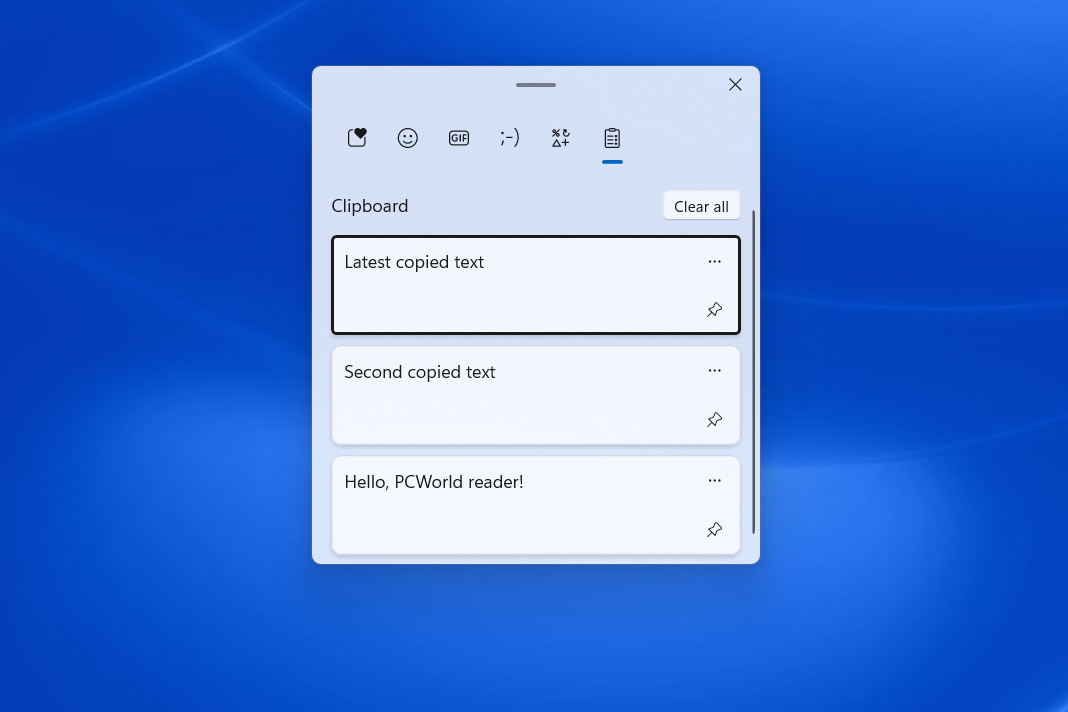
Joel Lee / IDG
Whenever you copy and paste, you might think you’ve overwritten the previous thing you copied — but that’s not true. Windows 11’s Clipboard History feature keeps track of all the text and images you copy.
Normally, when you paste, you just paste the last thing you copied. But you can choose from previously copied items by using the Windows key + V shortcut (rather than the usual Ctrl + V shortcut). You’ll be prompted to enable the Clipboard History feature if you haven’t already done so.
Clipboard History even allows you to “pin” items so that they’re always available and conveniently accessible for easy pasting in the future. It’s one of the many useful productivity features on Windows.
Handwriting to text input
Some Windows laptops ship with support for capacitive pens. These pen-enabled PCs are a great choice for college students because they make it way easier to write handwritten notes, mathematical equations, diagrams, and more in excellent note-taking apps like OneNote.
But with Windows 11, pen input works in any app thanks to handwriting recognition. You can write directly on any text field with your pen and Windows will instantly convert it to text.
Dictation
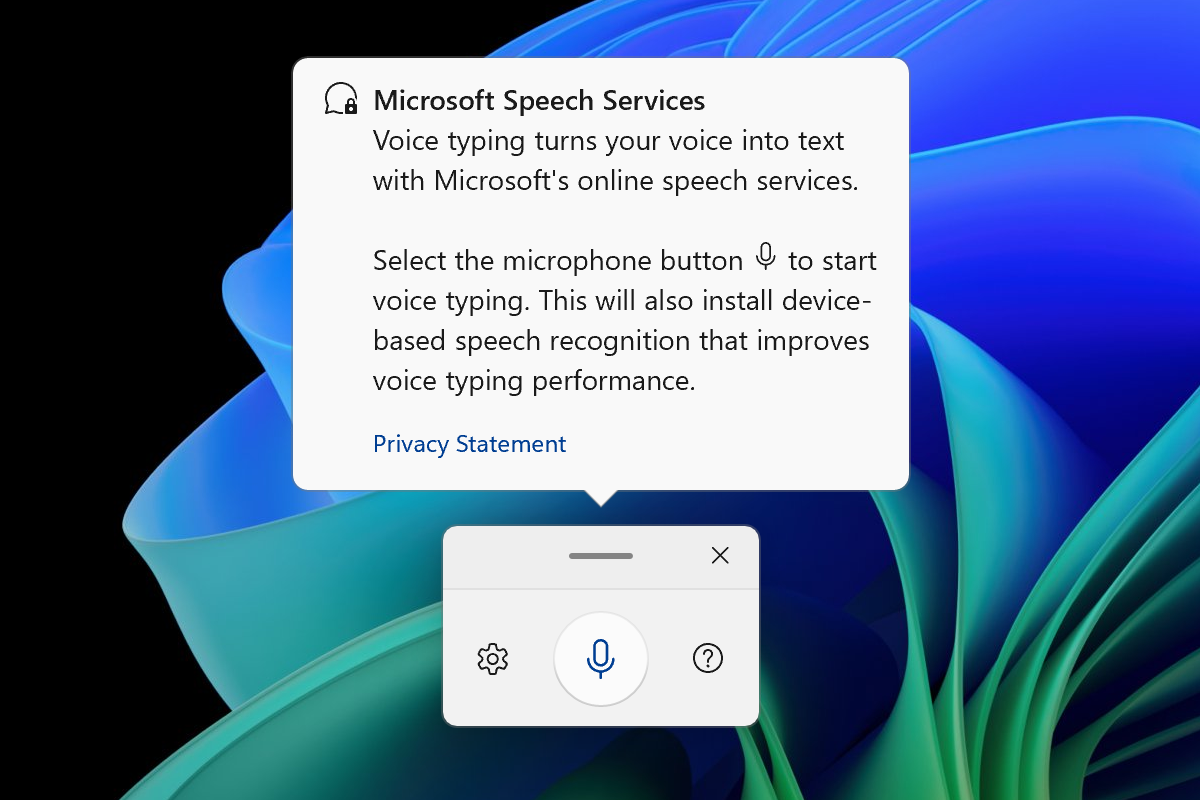
Chris Hoffman / IDG
Windows 11 has built-in support for dictation, which means you can speak your thoughts aloud and they’ll be transcribed on the fly as text. In other words, you can type using your voice — just like on a phone.
To open the Windows 11 dictation tool, use the Windows key + H shortcut. If you’re using a PC with a touch screen, you can also tap the microphone button on the touch keyboard to launch it.
Related: I used Windows Dictation to write this article with my voice
Web apps as desktop apps
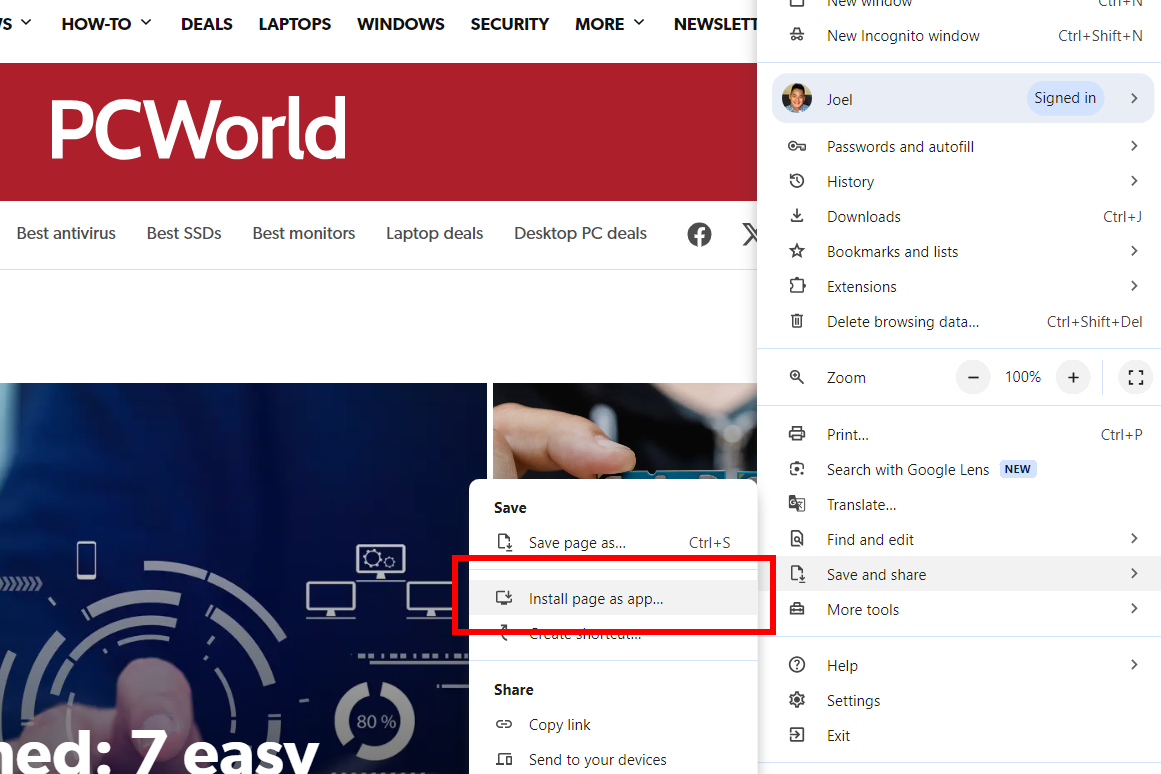
Joel Lee / IDG
These days, many apps are actually just websites that run in the browser. Hate having to keep dozens of tabs open with all of the webpages and web apps you use? Well, there’s a better way.
Windows 11 lets you turn webpages and web apps into Windows “apps” with their own taskbar icons and windows. They feel almost identical to usual desktop apps, and it’s a particularly convenient trick for single-page web apps you keep open 24/7 (e.g., Gmail, Spotify, Slack).
To do this in Google Chrome, navigate to any website and click the three-dot menu > Save and Share > Install page as app. In Microsoft Edge, navigate to a website and click three-dot menu > Apps > Install this site as an app. (Mozilla Firefox doesn’t offer this feature.)
Sticky notes
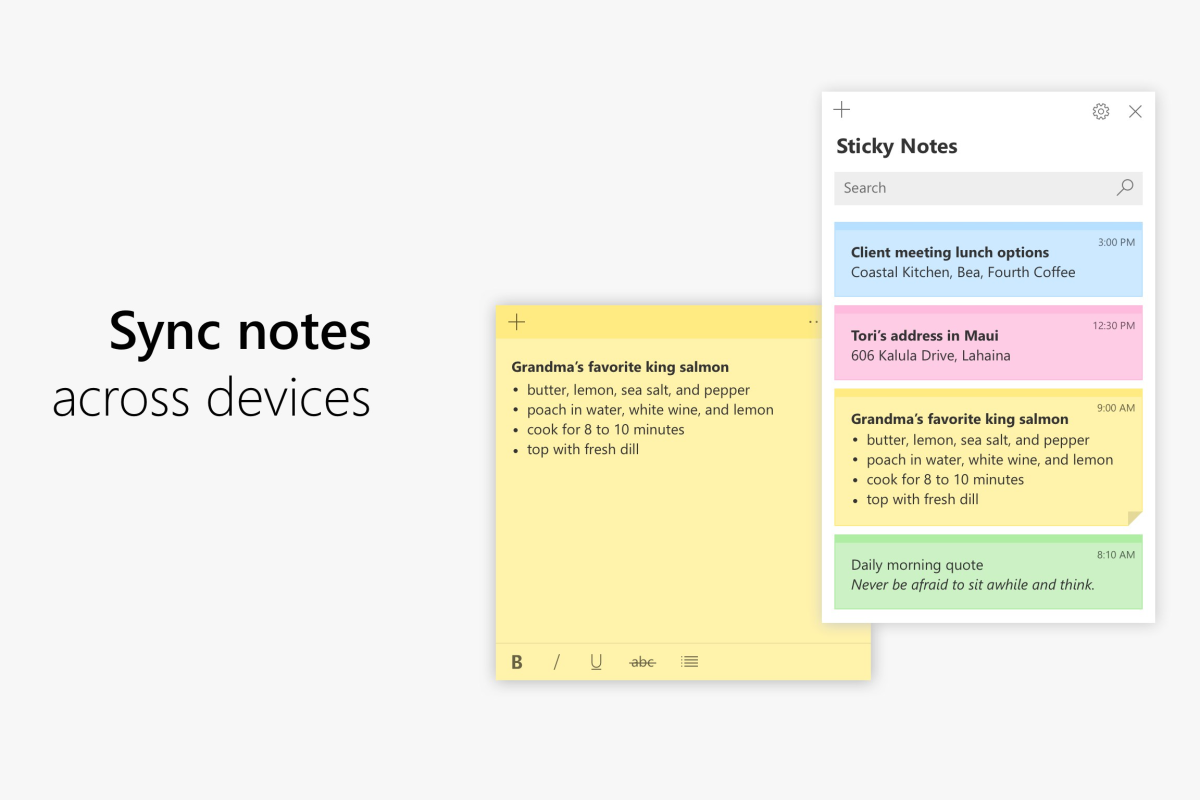
Microsoft
Microsoft OneNote is a great note-taking application, but it might be a little too complex for your needs. If all you want to do is jot down quick notes here and there, try the Sticky Notes app instead.
Windows 11 has a built-in Sticky Notes app that you can launch by searching for “sticky notes” in the Start menu. This app can keep notes pinned to the desktop or kept in a simpler list format, and the notes can be synced between your PC and other devices.
When syncing Sticky Notes with your phone, your notes are accessible via OneNote Mobile, Microsoft Launcher for Android, and Outlook for Windows.
Emoji menu
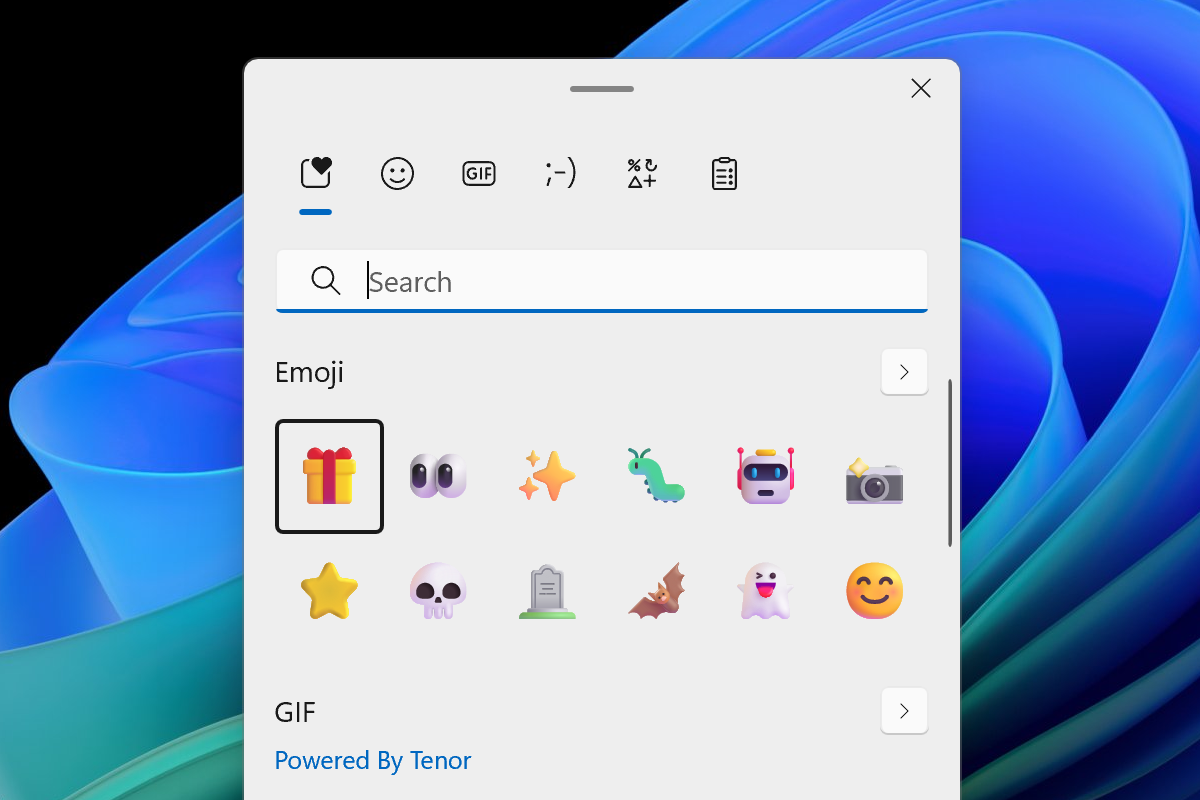
Chris Hoffman / IDG
Windows has a convenient built-in quick insertion tool for emojis. To access it, you can use either the Windows key + Period or Windows key + Semicolon keyboard shortcuts.
You can browse all the emojis included with Windows and insert them into any application or document. You can also start typing right after pressing the keyboard shortcut to search for a particular emoji.
Text editing shortcuts
The Ctrl key provides so many essential keyboard shortcut tricks for editing text. My favorite part, though, is that it makes many keyboard actions apply to entire words instead of individual characters.
Here’s what that means: Normally, when you press Backspace, you delete the a single character of text. But if you use the Ctrl + Backspace keyboard shortcut, you delete the entire previous word. This works with lots of shortcuts, including the Delete key.
Another example is text selection. You can hold Shift and press the left or right arrows to select individual characters. But if you use the Ctrl + Shift + left or right arrow keyboard shortcut, you can select entire words at a time. And if you use Ctrl + Shift + Home or End
Chcete-li přidat komentář, přihlaste se
Ostatní příspěvky v této skupině

Need another microSD card for your smartphone, tablet, dashcam, home

I recently moved to a much more rural area, so getting Starlink set u

While microSD cards are super convenient for their tiny sizes, fast s
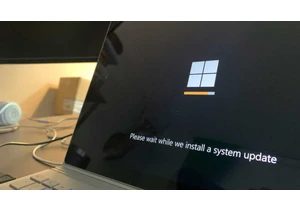
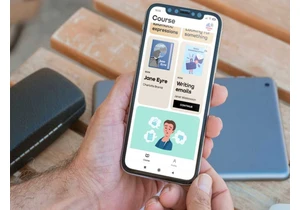

I recently described how a recent flurry of smart home failures made

Google Gemini continues to push the limits of what it knows about you