Microsoft is officially working on a new “PC-to-PC” migration tool for Windows 11, reports Windows Latest. A few months ago, the Insider Dev version of Windows 11 gained a new (but undocumented) feature in Windows Backup that made it easier to move files between two or more PCs, including from Windows 10 to Windows 11.
In a new support document, Microsoft confirms the existence of the tool and clarifies that PCs must meet the following requirements:
- Operating system: The source PC can run either Windows 10 or Windows 11, while the target PC must run Windows 11 version 2024 or higher. Arm-based devices are not currently supported.
- Microsoft account: Sign in to the target PC with a Microsoft account during setup. Make sure the Microsoft account doesn’t already contain an existing backup.
This is the first time since Windows Vista that Microsoft has offered a local data transfer option. Windows Easy Transfer was eventually discontinued in favor of transferring via OneDrive, which many still regret today.
How does PC-to-PC file transfer work?
Here’s the short of it: you just need to connect two PCs over a local network and use the tool to copy files from the source PC to the target PC. It transfers all your documents, photos, desktop settings, and other customizations you’ve made.
The only things that aren’t transferred include apps and passwords, which are still backed up and synchronized via OneDrive. Apps and passwords can be restored afterwards using your Microsoft account.
Microsoft explains how the PC data transfer works step-by-step:
- Make sure both old and new PCs are on the same network.
- Open the Windows Backup app on the old PC, then select “Transfer information to a new PC.” The name of your PC should appear.
- On the new PC, sign in with your Microsoft account. Then, you’ll be asked to enter the name of the PC you want to transfer from. Once you do that, both PCs will move on to the next step.
- On the new PC, enter the six-digit code that’s displayed on the old PC. Once you do this, the data transfer will start.
- After successful pairing, you’ll see a list of folders that you can select and transfer. It’ll also show how much storage space will be available on the target PC after the transfer is finished.
- Once you’ve made your selections, click on “Start transfer” and Windows will begin copying over the selected data.
- Afterwards, you’ll see a summary of the PC migration. You can close this and continue on with the target PC.
Important: The new PC-to-PC transfer tool is still being tested as part of the Windows Insider Program and isn’t yet finalized. However, it does provide a preview of how Microsoft will implement local data transfer on Windows 11 PCs in the future.
This new feature should be particularly interesting for anyone who intends to migrate from a Windows 10 PC to a new Windows 11 PC, which many will need to do in light of the looming deadline for Windows 10’s end of support. Meanwhile, learn about your various options for what to do with your Windows 10 PC after end of support.
Inicia sesión para agregar comentarios
Otros mensajes en este grupo.
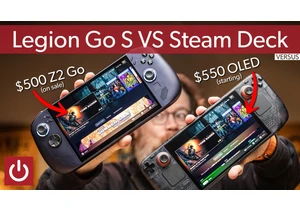
Despite a ton of competition from companies big and small, the Steam

Keeping an outdoor camera powered up can be a vexing issue, involving

Each new generation of Surface devices typically includes a Surface P
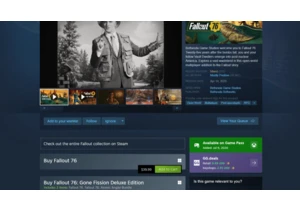
Have you ever bought a streaming movie, only to find out the next day
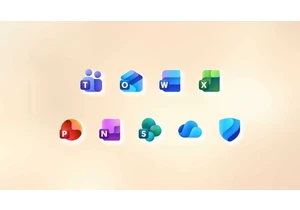

We could all use some extra USB-C cables around the house, what with

