If you’re not sure how to import your PowerPoint presentation into Google Slides, don’t worry. We’ve created a straightforward step-by-step guide for you. While both apps are great at making presentations, some may prefer Google Slides over Microsoft PowerPoint. If you’re one of those people, there’s an easy way to convert a PowerPoint presentation to Google Slides in a few simple steps. Plus, you get to work in the app you’re comfortable with. Read on to learn more.
Import Your PowerPoint Presentation to Google Slides
Converting your PowerPoint presentation to Google Slides is relatively easy. You can do this by importing the individual slides. This method allows you to select certain slides you want to import, which allows you to cut what you don’t need. To get started, go to the Google Slides website and log in. The next thing you’ll want to do is open a blank presentation, click the “File” tab, and then select “Import Slides” from the drop-down menu. IDG / Marshall Gunnell
The Import Slides window should appear. Click the “Upload” tab and then either drag and drop your presentation into the window or click “Select a File From Your Device” and locate it your computer. IDG / Marshall Gunnell
When the slides are uploaded, you can select which ones you want to import just by clicking them. Alternatively, you can choose “All” or “None” to quickly select and deselect the slides. You can also choose to keep the look of your presentation by checking the box next to “Keep Original Theme.” Once you’re ready, click “Import Slides.” IDG / Marshall Gunnell
Your presentation will now appear in Google Slides.
Upload Your PowerPoint Presentation to Google Slides
You can also convert your PowerPoint presentation by opening it in Google Slides. To do this, go to the Google Slides website, log in, and open a blank presentation. From there, click the “File” tab and then select “Open” from the drop-down menu. IDG / Marshall Gunnell
The Open a File window should appear. Select the “Upload” tab and then either drag and drop your presentation into the window or click “Select a File From Your Device” and locate the file on your computer. IDG / Marshall Gunnell
Your file should automatically begin uploading. Once complete, your presentation will open in Google Slides in a new tab. https://www.pcworld.com/article/623168/how-to-convert-a-powerpoint-presentation-to-google-slides.html
Login to add comment
Other posts in this group
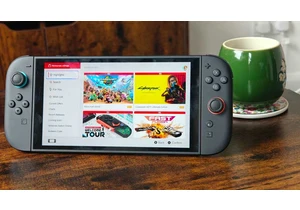


In a recent

Walking through aisles and aisles of quality computer hardware has a

Finding good noise canceling headphones for little money is often a g

Keeping your Windows PC running good isn’t hard if you do a little re

It wasn’t so long ago that I could predict exactly when my laptop wou
