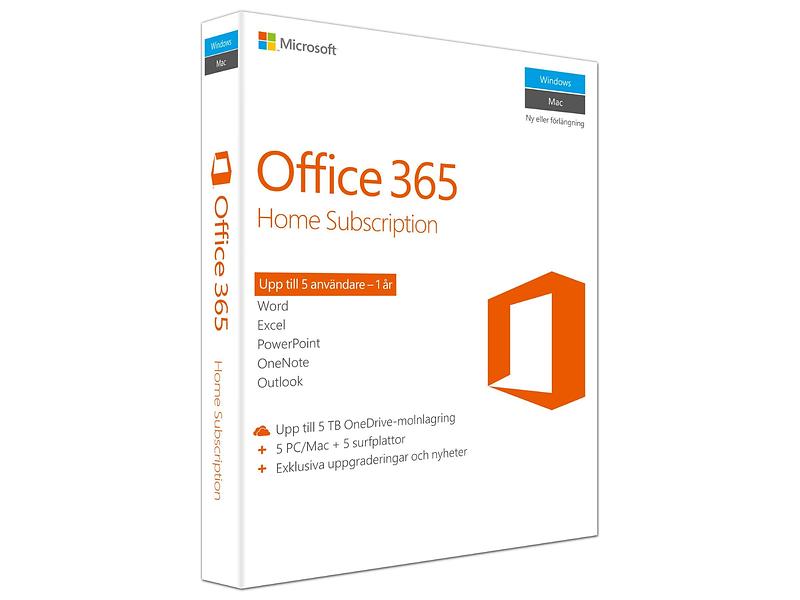Microsoft Word is one of the most widely used programs in the world, yet it’s also one that many complain about. The most common criticism? That it’s heavy, slow, and a typical example of “feature bloat.”
Which is true. Word is packed with tons of features. And while some critics think that most people only use it because everyone else is using it, Word is actually quite powerful and capable.
Get Word with Office 365
It’s just a matter of getting to know it, and not beating it to death, so to speak. Word has some quirks that can drive a user crazy, but in most cases it’s a setting that can be changed or a behavior that can be circumvented with another feature or the right handling.
In this guide I go through a number of more advanced or unfamiliar parts of Word, in the hope that you, the reader, will find at least a few goodies you can use. You might even start to like the program.
Stop Word’s automatic formatting
Of all the things users have found most annoying about Word, automatic formatting is probably the most common. Word tends to think it knows best, and doesn’t wait for you, the user, to choose to create a “real” list, for example.
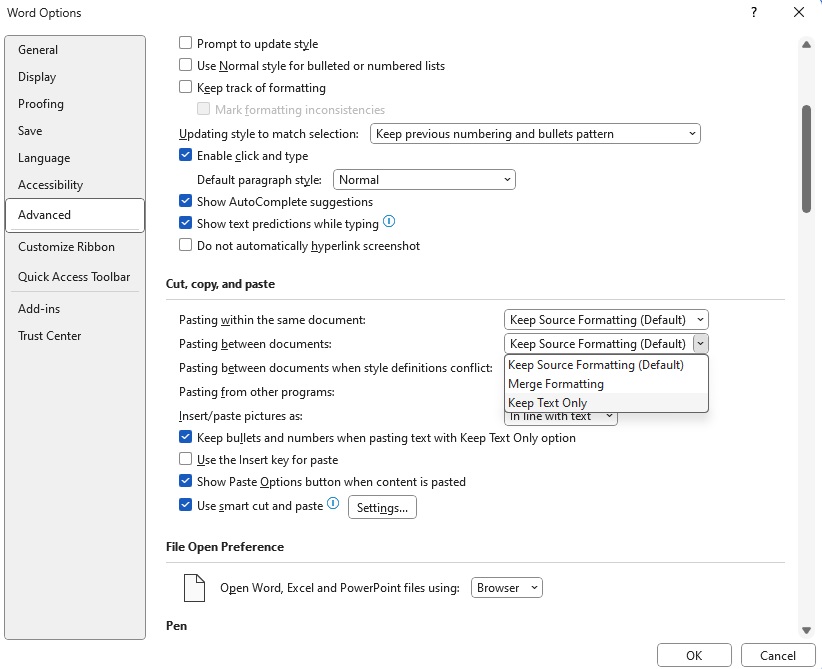
Now it is finally possible to change how Word pastes formatted text.
Now it is finally possible to change how Word pastes formatted text.
Foundry
Now it is finally possible to change how Word pastes formatted text.
Foundry
<div class="scrim" style="background-color: #fff" aria-hidden="true"></div>
</div></figure><p class="imageCredit">Foundry</p></div>Word has always insisted on pasting text while maintaining formatting, but this spring an update has added settings to choose how you want to do it by default. This means that you can change it so that Ctrl+V pastes text only, with the same formatting as the surrounding text. There is also a new option called Merge formatting, which keeps the bold/italic/underline/overline and list formats but matches the target font, color, and size. This makes it possible to copy, for example, a formatted list from a document in Helvetica to one in Word’s standard font Aptos.
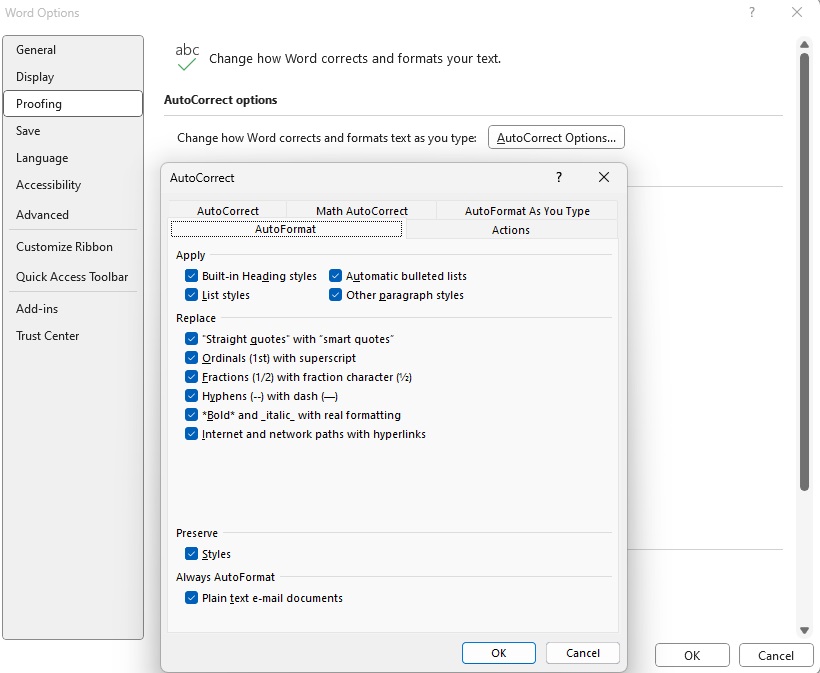
Foundry
<div class="lightbox-image-container foundry-lightbox"><div class="extendedBlock-wrapper block-coreImage undefined"><figure class="wp-block-image size-full enlarged-image"><img decoding="async" data-wp-bind--src="selectors.core.image.enlargedImgSrc" data-wp-style--object-fit="selectors.core.image.lightboxObjectFit" src="" alt="Word autoformat" class="wp-image-2340561" width="820" height="673" loading="lazy" /></figure><p class="imageCredit">Foundry</p></div> </div></figure><p class="imageCredit">Foundry</p></div>The program also likes to automatically change, for example, a paragraph starting with a number to a numbered list as soon as you press return to create a new paragraph. You can easily change this behavior in the settings. Go to File > Options > Proofing. Click on the Autocorrect options and select the tab Auto format. Here you’ll find lots of tick boxes for things you might not want, like automatic bullet points.
Another annoyance for many is that Word insists on highlighting whole words. For example, if you want to delete a sentence from the first letter to halfway into the fourth word, it can seem impossible to get the highlighting right so that pressing the backspace key once will delete just that bit, because as soon as you pass a space, Word starts highlighting one word at a time and not one character.
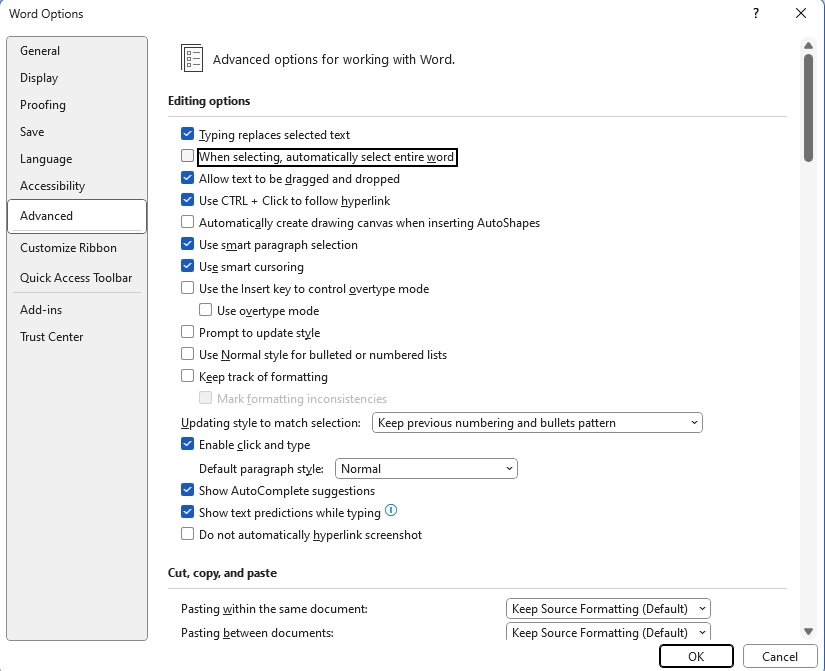
Foundry
<div class="lightbox-image-container foundry-lightbox"><div class="extendedBlock-wrapper block-coreImage undefined"><figure class="wp-block-image size-full enlarged-image"><img decoding="async" data-wp-bind--src="selectors.core.image.enlargedImgSrc" data-wp-style--object-fit="selectors.core.image.lightboxObjectFit" src="" alt="Word editing options" class="wp-image-2340563" width="825" height="671" loading="lazy" /></figure><p class="imageCredit">Foundry</p></div> </div></figure><p class="imageCredit">Foundry</p></div>This can also be easily fixed by opening File > Options > Advanced and ticking off When selecting, automatic select entire word. Just like that, Word will highlight exactly as you want. You can uncheck the Customize paragraph markup option if you don’t want Word to automatically add a new paragraph mark when you select a whole paragraph, so that you can paste the paragraph into another paragraph.
Change the default stylesheets
Have you ever wondered why on earth Word has multiple stylesheets with blue text? O
Login to add comment
Other posts in this group

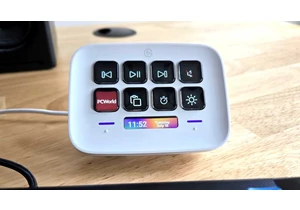
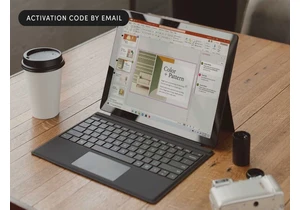
TL;DR: For just $29.97, you can get a lifetime licen

I’ve wanted a Steam Deck from the first moment I saw one. But I haven
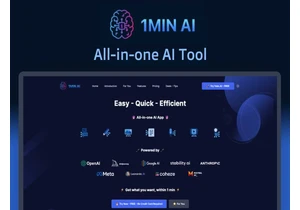
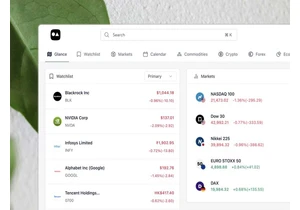

So many people haven’t been able to upgrade their older Windows compu