The PC has become a crucial part of daily life for me as my essential workstation. But just like anything else I use regularly — my car, for instance — it too needs regular maintenance to work at its best. Here’s a list of the top five regular maintenance tasks I carry out to keep my PC in ship-shape condition.
1. Delete files and apps you don’t need
I’ve left my PC full of old junk files and apps in the past, having completely overlooked the benefits of having a clean, minimalist desktop, and I’ve paid the price by having to deal with confusing file clutter and slow load times. That’s why I now delete unwanted files as I go.
Doing so has solved the problems I just mentioned, and I love the minimalist desktop I now have, which I find promotes a calm, clear mind. If you’re currently sitting on a ton of old files and don’t know where to begin to get rid of them, a good place to start is by checking what’s taking up the most space.
You can do that by going to Windows Settings > System > Storage, where you’ll be able to view what’s on your drive. I also recommend setting up a regular maintenance schedule in Storage Sense so that your PC will delete files from applications like your Recycle Bin on a regular basis, without you having to do anything.
You should also tidy up your browser, by clearing out the temporary cache, deleting old bookmarks, and removing any browser extensions you don’t use any more, for a smooth browser experience.
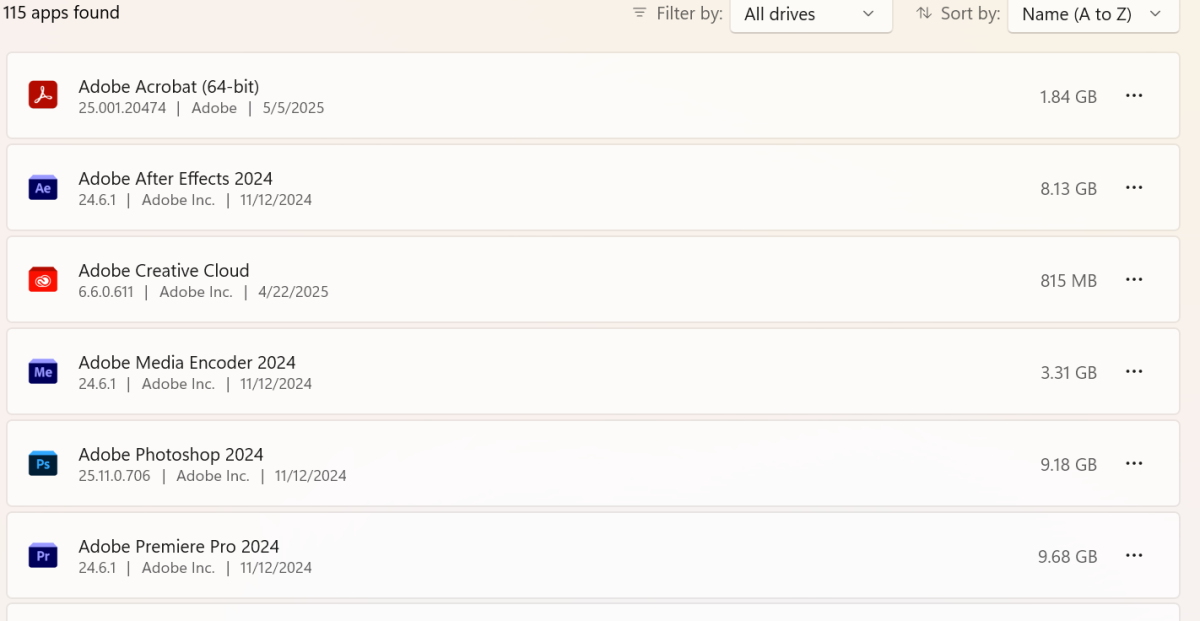
Dominic Bayley / Foundry
2. Schedule a full antivirus scan for malware
Doing a full antivirus and antimalware scan of your PC once per week can be the difference between having your credentials and data stolen when you least expect it — or not.
The reason I scan regularly is that I know how much malware is out there and how easy it is to get infected. Malware is being written so quickly now that cybercriminals are using AI programs based off generative AI models like ChatGPT.
To illustrate my point, cybersecurity firms estimate that there are more than half a million new malware variants detected each day, and that more than a billion different types are in circulation.
Initiating a full scan via my antivirus software does slow down my computer a little, but I schedule it around my break times, which means I’m never inconvenienced.
My antivirus program will update its virus definition files before it scans, so running a scan gives me some peace of mind that my PC is being checked for the latest malware variants each time too.
3. Clean inside your PC
It might sound boring, but taking the time to clean your PC is an essential part of maintaining its efficiency, lifespan, and performance. Over time dust will build up in your PC’s internal components like your fans, motherboard, and RAM, and if there’s enough of it, it will cause overheating and slow down your PC’s performance — that’s a best-case scenario.
In a worst-case scenario, the dust will completely stop your PC working, either directly, by short-circuiting electrical parts, or by causing permanent damage from corrosion or overheating.
Creating a regular cleaning schedule is the best way to prevent this happening. Ideally, you should aim to clean inside your PC once every six months. A compressed air blower can be useful to clean most of the dust out of inside, but I find to get dust out of the hard-to-reach places like around the fan blades, you really need a microfiber cleaning cloth and long slimline brush.

Pexels: Athena Sandrini
4. Back up your PC
Anyone who’s had a storage drive fail on them suddenly in the past knows that precious data can disappear in a heartbeat. That’s the reason you should always back up your PC’s data regularly either locally using backup software or via an online backup service — or both.
Microsoft OneDrive is set to backup your essential Windows 11 folders automatically by default if you’ve set up a new computer in Windows 11, but if this isn’t switched on for some reason, you can do that in three simple steps.
5. Clean your peripherals and desk
It’s not just your PC that you should focus your cleaning efforts on. Anyone with a keyboard or mouse can tell you how dirty these peripherals can get over time with frequent use. The thing about dirty peripherals though, is they aren’t just at risk of failure from the dirt and grime, they’re also a risk to your health.
There are plenty of scientific studies that show that to be the case. One alarming study by Chicago’s Northwestern Memorial Hospital found that two deadly strains of drug-resistant bacteria could survive for up to 24 hours on keyboards.
In another study published in the American Journal of Infection Control, almost all the keyboards tested in the study harbored bad bacteria, but the keyboards with the most bacteria were shared keyboards with multiple users.
To clean your keyboard, I recommend using rubbing alcohol and a microfiber cloth around the base of the keyboard. Keyboard gel and / or compressed air is useful for getting gunk out of between keys.
Be advised that with some keyboards you’ll need to carefully remove the keys to do a thorough clean, so check your keyboard manual for how to do that safely.
Be sure to clean your desk around your keyboard and mouse too, which is also a prime place where germs congregate.

Pexels: Wout Moelans
Login to add comment
Other posts in this group

Windows PCs are incredibly powerful and flexible, and that’s true eve
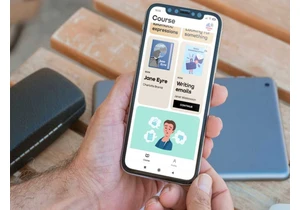

I recently described how a recent flurry of smart home failures made

Google Gemini continues to push the limits of what it knows about you

Nobody really expects Windows on Arm PCs to keep up with their cousin

In the age of uber-fast internet, spotty Wi-Fi connections can be sup

What’s the difference between a gaming laptop and a handheld gaming P

