Many users customize the ribbons in Word, Excel, PowerPoint, and Outlook to suit their needs in order to work faster and more efficiently. Over the years these menus can become highly optimized for an individual user.
If they lose these configurations, for example if their computer breaks down, it could take them several hours to restore these old settings. However, the current configuration can easily be saved in a backup to save potential headaches and help prevent accidental loss.
By default, Word & Co. save the ribbon settings in files with the extension “.officeUI”. For example, there is Word.officeUI, Excel.officeUI, or and olkmailread.officeUI for Outlook. If you’ve changed a ribbon, the Office applications save the setting in files with the extension “.customUI”, for example in Word.customUI.
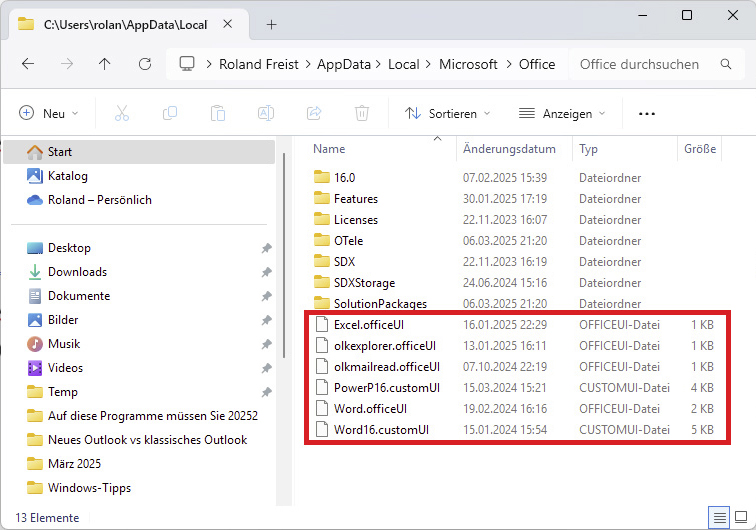
The configuration of the menu ribbons (“Ribbons”) of Word, Excel & Co. is stored in files with the extensions “.officeUI” and “.customUI”. A backup saves your configuration work.
IDG
The default storage path for these files is “C:\Users\[user name]\AppData\Local\Microsoft\Office”. Simply include all “.officeUI” and “.customUI” files from this folder in your backup. This allows you to quickly and easily restore the old look of your Office programs if worst comes to worst. It’s a quick and simple process that could save you a lot of potential frustration.
https://www.pcworld.com/article/2839381/how-to-save-your-microsoft-office-ribbon-settings.html
Melden Sie sich an, um einen Kommentar hinzuzufügen
Andere Beiträge in dieser Gruppe
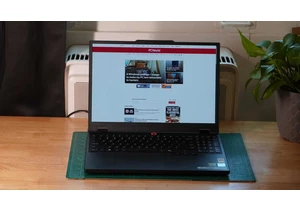

It looks like nature is healing. Slowly, ever so slowly, OLED gaming

Logitech’s MX Master series of mice are some of the most beloved on t
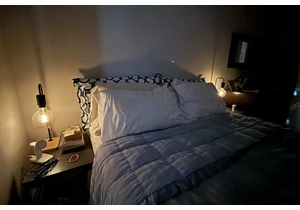
I’m a creature of habit, and nothing gets my endorphins flowing like

For many months, AMD offered a special treat to enthusiasts wishing t

I love being able to track my luggage when I’m on vacation or my keys

A daily driver laptop doesn’t have to cost an arm and a leg. If you’r
