I like to try out new ways of doing things to boost productivity, and what I’ve discovered is that even small changes in how I use Windows can achieve big results.
One thing I’ve recently started using is Snap — basically a formalized way to “snap” windows to sections of the screen — in Windows 10/11 and it’s really changed how fast I can work.
How so? Well, I used to be the king of having multiple browser windows open that I would arrange around my screen like wayward clouds. That setup caused a bunch of problems: The windows would have to be relatively small and that meant they were hard to tell apart; the information in them wasn’t scaled to fit; and, they weren’t snapped into place so they would move about randomly with my clicking.
I’d end up just expanding them and in doing so obscure my other windows. Then I’d try to return to what I was doing but forget where I left off — and that muddled process would take up valuable work time.
But with Windows’ Snap feature, I now have my main working app open, and then neatly place other windows I need for reference around it in a more accessible way.
I find there’s enough viewing space to fit 2 to 3 of the most useful windows in, and they snap into place so I can just scroll and not have to worry about searching for the scroll bars or accidentally moving the windows. It’s just so much easier to navigate a multiple browser window experience this way.
There are a couple of different configurations for Windows Split Screen Mode. But by far the most common are the 2- 3- and 4-window split screen setups. Here’s how to do a simple 2-window split screen, from which you’ll be able to glean how to do the other configurations.
2-window split screen setup (Windows 10/11)
- In Windows navigate to Settings > System > Multitasking and make sure the Snap Windows toggle is turned on.
- Now just drag each window or application you want to use in your split screen to the very edges of each side of your display until they snap into place.
- You can then resize the windows to fit how you like them. Although just be aware when working with apps that some apps will be limited in the maximum size they can expand to.
- Alternatively, you can use keyboard shortcuts to snap your windows into place. Open the first window you want to snap and hold the Windows key + the left arrow key. Now open the second window and hold the Windows key + the right arrow key.
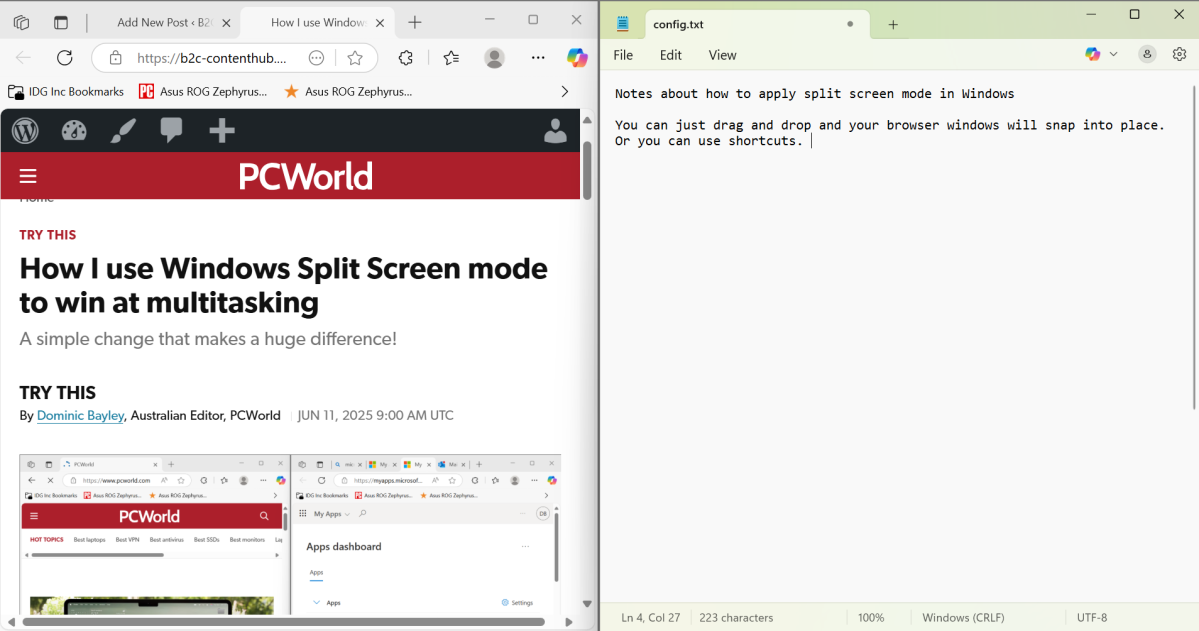
Dominic Bayley / Foundry
And that’s it! You can repeat the steps above for a 3- and 4-window split screen setup. But note: If you’re using shortcut keys, you may need to use multiple arrow keys + the Windows key to get the windows to go where you want them in these split screen setup types.
A 3-window split screen setup will look like the image below. Generally, I’ll snap my left window into place first, which acts as an anchor for the other two windows.
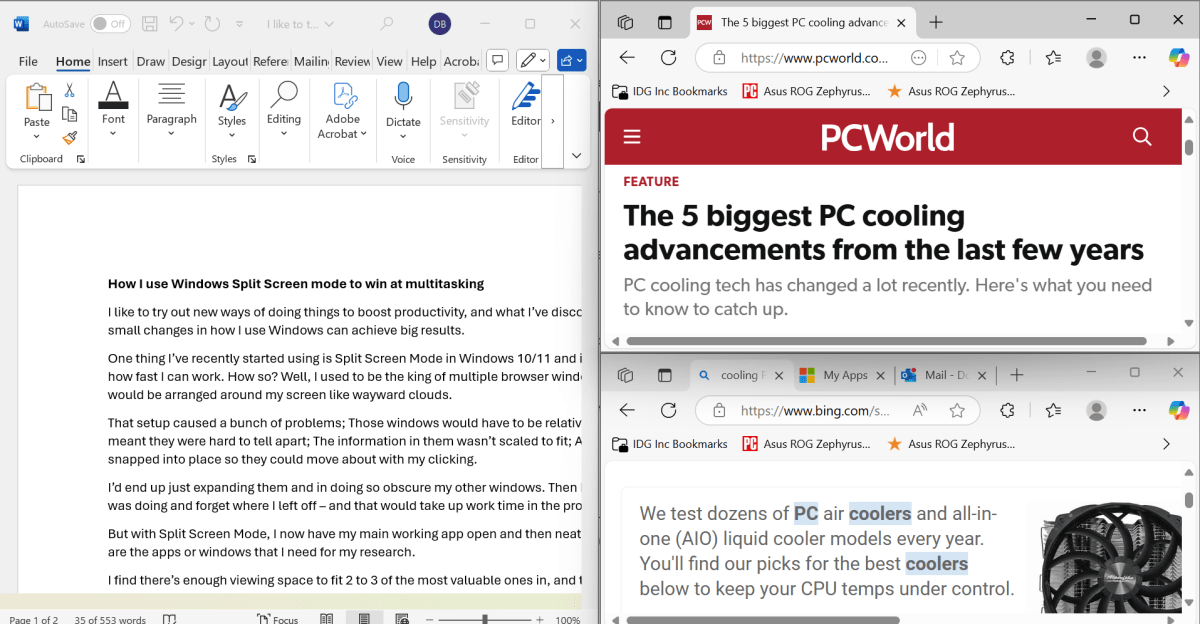
A 3-window split screen setup
Dominic Bayley / Foundry
Windows 11 makes it easier
In Windows 11 you can also just hover your mouse cursor over the maximize / restore icon in the upper right of your browser window, which will give you a selection of split screen configurations (see below). You can then fill in your selected configuration one window at a time!
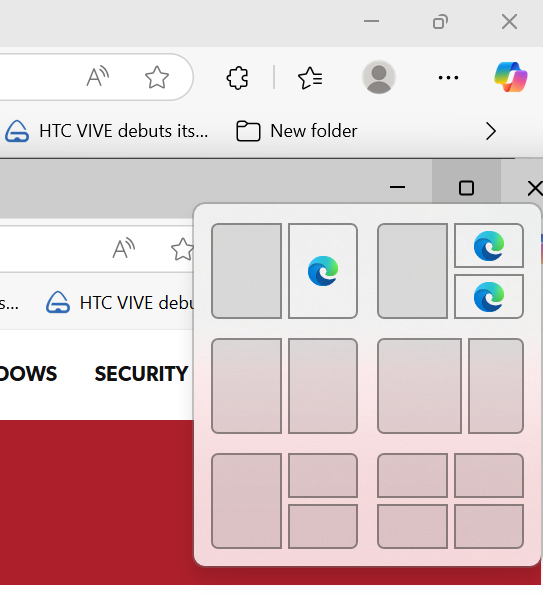
Dominic Bayley / Foundry
Thanks for reading today’s tip. If you want more useful tips like this one delivered to your inbox every week, be sure to subscribe to our PCWorld Try This newsletter!
https://www.pcworld.com/article/2810376/how-i-use-windows-snap-mode-to-win-at-multitasking.html
Autentifică-te pentru a adăuga comentarii
Alte posturi din acest grup
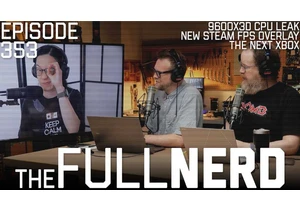
Welcome to The Full Nerd newsletter—your weekly dose of hardcore hard

Upgrading your home office setup doesn’t have to cost a fortune these
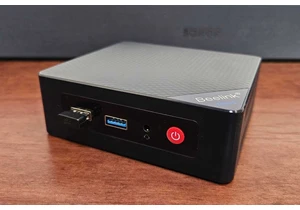
I’ve decided to test a radical change to my living room streaming set

Google recently informed some users that Gemini AI will have access t
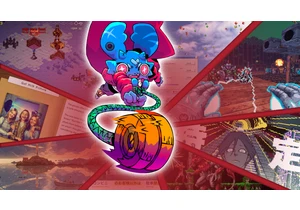
For seven years I’ve been collecting the best PC games every year tha


