One of the many benefits of a laptop is the ability to take it with you wherever you go. If you’re a regular traveler, you definitely wan to make sure the time on your computer matches the time zone you’re currently in. Making this happen automatically is actually quite simple. Here’s how to do it.
Time Zone Settings in Windows 11
Open your settings menu by clicking the Windows icon on the task bar and selecting the gear icon.

IDG / Alex Huebner
On the left-hand side of the screen, select Time & language.
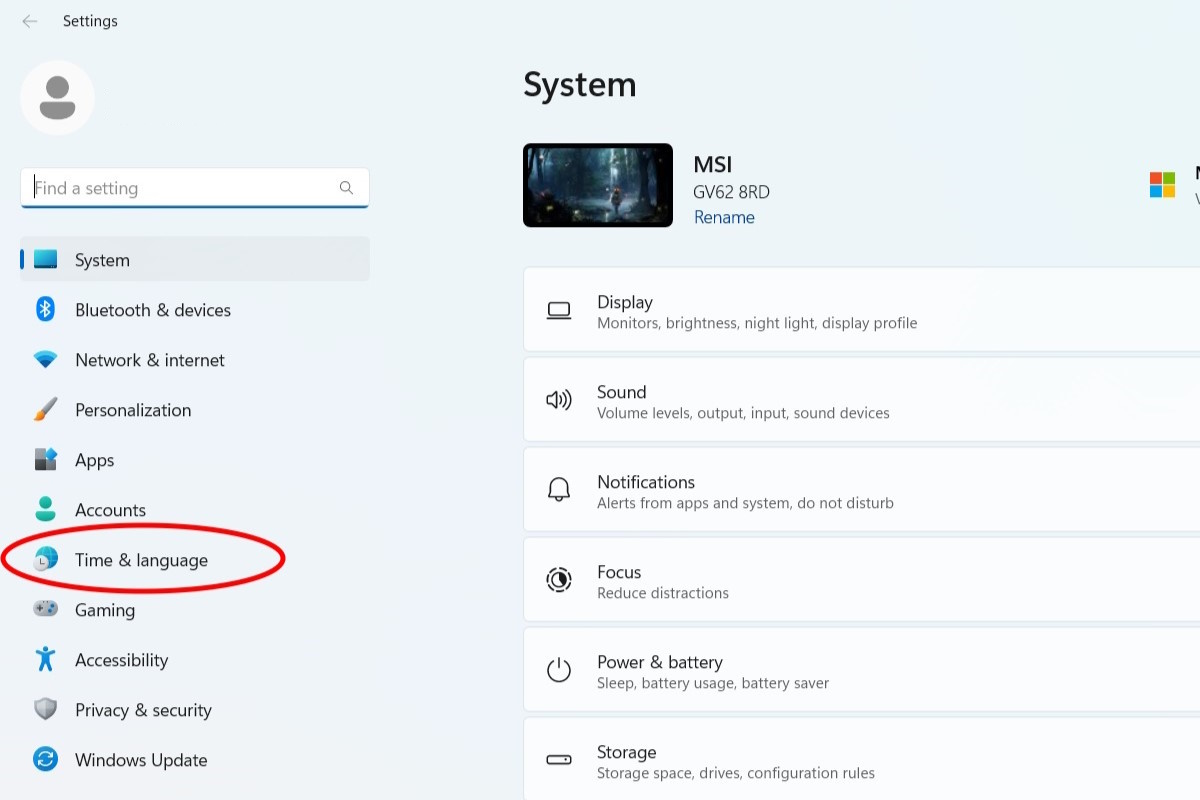
IDG / Alex Huebner
When you’re in the Time & Language menu, select Date & Time.
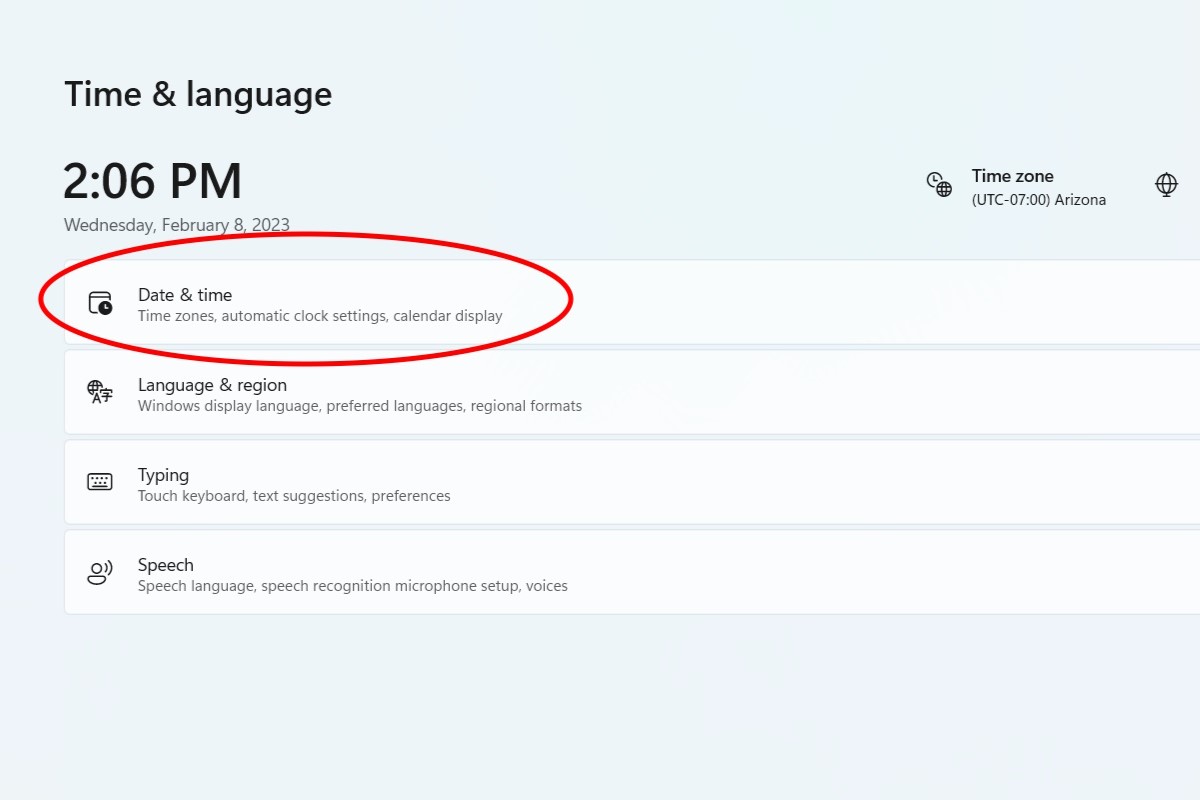
IDG / Alex Huebner
To allow your laptop to change time zones automatically, make sure the slider on set time zone automatically is flipped.
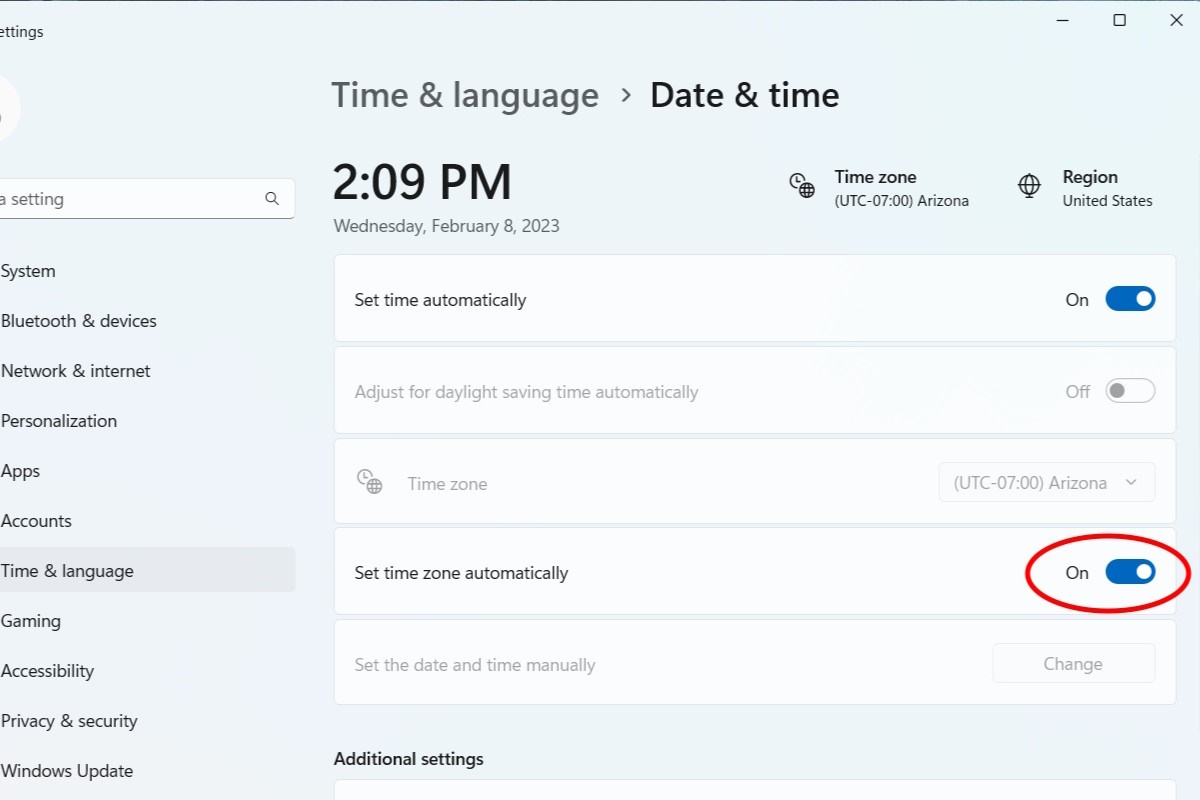
IDG / Alex Huebner
If you’d like to keep it set to a specific time zone, turn the automatic feature off and select a time zone from the drop-down menu.
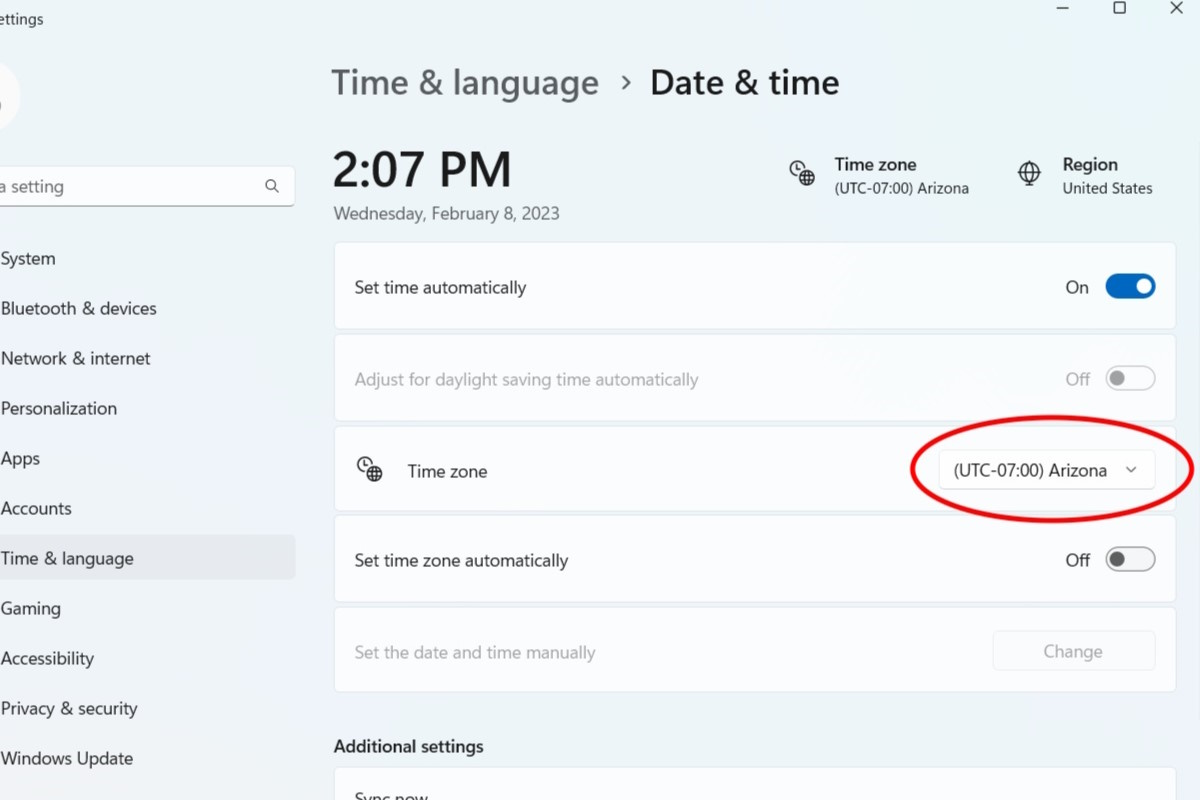
IDG / Alex Huebner
If your time still seems off, you may need to press the Sync now button in the Additional Settings section.
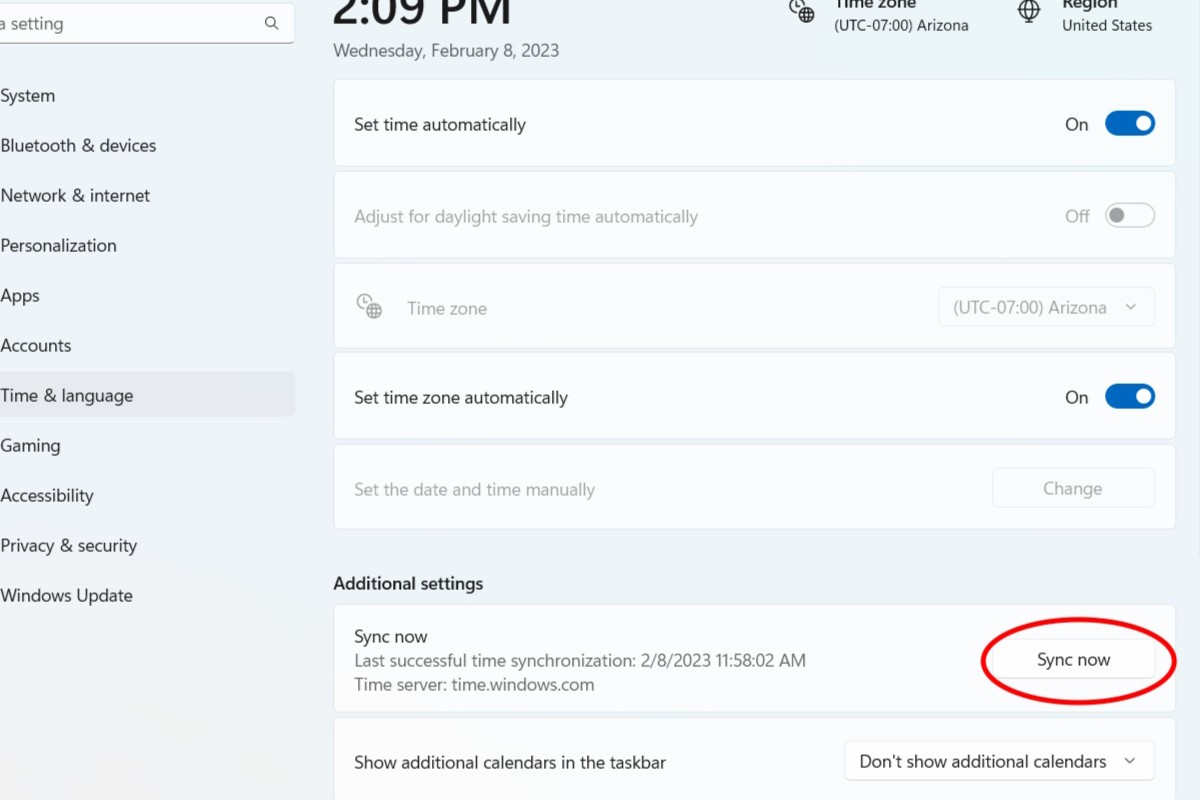
IDG / Alex Huebner
Войдите, чтобы добавить комментарий
Другие сообщения в этой группе

Wait, wait! We might’ve found the best thing you can get this Prime D

Building a new PC from scratch can be super fun, especially if you sc
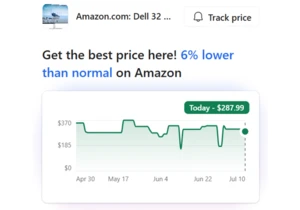
There are a number of ways that you can tell whether a Prime Day deal
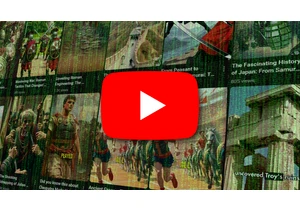
YouTube has an AI slop problem, with both the main site and the boomi

Microsoft is currently working on the next major update for Windows 1

If you’re looking for the best upgrade for your desk, this Huanuo mon
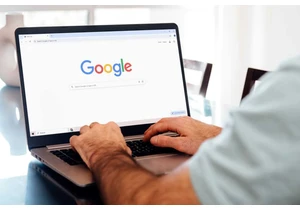
Browser extensions can be just as dangerous as regular apps, and thei
