In the new Windows 11, when you search for anything using the taskbar you might’ve come across some rather annoying ads and suggestions. While Microsoft uses this feature to try and recommend things it thinks you’ll enjoy, oftentimes it just gets in the way. Also, if the computer is used by more than one person, this is a security risk as it indicates the activities of the last user. Luckily, it’s not difficult to deactivate these via Search Permissions in Windows.
In order to do this, you should switch off the search history and delete the existing entries. You can do both in one go via an option in the Settings of Windows. To do this, go to the Privacy & security tab and click on Search permissions.
Scroll down to History and set the switch to Off. The search terms will then have disappeared and Windows will no longer save any more searches.
This is a good way to hide your search history in Windows—however, as soon as someone switches the history back on, the search terms will be there again. To prevent this history from showing up in the future, simply click on Clear device search history.
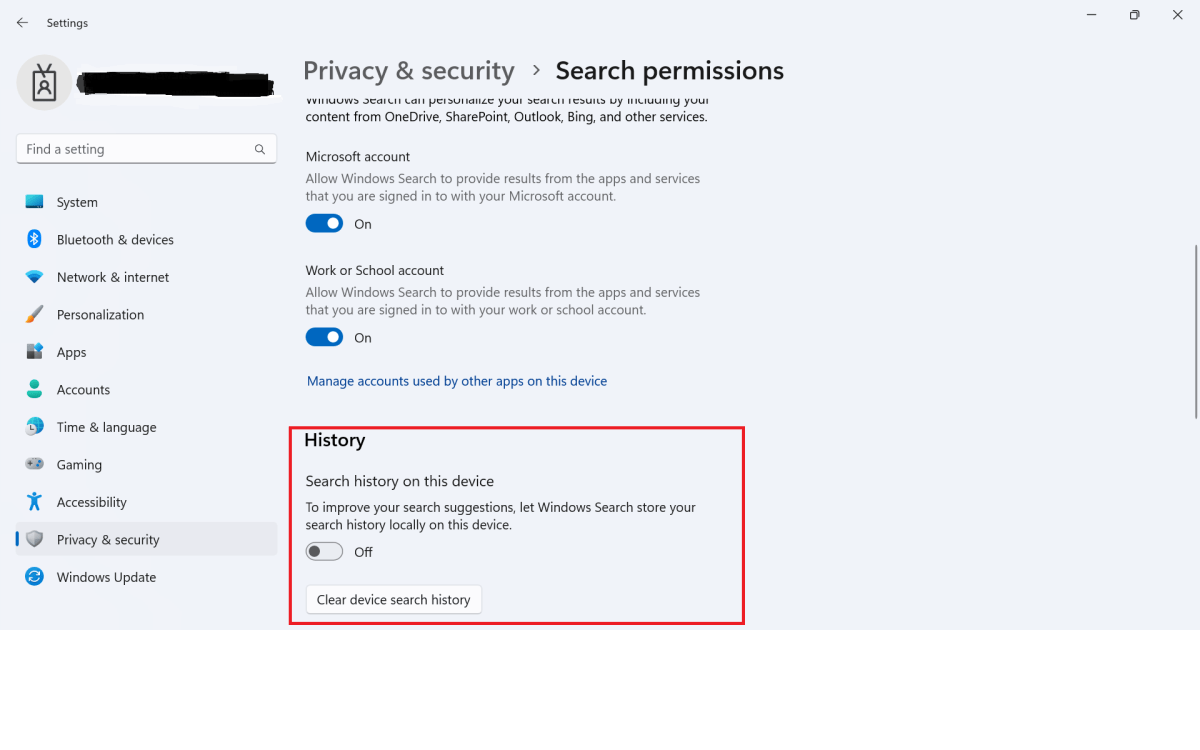
To stop Windows from showing your last search entries, turn off the search history and delete the saved searches.
Foundry
https://www.pcworld.com/article/1961730/switch-off-the-windows-search-history.html
Войдите, чтобы добавить комментарий
Другие сообщения в этой группе

AI is driving new capabilities across creative apps, productivity too
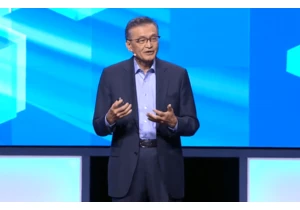
Intel said Thursday that the company’s next big CPU bet, Panther Lake
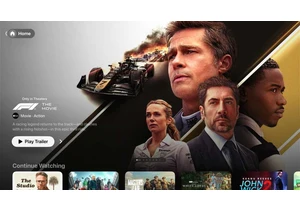
Despite rumors of a major redesign for Apple’s TV streaming platform,
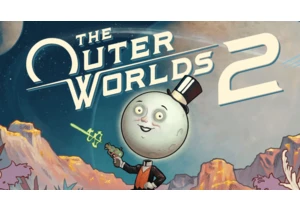
The top price of new video games is suddenly a hot topic, with many p
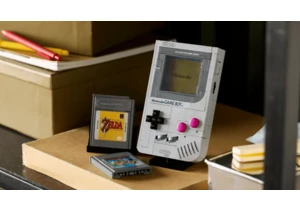
If you’re old enough to remember the original, brick-like Game Boy, y

Most often than not these days, laptops don’t come with enough ports

Home security cameras are easy to install, easy to use, and incredibl
