If you’re like me and have multiple online storage accounts, you know that managing them via separate websites and clients is tedious at best. In my case, simply remembering what’s stored where can be a chore. That all ended when I discovered applications such as CloudMounter, ExpanDrive, Mountain Duck, Air Live Drive, and RaiDrive.
These “cloud storage managers” integrate your online storage services, as well as FTP/SFTP and WebDAV connections, into your operating system’s file and folder manager: Windows Explorer, macOS Finder, etc. Each connection appears as pseudo local or network drive with an honest-to-goodness drive letter that behaves just like the real deal, albeit a tad slower.
Yup, you can browse, copy, rename, delete, back up, etc. to your online services without firing up any additional software or a web browser. As an added benefit you can leverage cheaper, S3-compatible services that lack friendly client software. Or take advantage of all the free accounts out there with minimal fuss.
Further reading: Best online backup
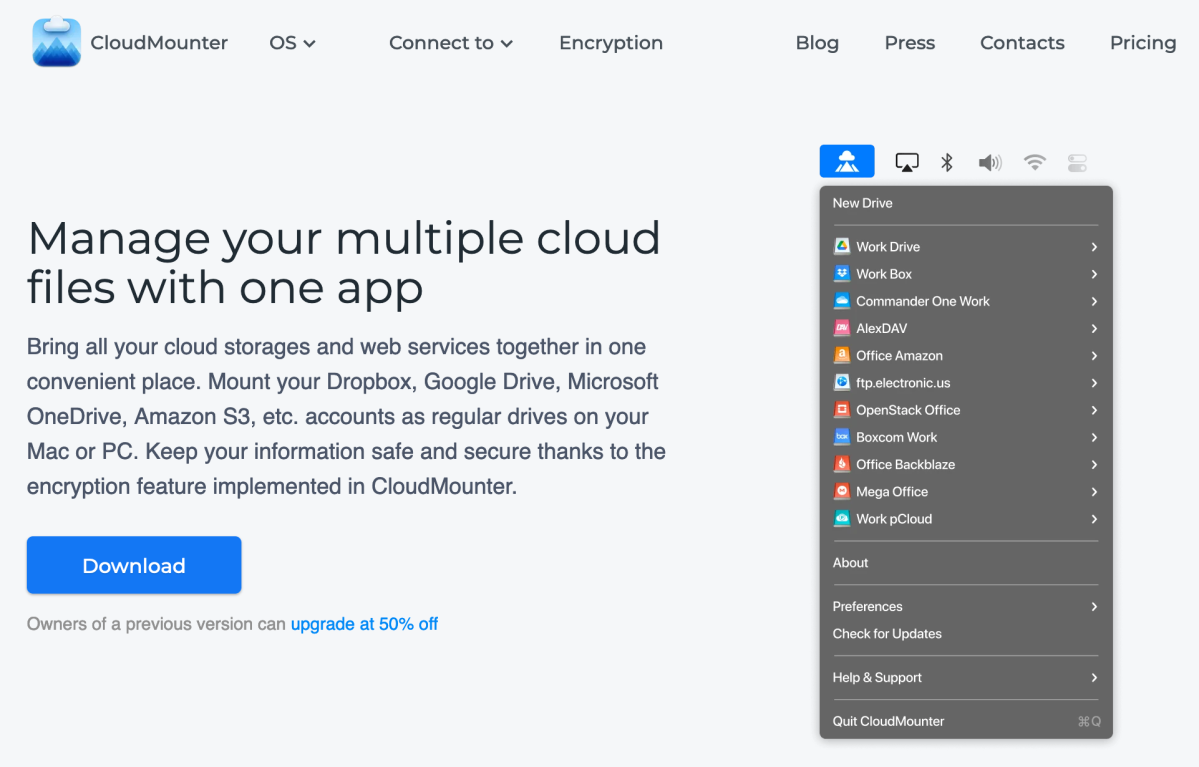
<div class="scrim" style="background-color: #fff" aria-hidden="true"></div>
</div></figure></div>Note that Apple’s iCloud is not supported by cloud storage managers as Apple won’t grant other companies access. I can’t blame the company from a security point of view. But when it comes to backup, Apple’s practice is… limiting.
I’ll get into some detail about the five utilities I tested in a bit, but as they all operate similarly… first a brief synopsis of how the whole deal works.
How to use a cloud mounting utility
After installing a cloud storage manager, the next step is to connect it to your services. If the service is mainstream like Dropbox, Google Drive, or OneDrive, the program will use that service’s website to connect. All you have to do is log on and either enter your password, or copy a code.
If the service is S3-compatible such as Wasabi, you’ll need to create and grab the access and secure keys from the service’s website, then enter the them into the cloud manager’s connection configuration dialog. Most cloud manager utilities offer templates for various S3-compatible services which generally include what’s called the server endpoint — i.e., the web address/URL of the service’s storage.
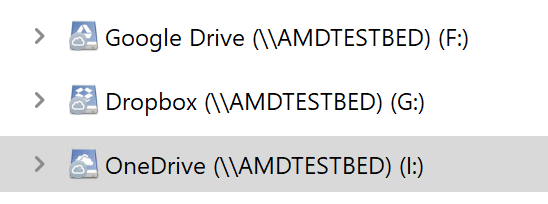
<div class="lightbox-image-container foundry-lightbox"><div class="extendedBlock-wrapper block-coreImage undefined"><figure class="wp-block-image size-full enlarged-image"><img decoding="async" data-wp-bind--src="selectors.core.image.enlargedImgSrc" data-wp-style--object-fit="selectors.core.image.lightboxObjectFit" src="" alt="" class="wp-image-2239729" width="548" height="204" loading="lazy" /><figcaption class="wp-element-caption">Listing in Windows Explorer of services mounted by Mountain Duck as virtual drives.</figcaption></figure></div> </div></figure></div>You might need to choose from several server endpoints as some services offer multiple geographical locations. Choose the one closest to you for the best performance. If there’s no template, you’ll need to enter the server endpoint URL, which should also be available from the service’s website.
Caveat: If your service features a second-level encrypted folder, you may not be able to access it using cloud manager software. That’s likely a good thing.
Once a connection is defined, you can “mount” it, i.e. create a virtual drive in Windows Explorer (or macOS Finder, or whatever). All the managers I tested will mount these pseudo drives at startup as well. If you’re working off them regularly, or want to automate backups, this is crazy handy.
While you can usually choose which file operations will be allowed by a connection, generally speaking, the convenience lies in allowing all of them. You’ll need to be just as careful with the data as you would be with local storage and there may be some cases where you want to make a drive read-only.
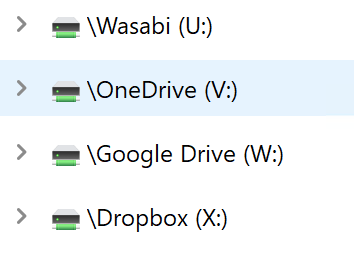
<div class="lightbox-image-container foundry-lightbox"><div class="extendedBlock-wrapper block-coreImage undefined"><figure class="wp-block-image size-full enlarged-image"><img decoding="async" data-wp-bind--src="selectors.core.image.enlargedImgSrc" data-wp-style--object-fit="selectors.core.image.lightboxObjectFit" src="" alt="" class="wp-image-2239728" width="354" height="254" loading="lazy" /><figcaption class="wp-element-caption">RaiDrive mounts services as network drives, but the same file functionality exists. </figcaption></figure></div> </div></figure></div>It’s a given that you’re not going to get “local-like” performance when you’re accessing online services. Copying from one service to another means downloading, then uploading. Your internet bandwidth will have a lot to do with the apparent speed.
Note that this is not true sync where complete copies exist both locally and online. For the most part files in the virtual drive exist only online, though depending on the program, extensive or minor caching may occur for editing, as well as boosting performance, etc.
There’s also a certain amount of trust involved with using these programs. They are after all gathering and using your passwords to connect. I only mention this because a couple of them use telemetry, i.e., communicate with their home IP.
I kicked the tires using trials of all the aforementioned cloud managers. Each worked as advertised with no major glitches, so I’ll call it basically a toss-up in terms of mission accomplished. The most salient differences are in price, though there is some variance in ease of use and interface.
C
Войдите, чтобы добавить комментарий
Другие сообщения в этой группе

Mammotion announced a new robot mower navigation platform ahead of th



When you’re in a hurry and tossing USB cables into your bag, it’s eas
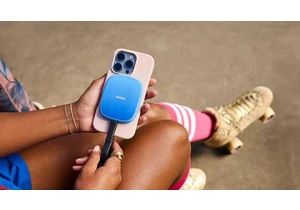
Let’s be honest. Your phone probably doesn’t have enough storage spac

No professional sport has been more savvy and enthusiastic about offe

Nowadays, your home or office setup can feature a mini PC without iss
