Whether you’re just setting up your first Amazon Fire TV device or you’ve been a Fire TV user all along, there are several helpful tips that aren’t too well documented. Here’s a look at some great remote-control shortcuts, settings tweaks, and more.
Quick Access Menu
Long-press the Home button on your remote to bring up Amazon Fire TV’s helpful but hidden Quick Access Menu.
Once it’s open, you can switch profiles in a jiffy, open the full apps list, put your Fire TV device to sleep, access the screen mirroring feature, and hop into the Settings menu.

Once you’ve mastered this, you’ll never go back—especially when it comes to opening the full apps list and quickly diving into various settings.
Dialogue Enhancer
Speaking of the Settings section, it includes a nifty feature that makes understanding dialogue way easier. Navigate to the gear icon on the far right of the Home screen or simply use the Quick Access trick above. Once in Settings, head to Display & Audio, then Advanced Audio, then enable Dialogue Enhancer.
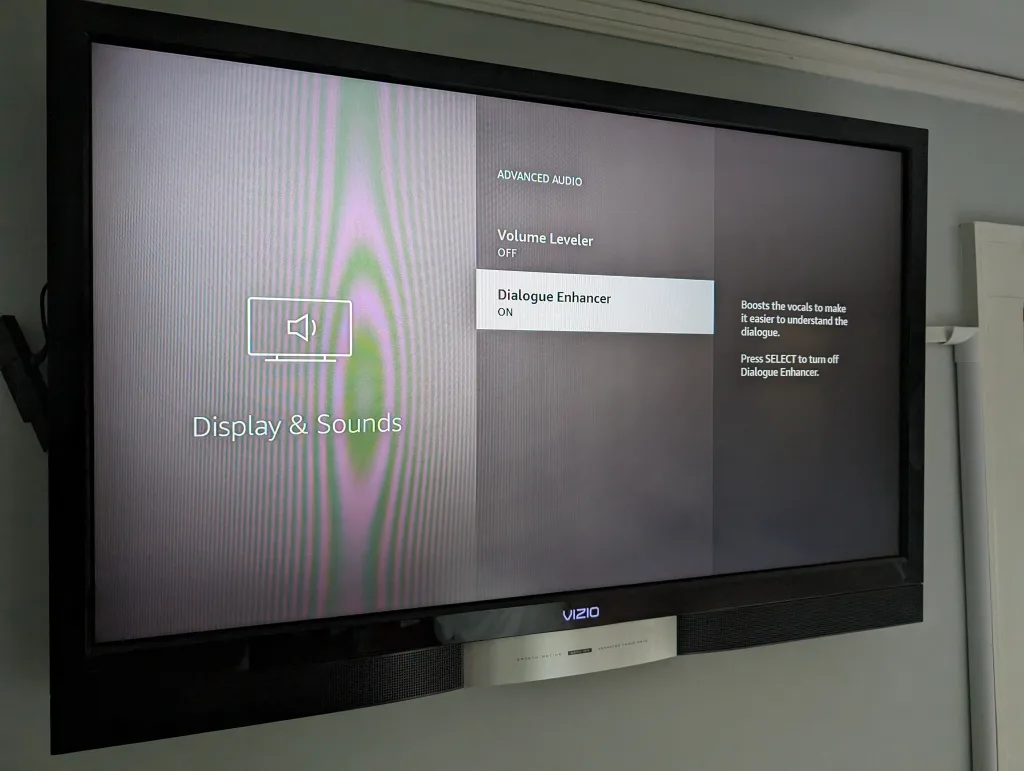
This feature works wonders to amp up the spoken parts of movies and TV shows that might otherwise get drowned out by an overzealous soundtrack.
Install apps from your phone or computer
If you need to install a bunch of Amazon Fire TV apps at once, it’s a cumbersome experience at best to do so via the proper Fire TV interface.
Thankfully, you can remotely install apps from other devices. Head to the web-based version of the Fire TV app store, and you’ll be treated to a much more easily browsable collection of compatible apps and games.
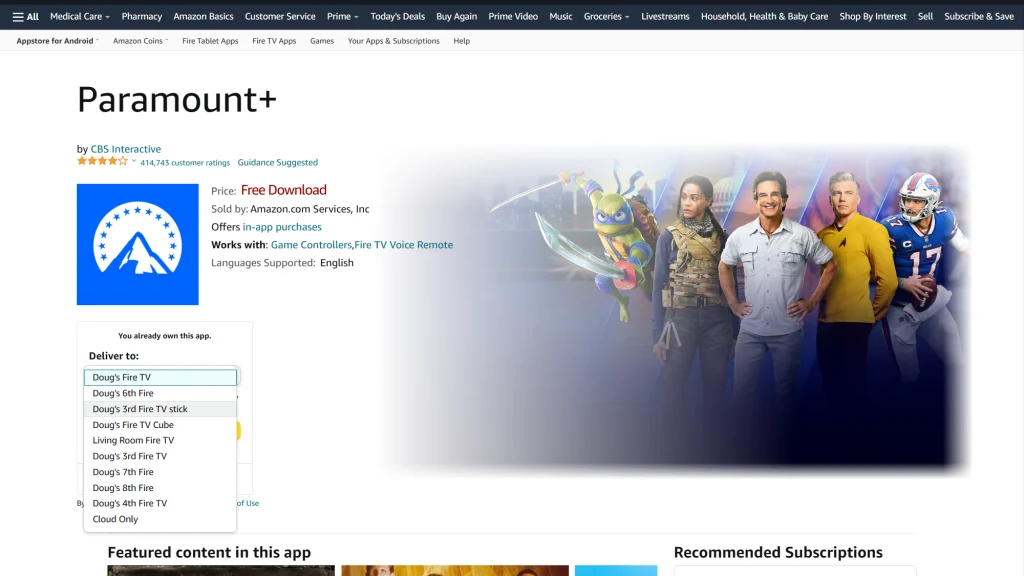
On each app’s respective landing page, you’ll notice a “Deliver to:” dropdown underneath the app’s icon. Simply pull it down, choose the Fire TV device you want to send the app to, and hit the Deliver button. A few moments later, and the app will appear on your chosen Fire TV.
Reboot your Fire TV from the couch
You may notice from time to time that the Fire TV interface and load times can get a bit sluggish. But it generally only takes a quick reboot to speed things back up.
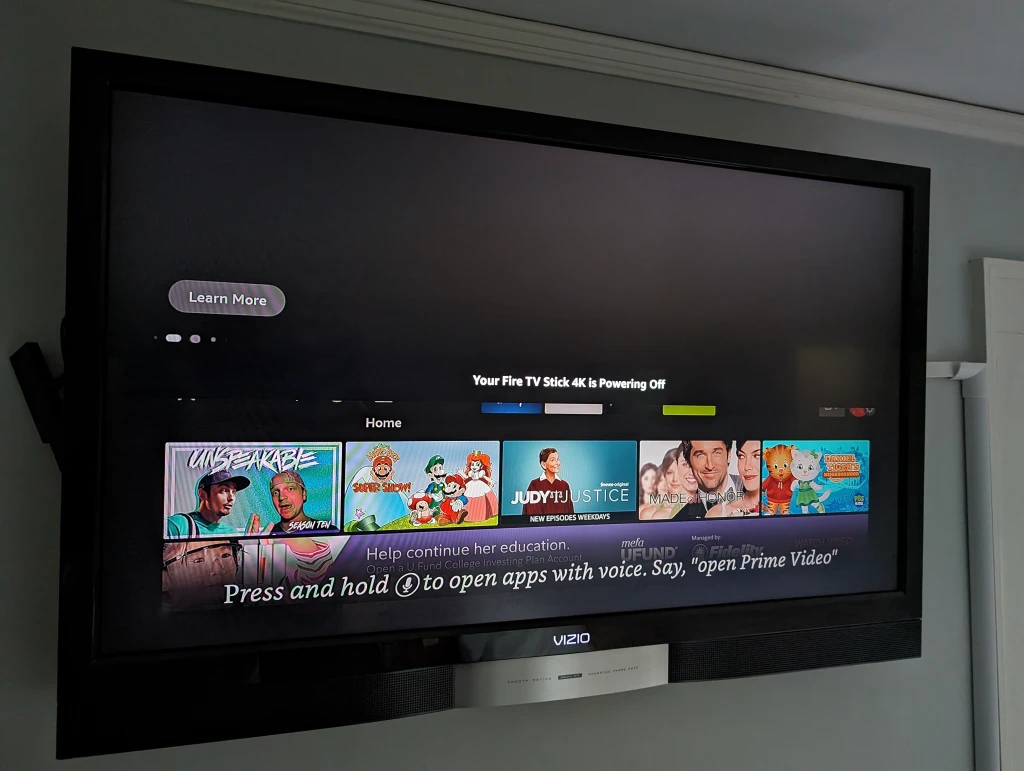
Instead of rooting around behind the TV for the power cord, simply hold down the Select and Play/Pause buttons on the remote for a few seconds until your Fire TV device restarts. It helps to clear out the cobwebs every so often.
Connect headphones for private listening
My family sleeps with all the bedroom doors open, which makes being a night owl quite a challenge for me. Luckily, Fire TV supports Bluetooth connections, allowing for headphone use.
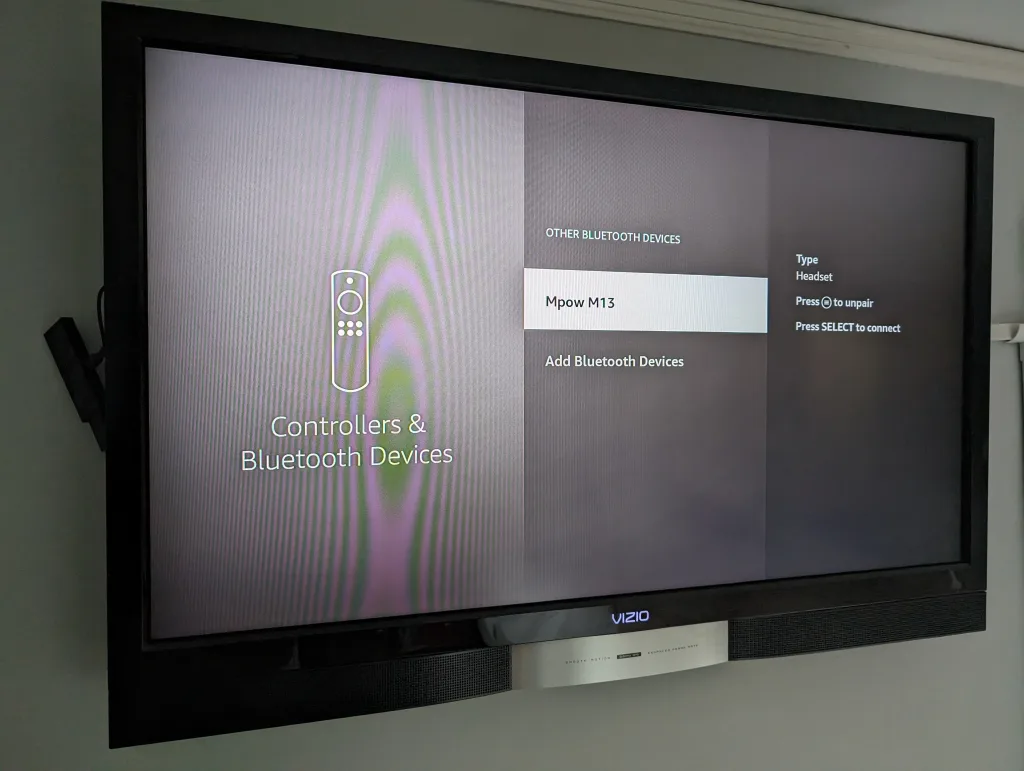
Head into Settings, then Controllers & Bluetooth Devices, then Other Bluetooth Devices to set up a connection. You can even connect Bluetooth-enabled keyboards to make entering app passwords much quicker than using the on-screen keyboard.
Войдите, чтобы добавить комментарий
Другие сообщения в этой группе

IShowSpeed and Jynxzi are teaming up to host a $100,000 Fortnite tournament, bringing together 100 top creators for what’s shaping up to be the biggest celebrity Fortnite match to date.

Mark Zuckerberg said on Monday that Meta Platforms would spend hundreds of billions of dollars to build several massive

Meta may not currently lead the race for AI superintelligence, but it&

Southern small-town drama has made its way to TikTok. If you’re not familiar

A preliminary finding into last month’s Air India

In May of 1995, the video game industry hosted its first major trade show. Electronic Entertainment Expo (E3) was designed to shine a spotlight on games, and every major player wanted to stand in

Robinhood cofounder and CEO Vlad Tenev channeled Hollywood glamour last month in Cannes at an extravagantly produced event unveiling of the trading platform’s newest products, including a tokenize
